How do I manage my Portfolio as a learner?
Overview
Your Portfolio is a digital showcase of your coursework and achievements. Your Portfolio can be shared publicly outside of the course and is a great way to share the skills you have learnt with potential employers.
In courses with Portfolios enabled, your Portfolio on OpenLearning will be auto-generated. This means that after you complete a shared activity in your course (e.g. activities where you have shared an image, text, video or file into a Gallery), your shared artefact will be automatically added to your Portfolio.
After you have shared a post within a Gallery, you will also have the option to hide or show it on your Portfolio.
To hide or display a post in your Portfolio from within the course
After you have shared something in a Gallery, you can update whether you'd like it hidden from or shown on your Portfolio.
Step 1
Click on the item you have shared.
Step 2
Click the cog icon.
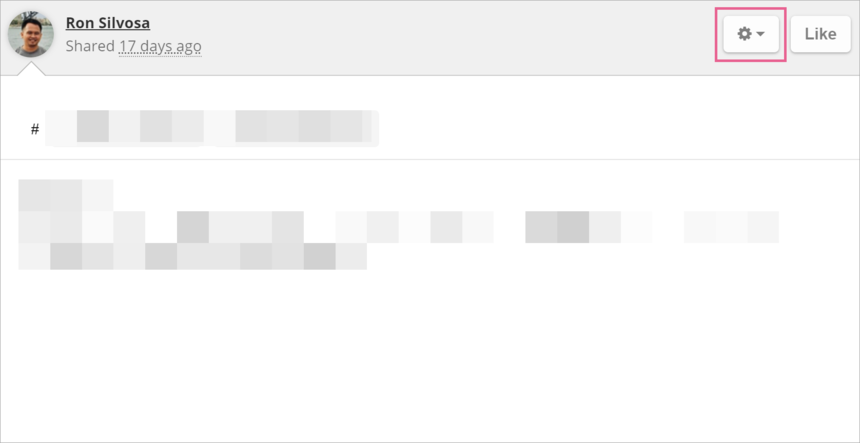
Step 3
Select either Hide from portfolio

or Show on portfolio

To hide or display a post directly on your Portfolio
Step 1
Go to your Portfolio on your profile page and click Manage Portfolio.

Step 2
Tick the checkbox on the items you would like to hide and select Hide from Portfolio

Step 3
Click Done when you're finished.
To unhide a hidden post directly on your Portfolio
Step 1
Click Hidden Posts.
Step 2
Select the posts that you want to unhide.
Step 3
Click Show on Portfolio.

To edit your Portfolio posts' reflections
Step 1
Click on the post you wish to add or edit your reflection for
Step 2
Click the cog icon and select Edit Post

Step 3
Update your reflection then click Update Post

To share your Portfolio with others
Simply copy the URL on your profile page, underneath your profile picture.


Portfolios have been enabled in most courses and institutions since late January 2019.
26 replies
-
Thank you for the sharing.
