Integrating Zapier with Openlearning XAPI
xAPI statements in OpenLearning
xAPI captures a range of data called statements, based on different types of activity within the course.
The following shows the types of xAPI statements that can be generated in OpenLearning (you can find this in Course Setup > Advanced > xAPI Settings):
About Zapier
Zapier is a platform that enables a range of different apps and platforms to talk to each other via APIs.
![]() Zapier is free for up to 5 zaps with 2 steps involved; beyond that, you need a paid account, which you can get here.
Zapier is free for up to 5 zaps with 2 steps involved; beyond that, you need a paid account, which you can get here.
Integrating Zapier with OpenLearning
Step 1
First of all, you'll need to create an account on Zapier (it's free).
Step 2
Click the invite link here:
This integration allows:
- Adding (managed) users to institutions (and fetching a user’s OpenLearning user ID)
- Look up user information (by user email address, and fetching a user's OpenLearning user ID)
- Enrolling users in classes (by user ID)
- Setting up a trigger for any xAPI statement within a course delivery. e.g. when a user comments on, visits, or completes a particular page, or when a user joins or completes a course.
If you have an existing Zapier integration and the "choose app" screen is showing incorrect information, click the above invite link again to ensure you're using the latest version of the integration.
Step 3
Scroll down to the bottom of the page and click Accept Invite & Build a Zap.

Generate API Key
In order to use the integration, you will need to get an API Key from OpenLearning. The steps to generate the key has been updated recently, as per the below:
Step 1
To generate the API Key, open a new tab and login into your OpenLearning account, and head over to your Account Settings page.
Step 2
Scroll down to the API Keys section and click on Generate API Key.

Step 3
Enter your API Key description and click on Generate API Key.

Step 4
You'll be prompted to enter your OpenLearning password again for confirmation purposes. Enter it and click Continue.

Step 5
You'll then receive your API key. Copy and save the key as you need to use this later.
Note: Do not show or share this with anyone.

Set up the trigger event in Zapier
Step 1
Now that you've enabled OpenLearning within Zapier, click on Make a Zap button on the Navigation bar.

Step 2
Type in OpenLearning in the Trigger search box and select it from the dropdown. Make sure you select OpenLearning 1.0.5 (at the time of writing this is the latest version of the zap we have. This might change but the steps are still the same).

Step 3
Click the dropdown and select Trigger Event to Receive xAPI Statement and click Continue.

Step 4
Click the dropdown and select + Connect a new account
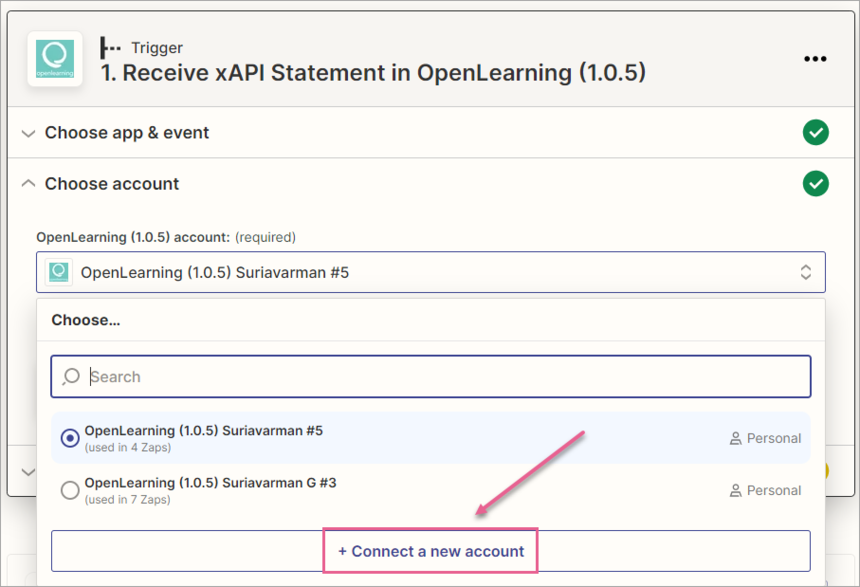
Step 5
A pop-up window requesting permission and API Key will appear as below.
Copy and paste the Openlearning API key that you generated earlier from the Account Settings page and click Yes, Continue.

Step 6
You should now see your OpenLearning account listed in the Zapier trigger section. Click Continue.

Step 7
Copy and paste your course URL and click Continue.
Note: If the Continue button is greyed out, double-check your URL and click Refresh fields.

Step 8
Click Test Trigger to confirm the trigger is set up correctly. Click Continue once the test is completed.

That's it, you have now successfully linked your OpenLearning course xAPI triggers to Zapier!
Setting up Zap action for your Trigger
Once the trigger has been successfully set, you can now set up an action with any of the supported apps in Zapier, whenever the xAPI statements are triggered in the platform.

In the Action section, search for the app that you want to link up with the trigger and follow through the steps for the app.
Some of the most common use cases are;
- Sending an email to the specified email address whenever the statements are triggered (as per our article here).
- when a learner enrols or completes the course
- App: Email by Zapier, Gmail
- Sends the data over to the linked spreadsheet whenever the statements are triggered
- App: Google Sheets
- Sends notification to messaging apps whenever the statements are triggered
- App: Slack, Discord
If you encounter any issues or have additional queries on the above, please email our Customer Success team at support@openlearning.com with a detailed report of the issue for investigation.

