How do I use the Group activity page widget?
How to access the Group activity page widget
Widgets are the tools with which course administrators create and build the pages of their course.
This widget allows the course administrator to create a space for a group of learners. Within this space, the course administrator can create new pages or add existing pages for the learners to complete.
In order to access the Group activity widget:
- Go to the page in your course where you'd like to add a file.
- Select Edit mode.
- In the lefthand widget menu, choose Advanced, and then click on the Group activity widget icon (or you can hold and drag it wherever you'd like on the page).

How to set up the Group activity page widget
After adding a Group activity page widget to your page, you can set it up by following the instructions below:
- Click on the Setup tab at the top of the widget.
- Select the type of group (if available). (How do I set up group types?)
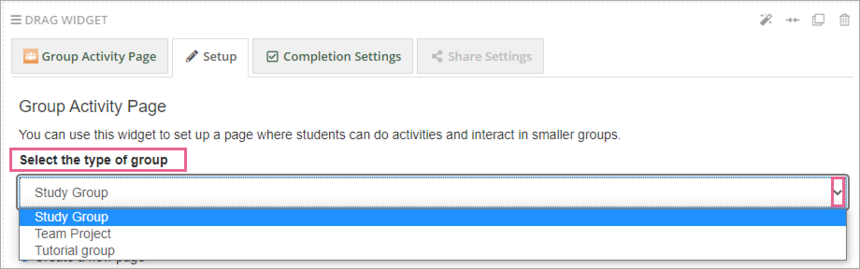
3. You can choose between: Create a new page or Choose an existing page as a template.
To create a new page:
- Start creating a page by typing its name into the box beneath Create a new page and then click Create page at the bottom.

- A new page will pop up that is only accessible to members of the chosen group type.
- Set up your activity on this page like you would on any page.
- Finally, click Save & Close to save your changes.

Alternatively, you can choose an existing page:
- Tick Use an existing page as a template.
- Click on click here to select a page.
- Find a page by starting to type its name or scroll down to find it.
 - Click on the page to select it and click on Select.
- Click on the page to select it and click on Select.
- Finish by clicking Done.

Learner view
The learner will need to click on group space in order to access the activity inside. Here's an example of what it will look like to a learner:

Completion settings
Completing activities on a page is how learners make progress and receive their certificates or complete the course.
As the course administrator, you can modify how each widget tracks this progress.
To do this, click on the Completion Settings tab on the widget and choose one of the following options:
No completion tracking: This widget will not affect the learner's progress.
Completed when the referenced page is completed: This widget will count as completed when the learner completes the referenced page.
