OpenLearning AI Assistant - AI Thumbnails Generator
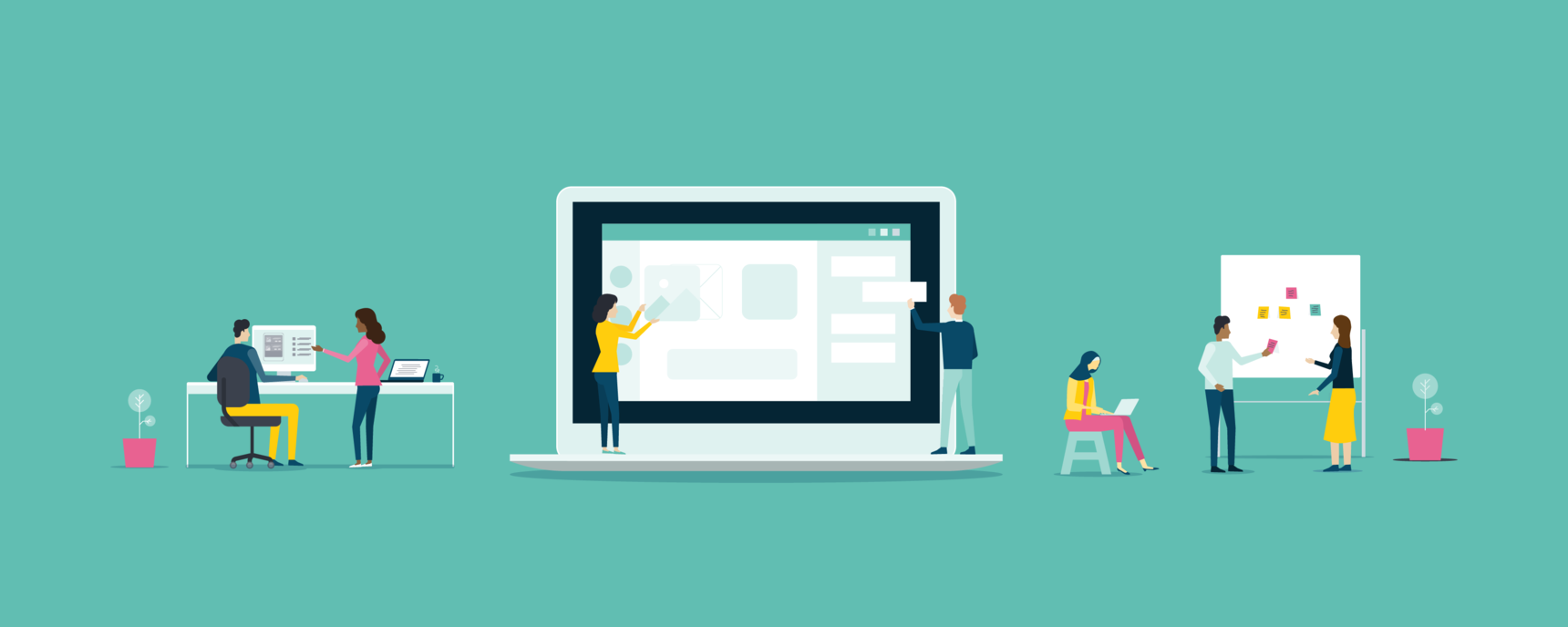
What is AI Thumbnail Generator?
It is an AI-powered feature that can craft thumbnails for course pages.
Who can use AI Thumbnail Generator?
Any user with a course administrator role.
How do I generate a thumbnail for a page?
Step 1
Go to the course page where you would like to generate a thumbnail.
Step 2
Click on Edit to switch to edit mode.
Step 3
Click on Change a thumbnail.
Step 4
Click on Suggest a thumbnail.

Step 5
Enter the relevant prompts and hit Generate Thumbnails.

Step 6
Review the generated thumbnail. You can then regenerate again, discard or apply to the page.

Can I generate thumbnails for multiple pages in one go?
Yes! The generator can generate thumbnails in bulk for all pages in a module in one go.
Step 1
Go to Course Setup > Content.
Step 2
Click on Suggest Thumbnails on the module that you would like to generate thumbnails for.

Step 3
Enter the relevant prompts and click Generate Thumbnails.

Step 4
Review the generated thumbnails, select the ones that you would like to apply to your pages and click on Apply to page.

Can I generate a banner or course content images?
Not at this point, but stay tuned for our updates!
Additional resources
Here are some additional resources that you can reference in the "Inspiration" field. The Thumbnail Generator is capable of mimicking the stated artist names and generates images in similar styles.
These websites include lists of artists and some samples of their work:
- External Site: List of artists for SD v1.4 A-C / D-I / J-N / O-Z
- External Site: SD Artist Collection
- External Site: Comparison of all Artists in Stable Diffusion
1 reply
-
Done
