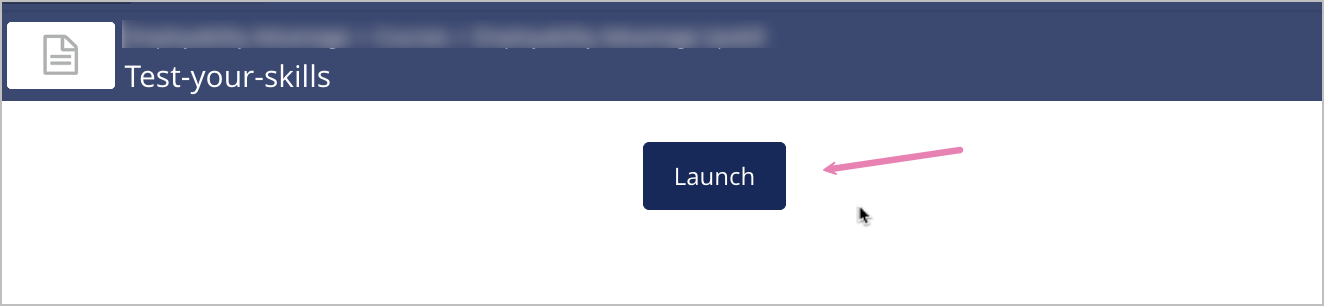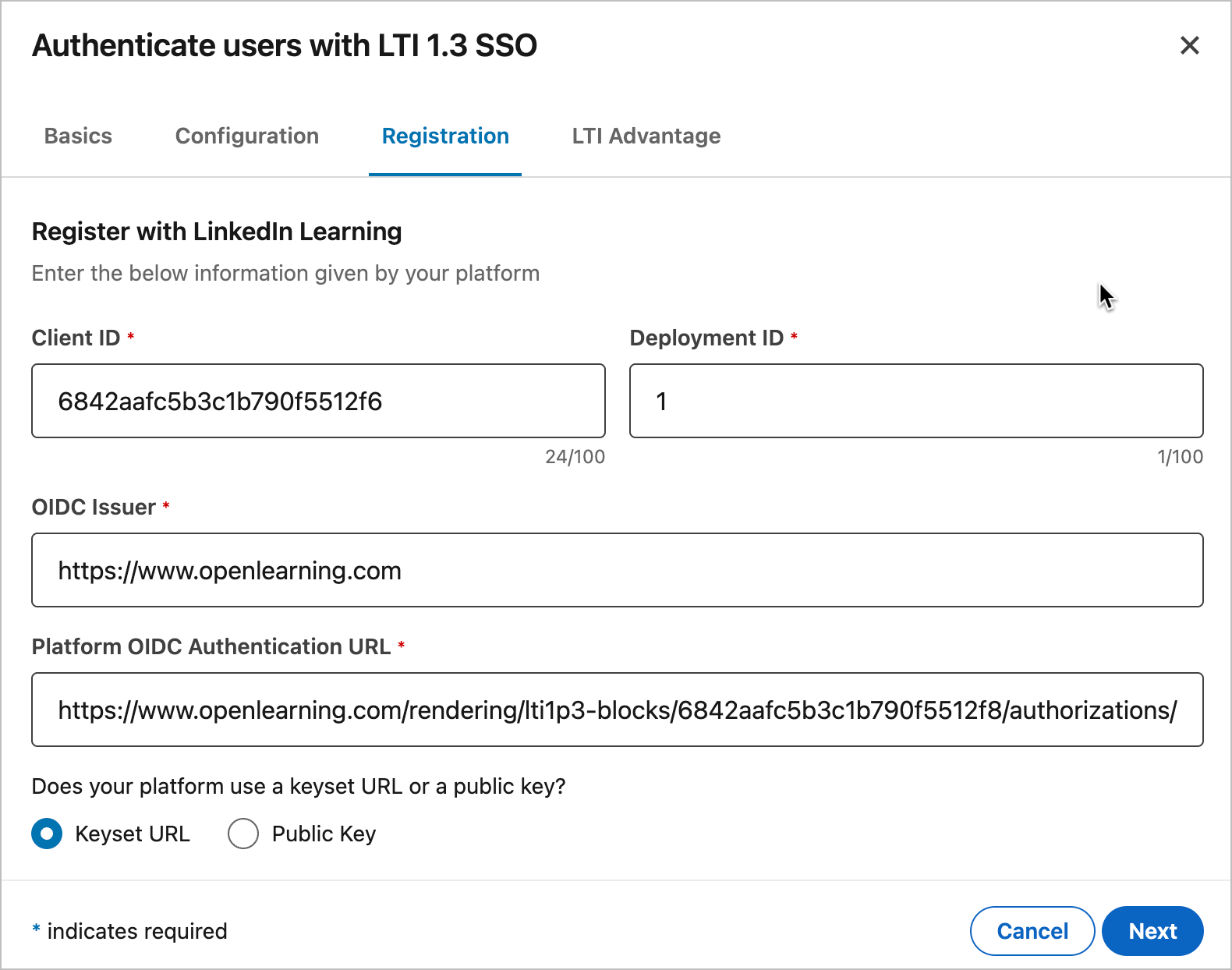LinkedIn Learning LTI 1.3 Integration with OpenLearning
If you are a LinkedIn Learning user or admin, you have the following benefits of LTI integration:
Seamless access to LinkedIn Learning for students and instructors
Engaging user experiences for students and instructors
Gradable content
Content easily integrated into LMS courses
Prerequisites
You must be a designated LinkedIn Learning administrator to access Integration settings. If you are not an administrator, please reach out to your internal LinkedIn Learning lead, who can add you as an administrator in the system.
Configure LTI Authentication in LinkedIn Learning
Step 1
Log in to LinkedIn Learning Admin page.
If you are not already in the Admin screen, select Go to Admin.
Direct link: https://www.linkedin.com/learning-admin/
Step 2
From the Admin portal click on the Me drop down found in the upper right hand corner and select Authenticate:
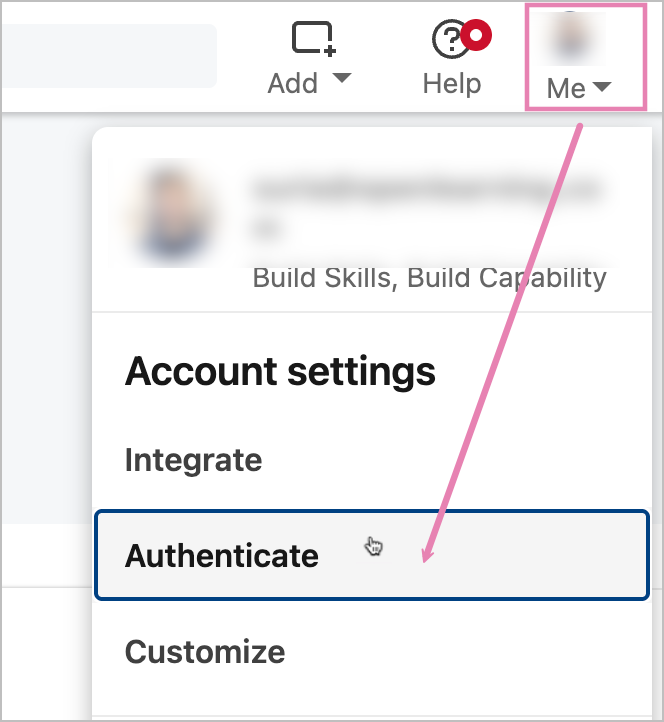
Step 3
In the left-hand navigation menu, click on Configure single sign-on , Add new SSO and select LTI 1.3
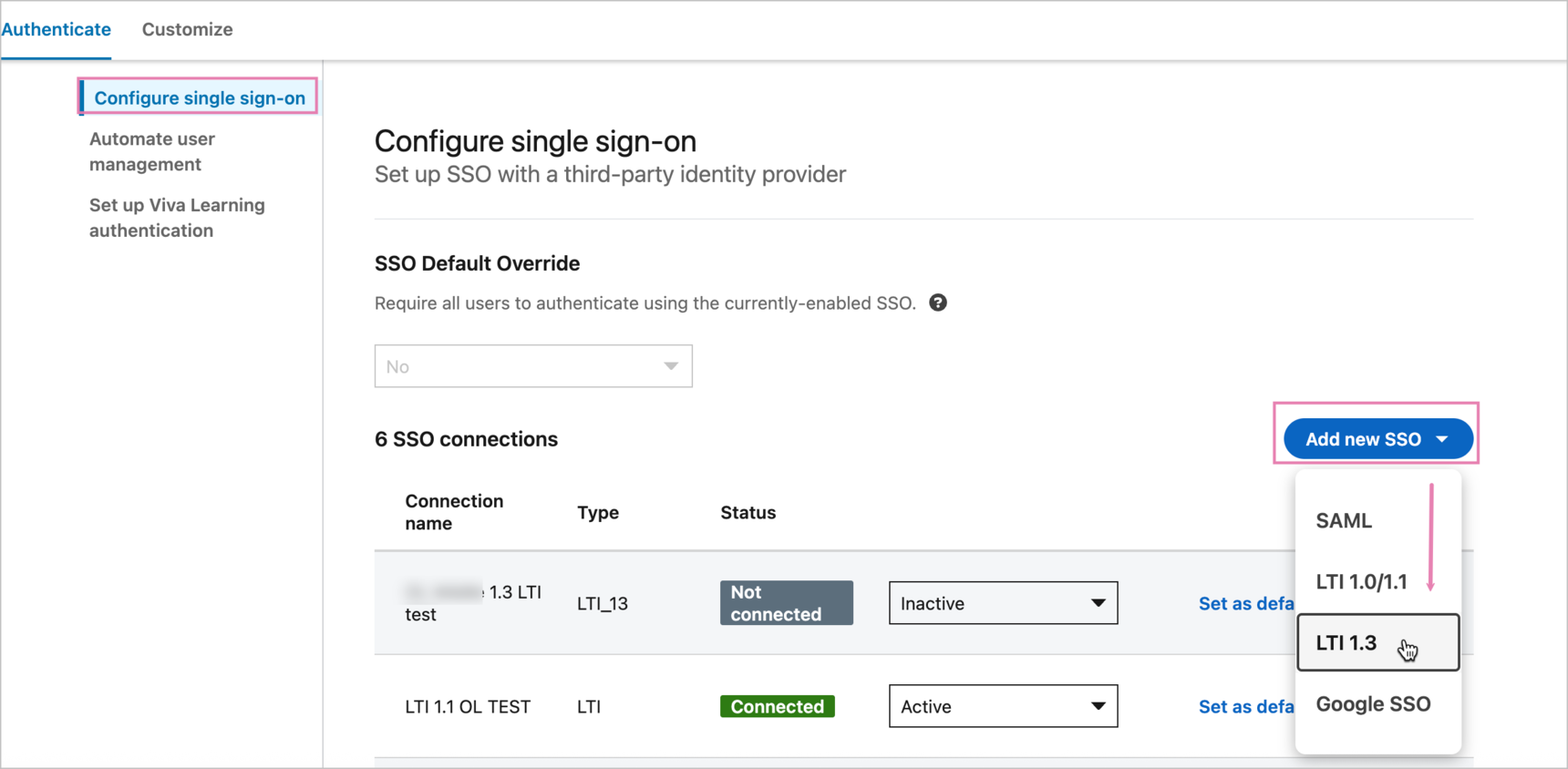
Step 4
Name your new SSO (e.g. LTI 1.3 OpenLearning) and click Next.
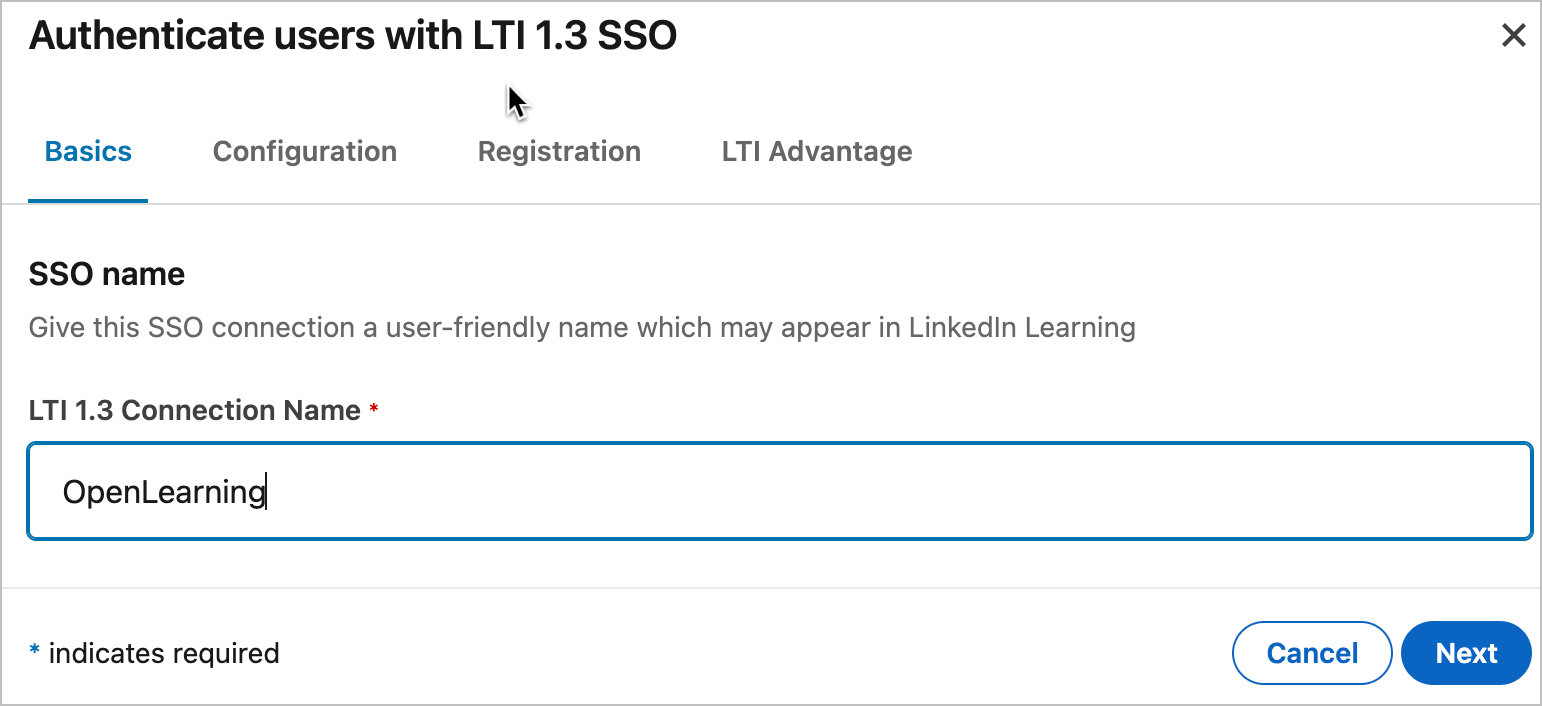
Step 5
Keep this Configuration tab open as we will be using pasting this values into OpenLearning below.
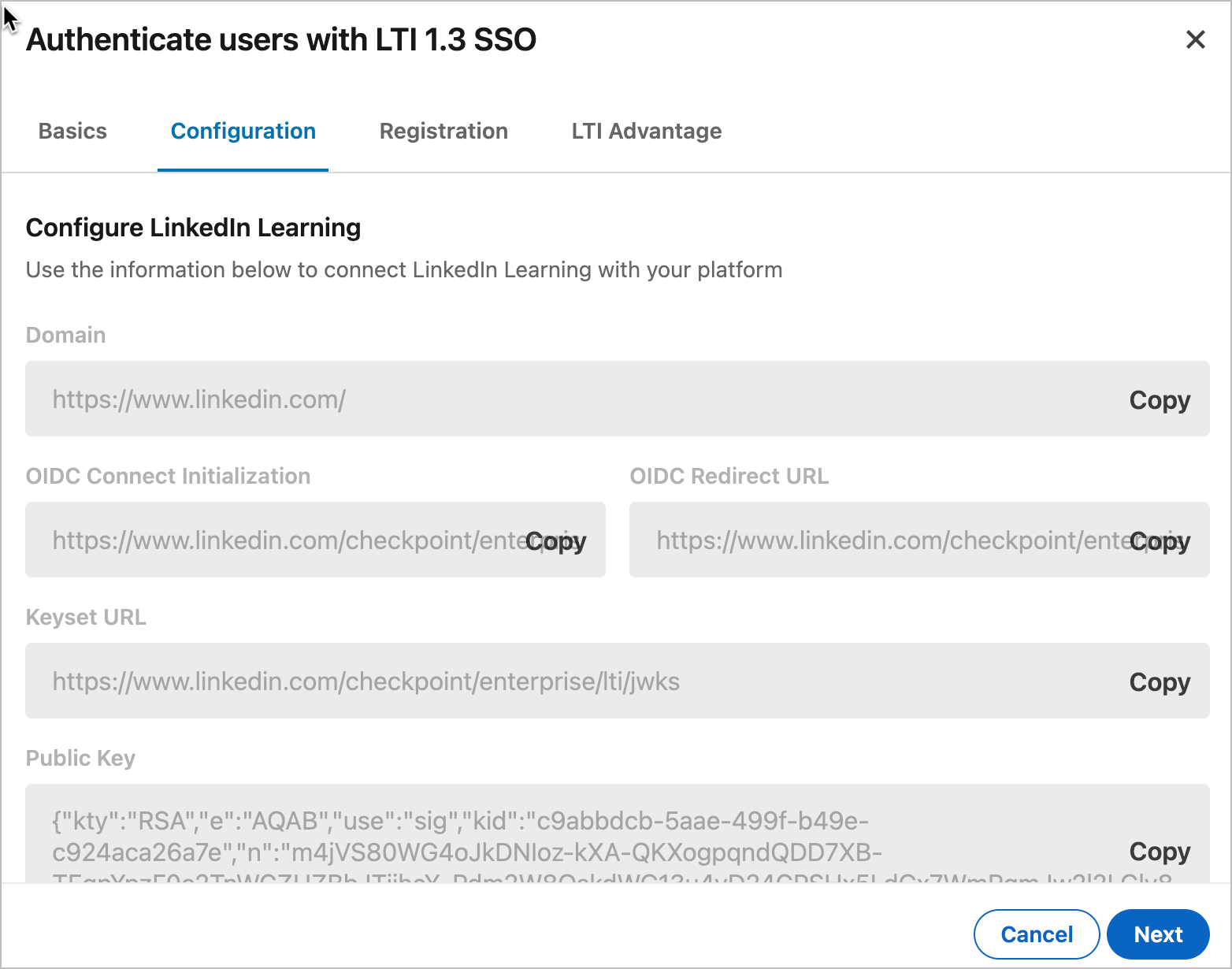
Configure LinkedIn Learning setting in OpenLearning
Step 1
Log in to OpenLearning and navigate to your Institution Settings > Integrations.
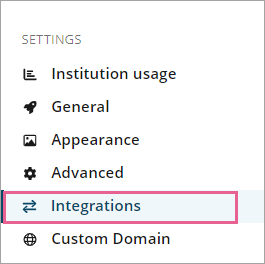
Step 2
Scroll down to the LTI Tool Providers section and click on + Add LTI tool provider.
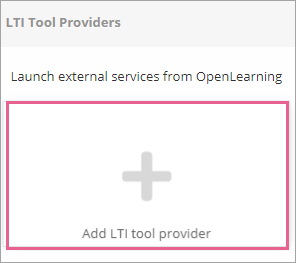
Step 3
Enter the tool provider name and on the Tool provider registration section, select LTI 1.3
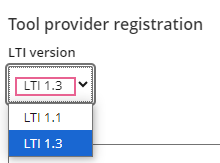
Step 4
Enter the details that you copied over from LinkedIn Learning from the steps above.
Note: The links below are the same for every setup, but this may change in the future.
- Launch URL : Domain URL that you copied from LinkedIn Learning.
- OIDC Launch URL:
- Key Set URL Secret :
- Tool deep link service URL :
The result should look like like the following:
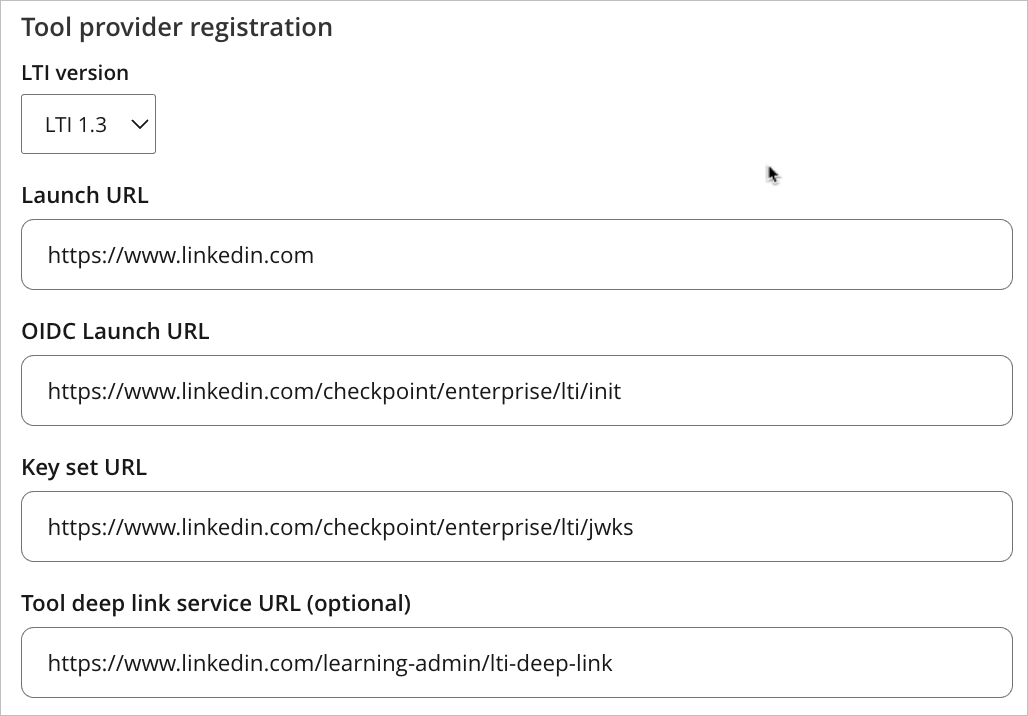
Step 6
Scroll down and enter a Key pair name and click on Generate keys to get a public/ private key pair.
Step 7
In Launch Settings;
set to Open in a new browser window
In Advanced Settings;
Tick the Deep Linking checkbox.
In Email address identification: select Personal Email Address
Example:
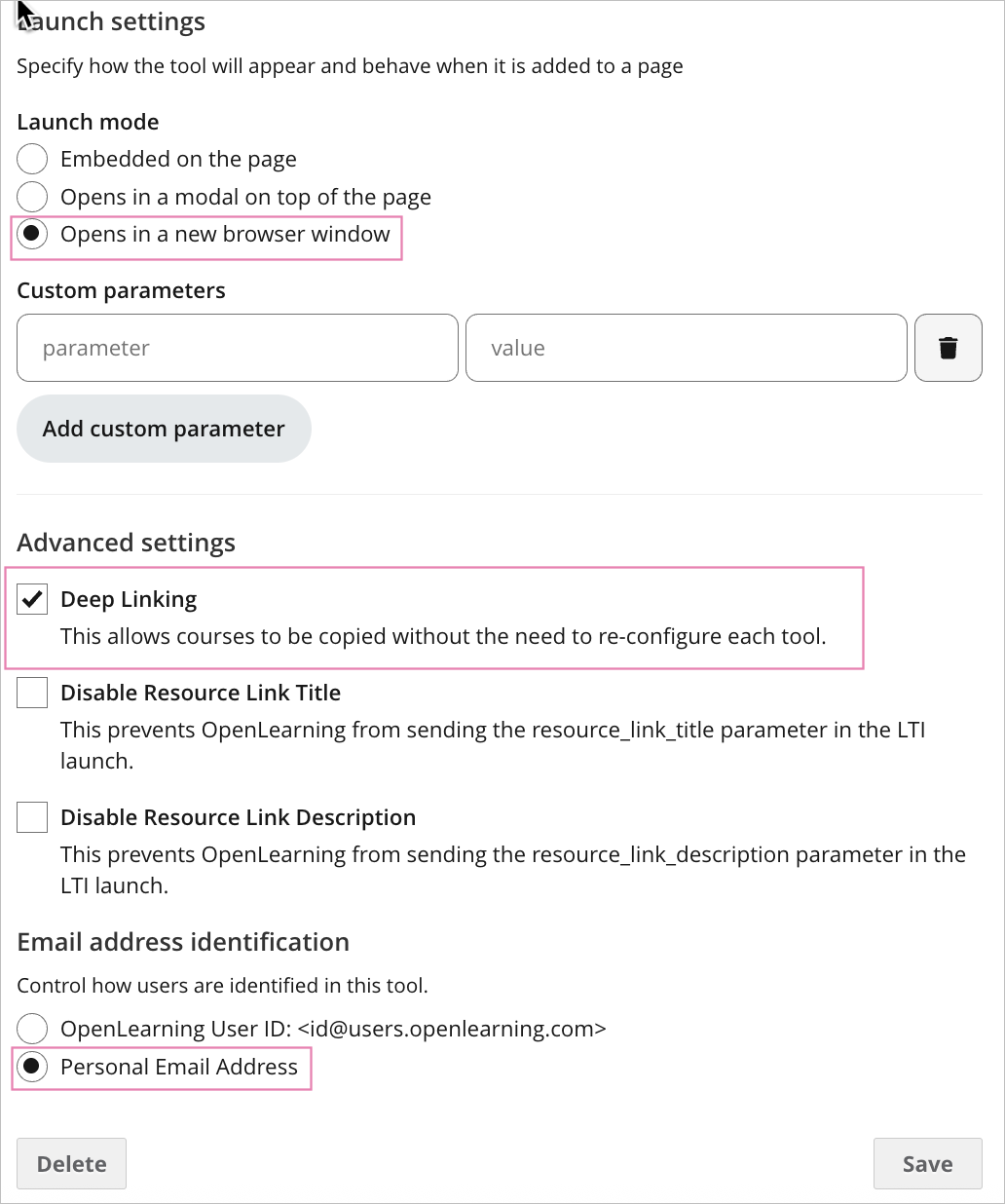
Step 8
Leave everything else as it is for now and click Save.
Step 9
Open the LTI connection on OpenLearning again and scroll to the Registration details.
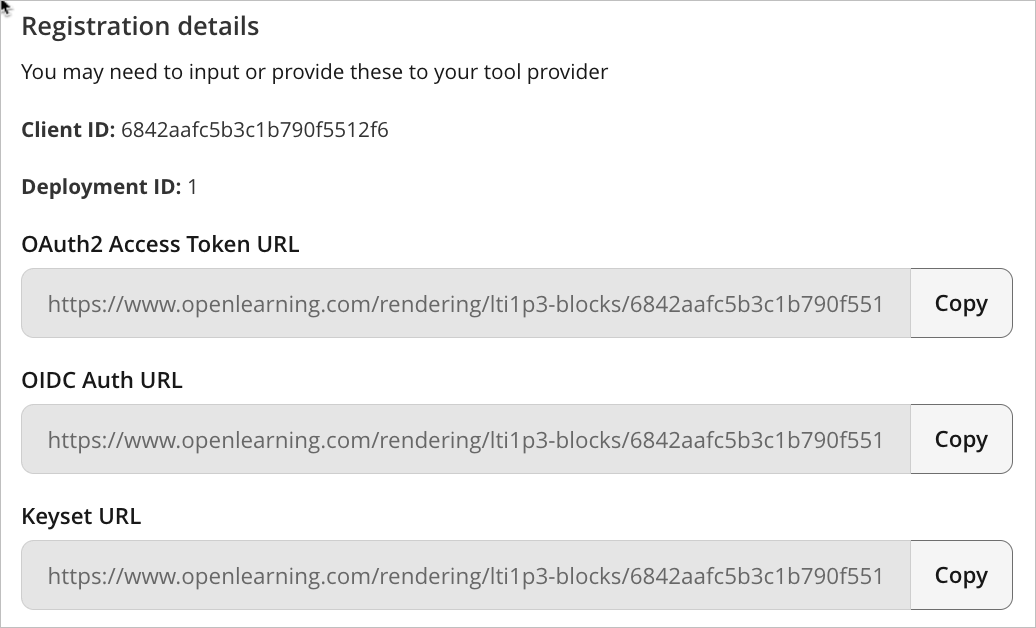
Note: Keep this tab open or copy the details here as you will need to add these into your LinkedIn Learning settings again.
Finalise OpenLearning integration in LinkedIn Learning Settings
Step 1
Go back to the LinkedIn Learning Settings window, and click the Next button.
Step 2
Complete the form with the Tool Registration Details values obtained in the previous step from OpenLearning and click Next.
Client ID
Deployment ID
OIDC Issuer: https://www.openlearning.com
Platform OIDC Authentication URL: OIDC Auth URL from OpenLearning
Keyset URL (Selected): Keyset URL from OpenLearning
Platform OAuth 2.0 Token Retrieval URL: OAuth2 Access Token URL from OpenLearning
External ID Parameter Name : Email
Example:
Step 3
On the LTI Advantage tab, enable LTI Advantage by toggling the switch along the right side of the settings to On.
- Add the hostname LMS Hostname: www.openlearning.com
- Toggle Reporting to On
- Toggle Deep Linking to On.
Example:
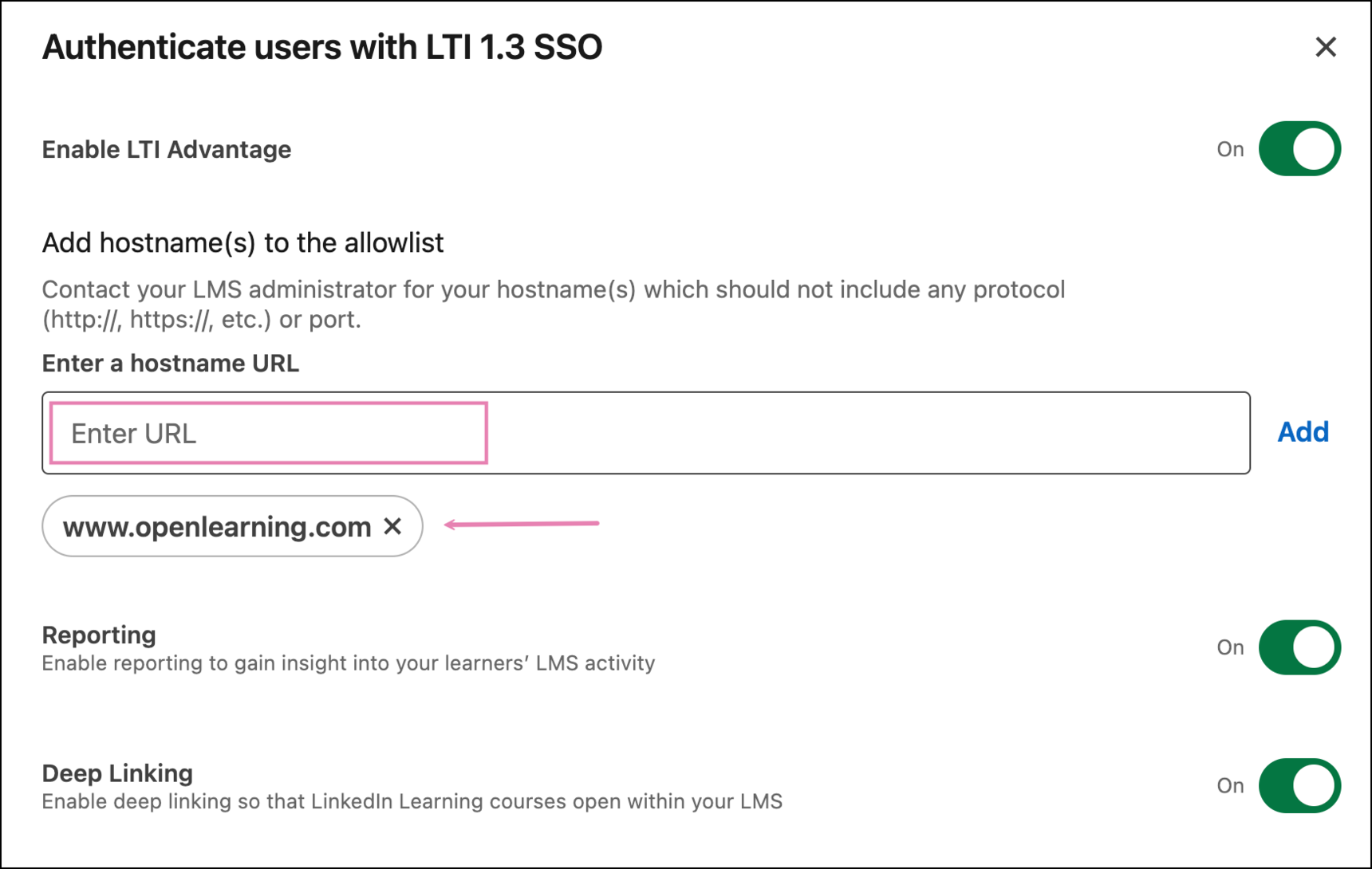
Step 4
Once completed, click Save.
Step 5
In the SSO connections list, find the SSO connection you just saved and select Active from the drop down menu.

Step 6
Click Activate
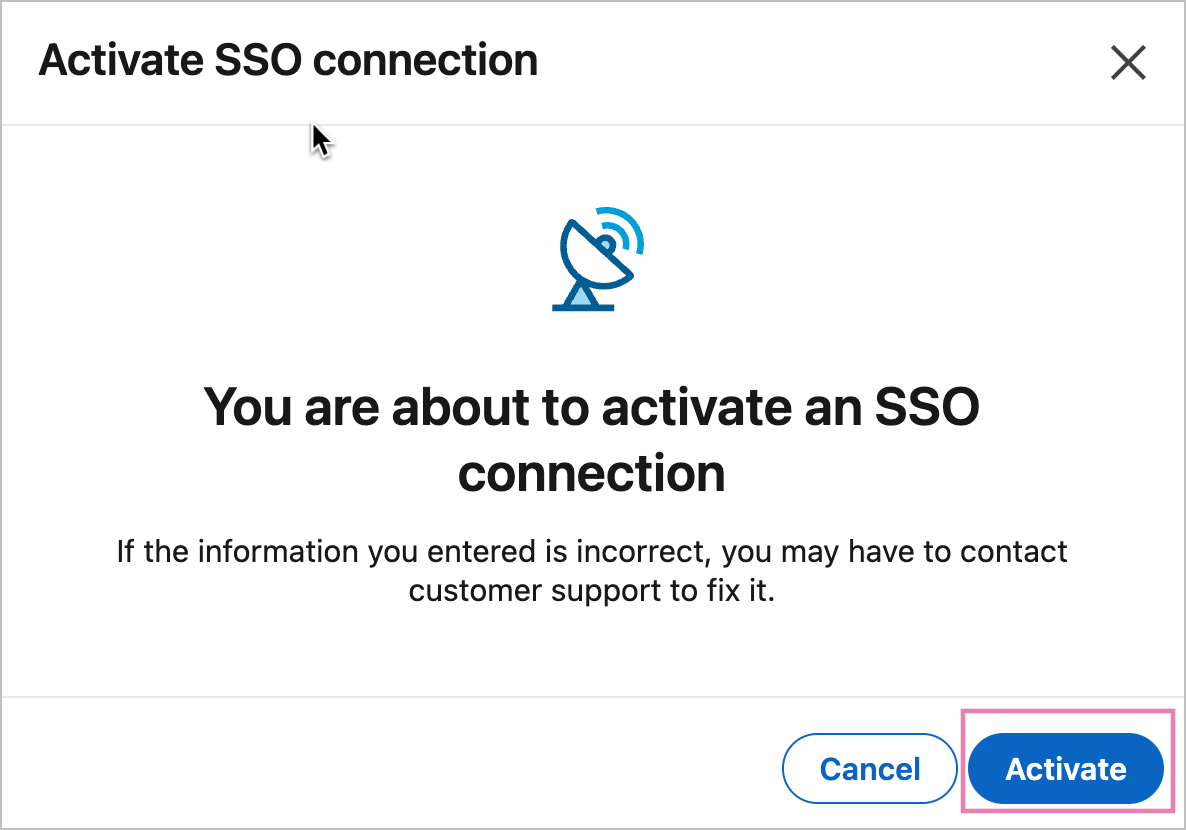
Adding LinkedIn Learning Content to a OpenLearning course.
Step 1
On your preferred course page, click on the Edit button to go into Edit mode.
Step 2
Go to the Widget menu and select Integration from the category dropdown. Click or drag the LinkedIn Learning tool widget icon onto your page as with any other widget.
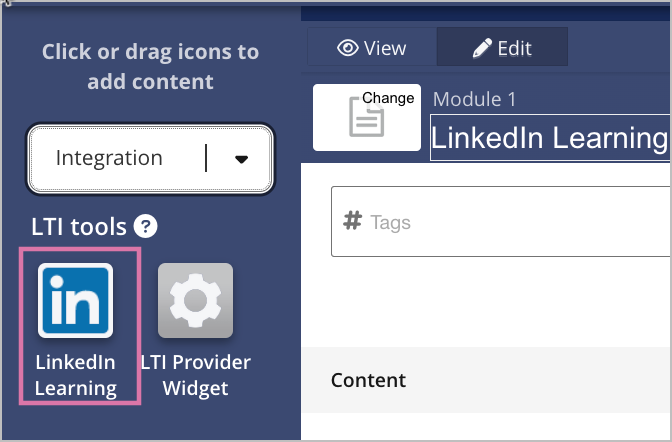
Step 3
Navigate to the widget setup tab and click Launch.

Step 4
The first time you launch, the tool will request to link your email address with LinkedIn Learning. Click continue using this email address to proceed.
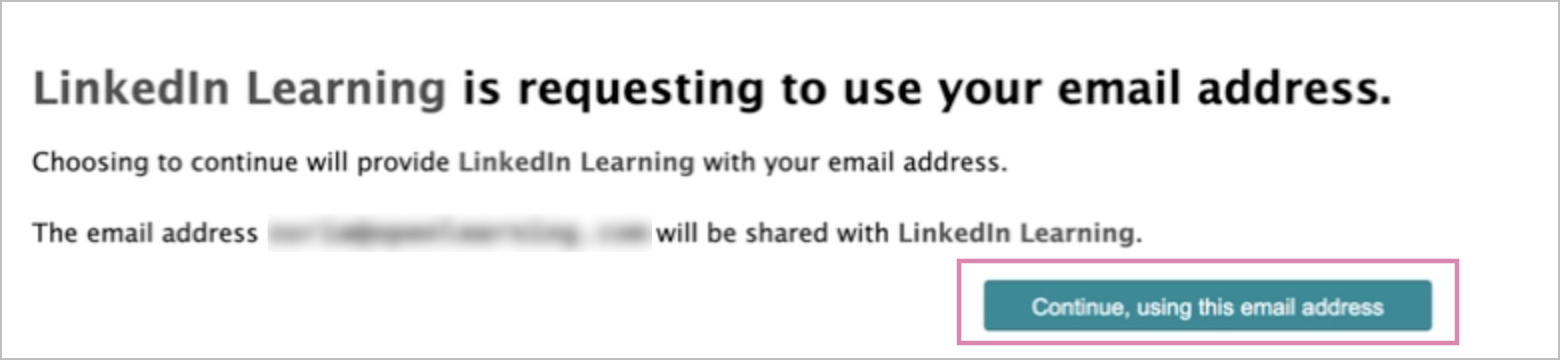
Step 5
Once you are in the learning admin page, you can search, add, and remove courses/videos to be added to the learner's content.
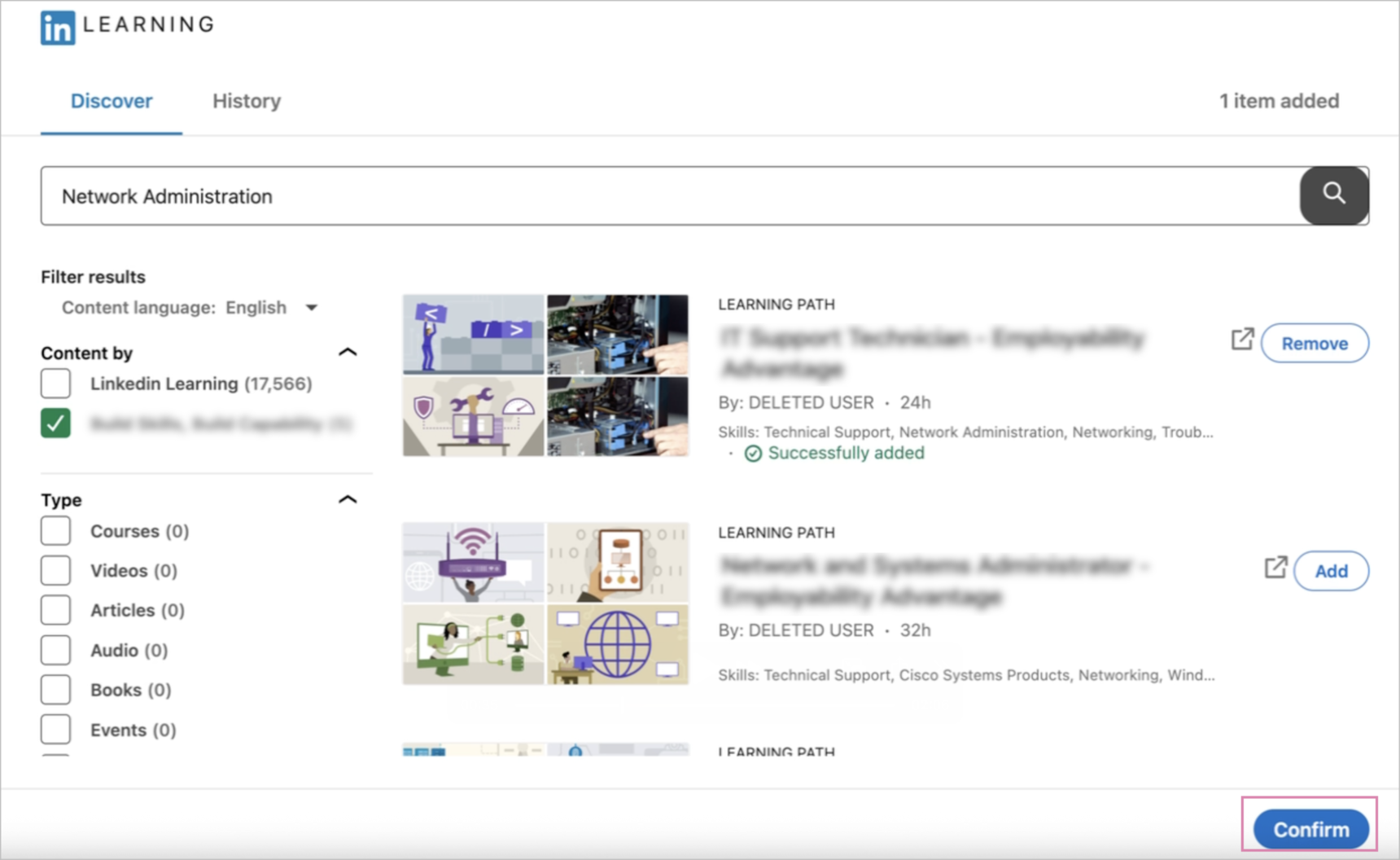
When you are done, click the Confirm button at the bottom to complete the integration.
Step 6
Once the course is configured and enabled, we recommend you test the course launch experience as an end user to ensure that the integration is set up and working as expected.