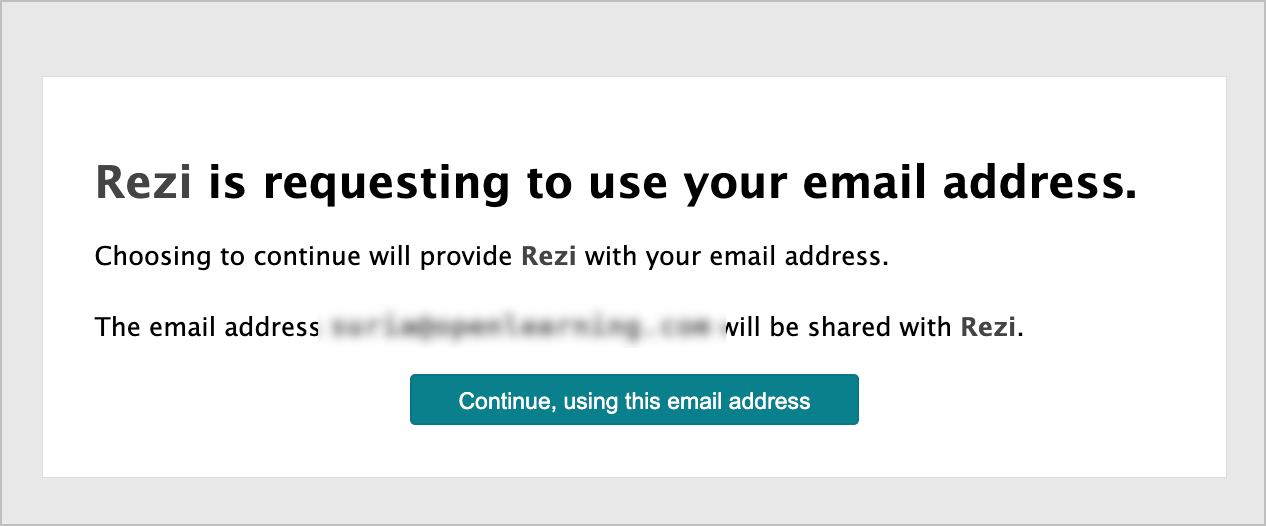Rezi LTI 1.3 Tool Provider Integration with OpenLearning
OpenLearning supports multiple technologies to provide interoperability with other systems, tools, and apps. In this article, we will be covering the Learning Tools Interoperability (LTI 1.3 ) integration with Rezi, an AI resume + cover letter builder.
Pre-requisite
- An OpenLearning portal subscription with access as an institution administrator in order to set up this integration for your courses.
- Rezi Enterprise plan
Configure LTI settings in Rezi
Step 1
From your Rezi dashboard, click on Deployment and select Developers.
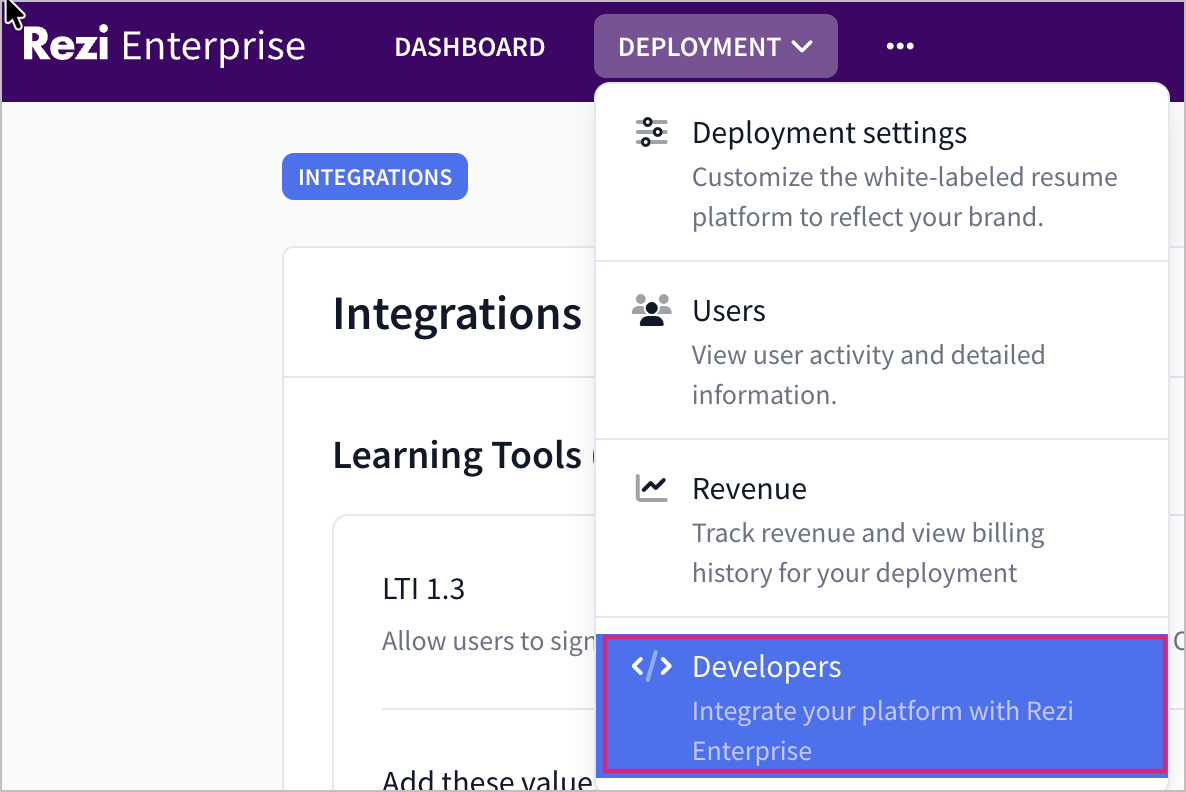
Step 2
Next, toggle the LTI 1.3 button to Enable it. This will make the LTI settings visible for you to copy.
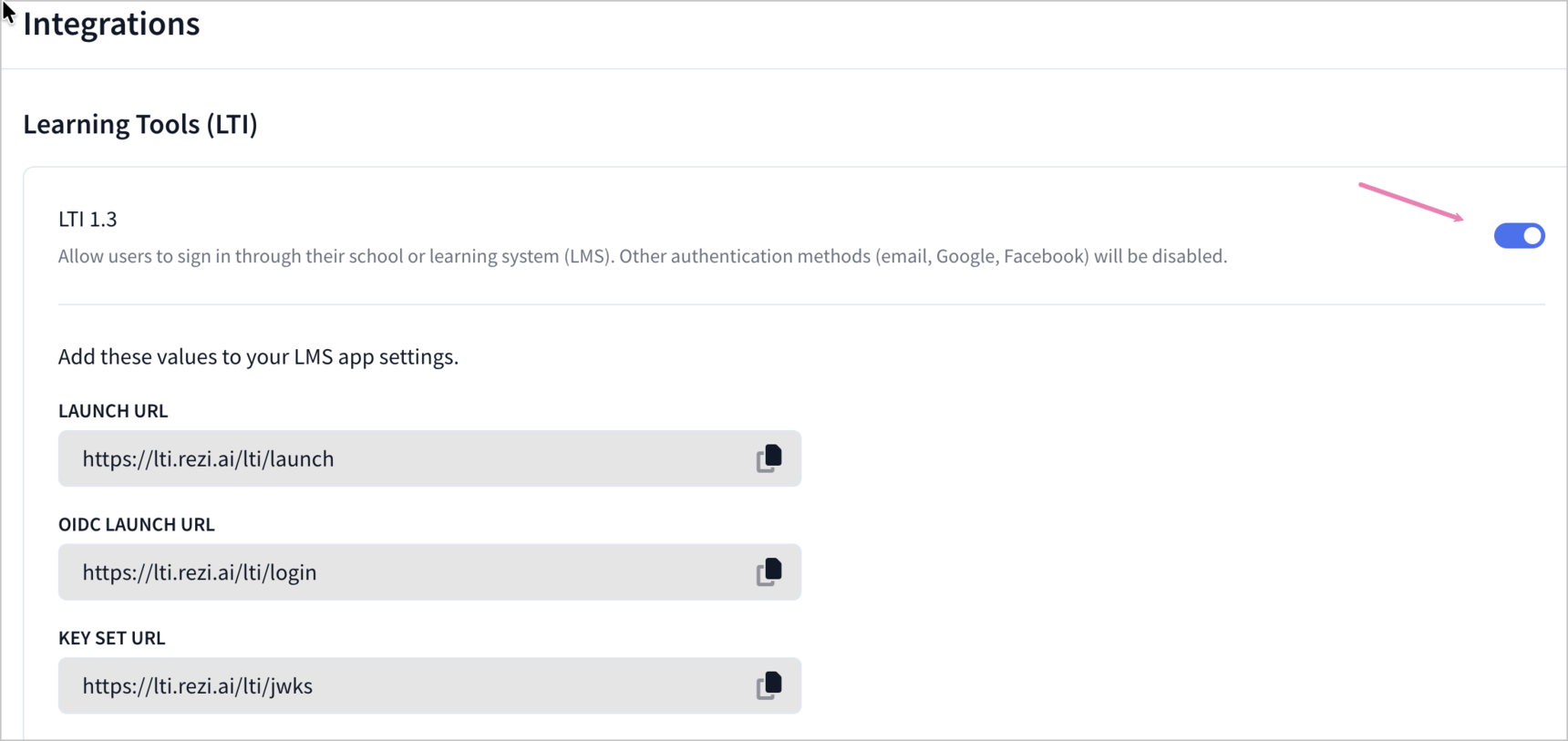
Step 3
Take note of these settings as this needs to be copied over. Do not close or save the changes yet.
Note: These information should be the same across other Rezi instances, do check and copy as necessary.
Configure Rezi in OpenLearning
Step 1
Log in to OpenLearning and navigate to your Institution Settings > Integrations.

Step 2
Scroll down to the LTI Tool Providers section and click on + Add LTI tool provider.

Step 3
Enter the tool provider name, and on the Tool provider registration section, select LTI 1.3 for the LTI version.
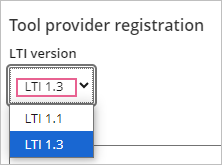
Step 4
Enter the details that you copied over from Rezi earlier;
- Launch URL: https://lti.rezi.ai/lti/launch
- OIDC Launch URL: https://lti.rezi.ai/lti/login
- Key Set URL: https://lti.rezi.ai/lti/jwks
Note: These information should be the same across other Rezi instances, do check and copy as necessary.
Step 5
Upload the icon/thumbnail for the widget if it's not detected automatically when the Launch URL is added.
Step 6
Scroll down and enter a Key pair name and click on Generate keys to get a public/ private key pair.
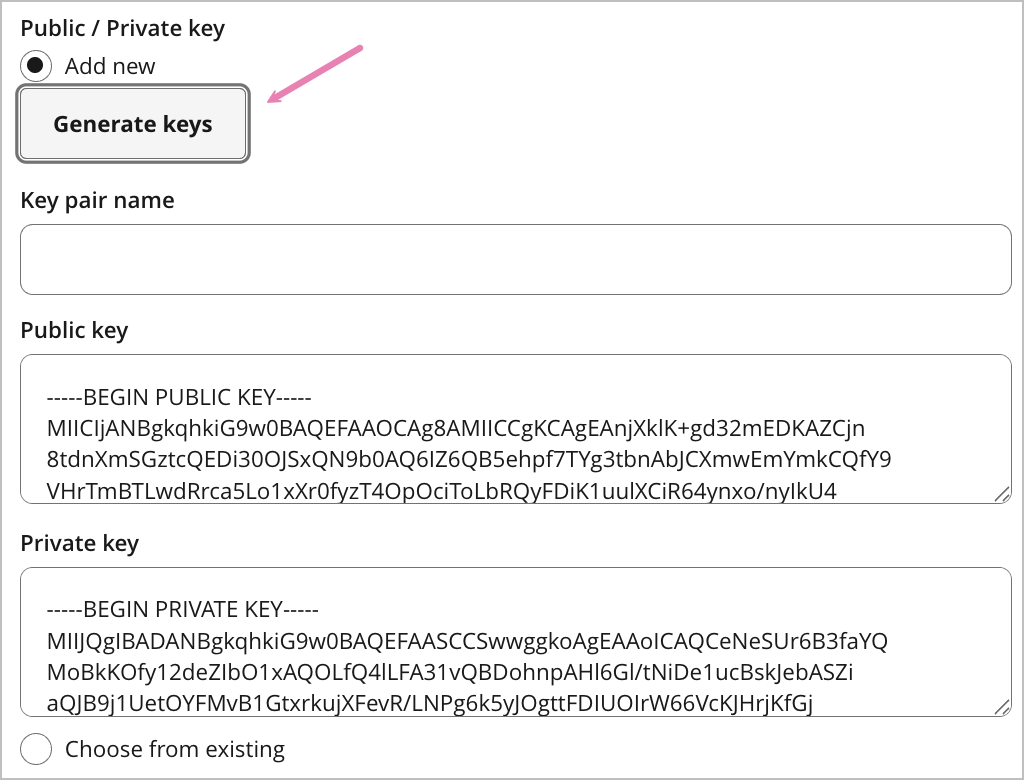
Step 7
Scroll down again and Launch Settings;
set to Open in a new browser window
In Advanced Settings;
In Email address identification: select Personal Email Address

Step 8
Leave everything else as it is for now and click Save.
Step 9
Open the LTI connection on OpenLearning again and scroll to the Registration details.
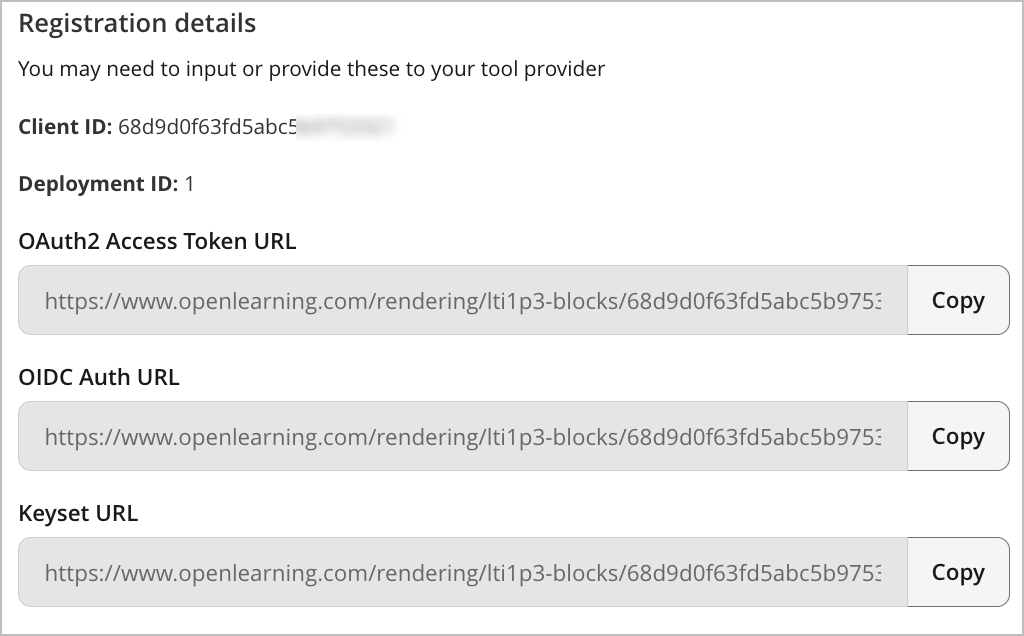
Note: Keep this tab open or copy the details here as you will need to add these into your Rezi dashboard.
Finalise OpenLearning integration in Rezi dashboard
Step 1
Head into your Rezi Developers dashboard again and complete the LTI setup with the Tool Registration Details values obtained in the previous step from OpenLearning.
Client ID
Deployment ID
OAuth2 Access Token URL from OpenLearning
OIDC Auth URL
Keyset URL
Example:
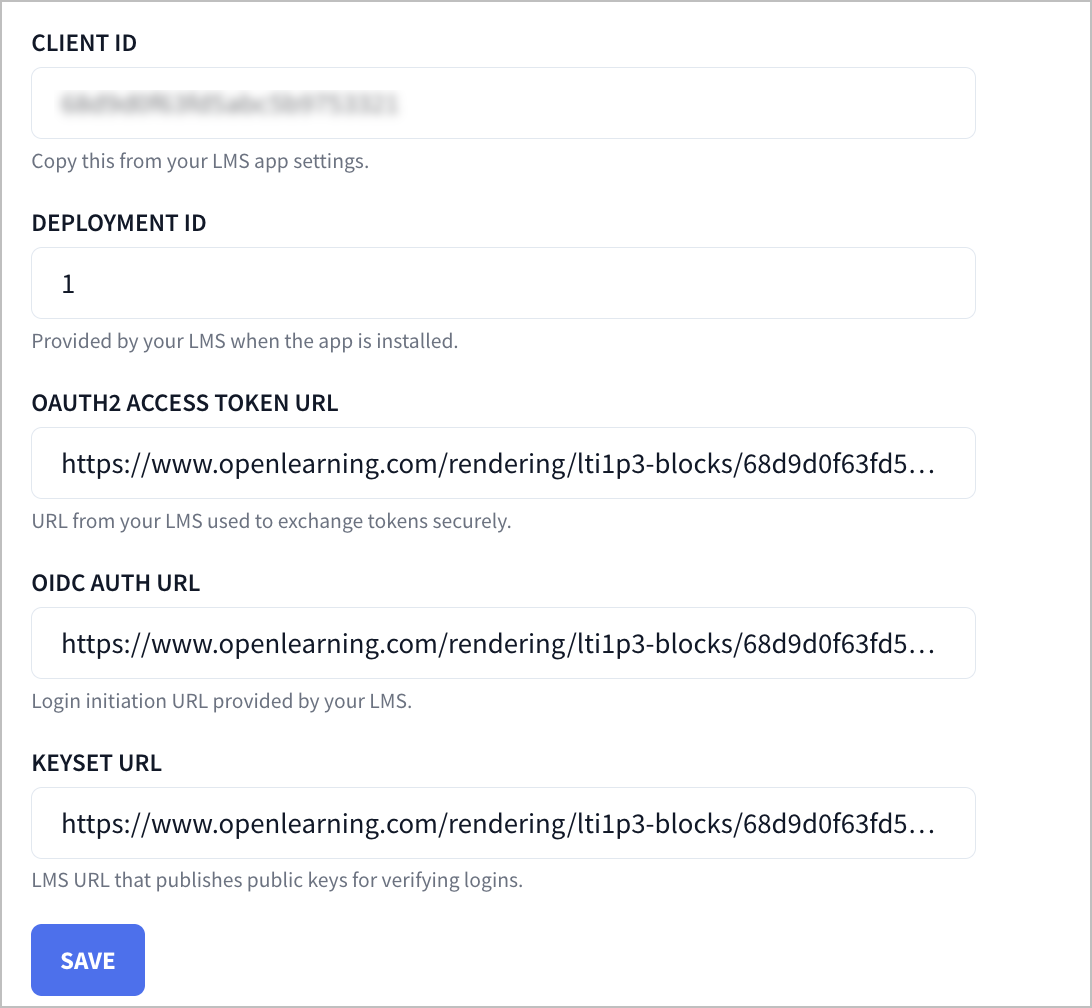
Step 2
Click Save to complete the setup.
Adding Rezi tool to a course
Step 1
On your preferred course page, click on the Edit button to go into Edit mode.
Step 2
Go to the Widget menu and select Integration from the category dropdown. Click or drag the Rezi widget icon onto your page as with any other widget.
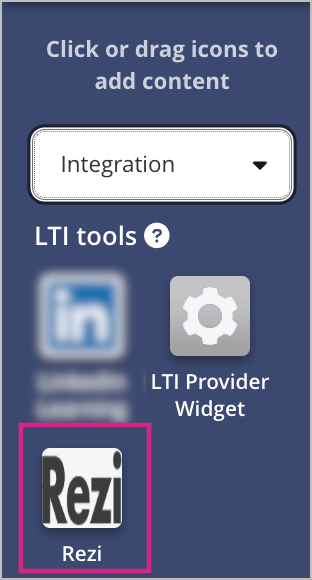
Step 3
That's it, the widget does not require further set up. Head into View mode and click Launch.
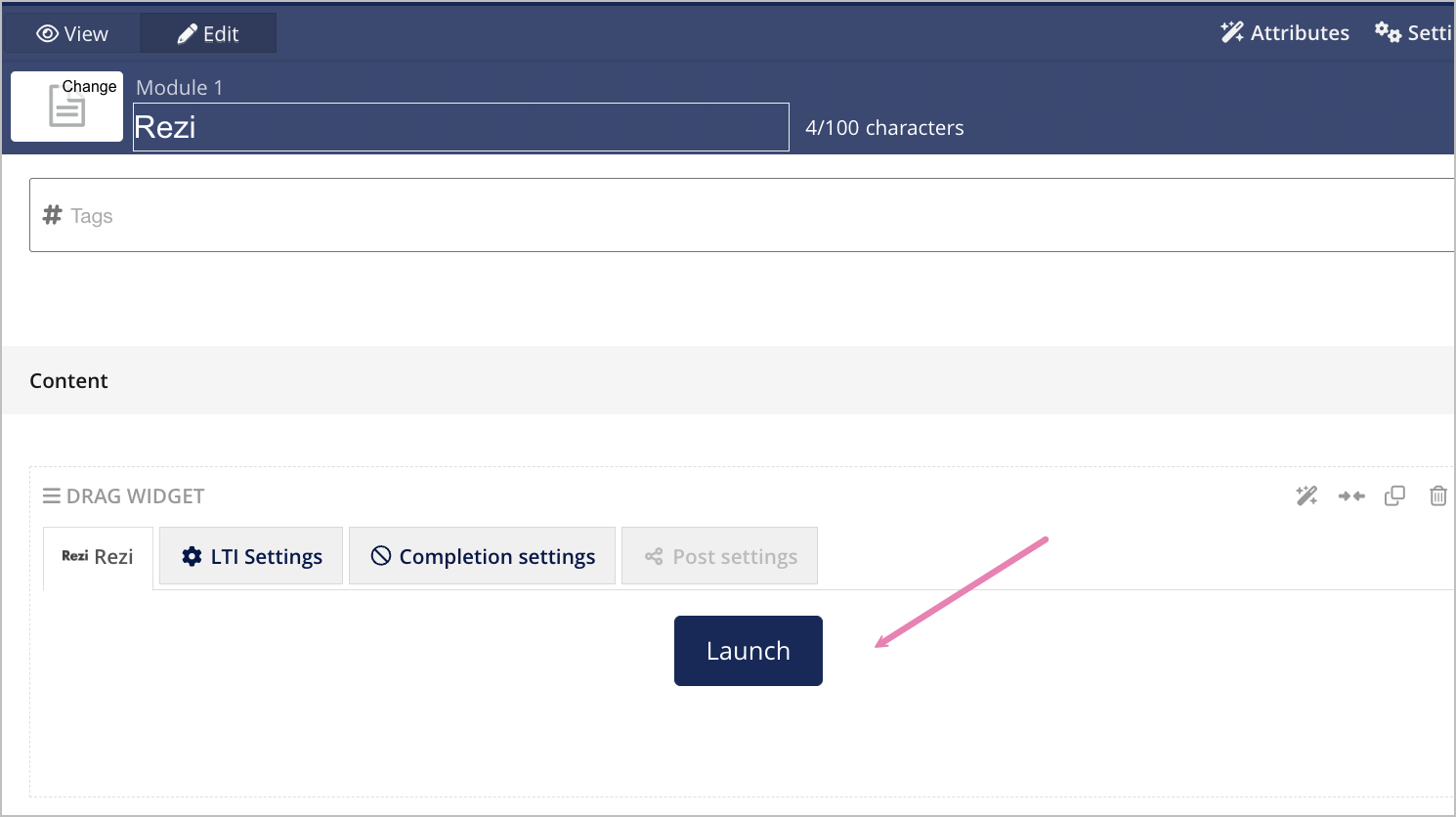
Step 4
On the first launch, it will request to use your email address, which will be sent to Rezi to complete the sign-on / sign in process.