How do I create a page?
After you have created your modules in Course Design > Content editor, it's time to create your pages.
Course pages are what students will work through within each module. On each page will be your course content and activities (which we'll cover in a different article).
Follow the steps below to create pages in your modules.

Step 1
Go to Course Design > Content editor.
Step 2
Go to the module you want to add a page in and find the box that says Add a page.
Step 3
Type the name of your page and hit Enter or
To add an existing page, type in the name and select it from the dropdown.
You have now created a page!
(Page names are limited to 100 characters)
By default, "Count Towards Progress" is checked, meaning that this page's progress contributes to the course progress.

You will see a pie chart on each page tracking the page's progress.
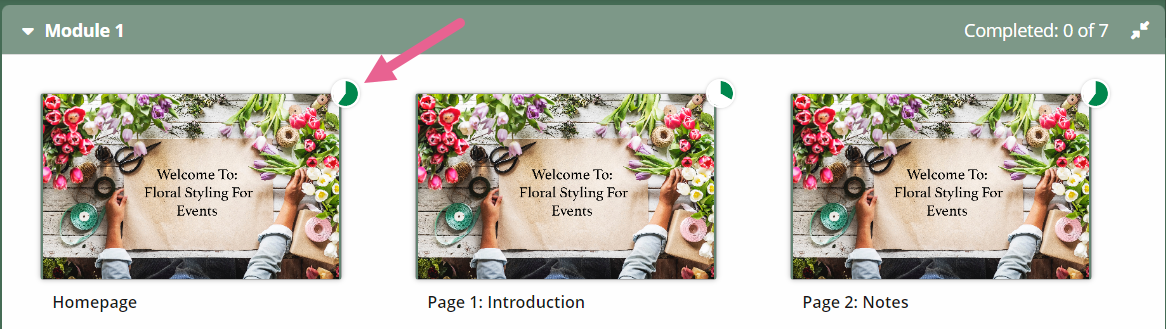
If you do not want the content and activities in this page to be part of the course progress, uncheck "Count Towards Progress."
Learners can check their overall progress on the Learner's Progress page. Please refer to the article "What is a learner's progress page?"

If the page has widgets that are marked towards completion however the page isn’t counted towards progress, it will have a Green star instead of a check mark to show when it has been completed.
If there are no widgets tracking completion on the page, there will be no completion to show, and the Green star will not display.
Step 4
You can check how the page looks within the module by clicking on the Learning Activities tab in the navigation menu.
Step 5
To begin editing the page and adding in your content and activities, click either Edit Page (the page will pop out for you to edit), or click View Page and then Edit.

