How do I export course information?

Learner administration data
Enrolments
Export a list of learners who have enrolled in your course

Payments
Export a history of all payments made in the course. This includes payment for enrolment and certification.

Learner engagement data
Posts
Export all learner posts for a particular course page.
Related media and file attachments can be exported with the data fields.
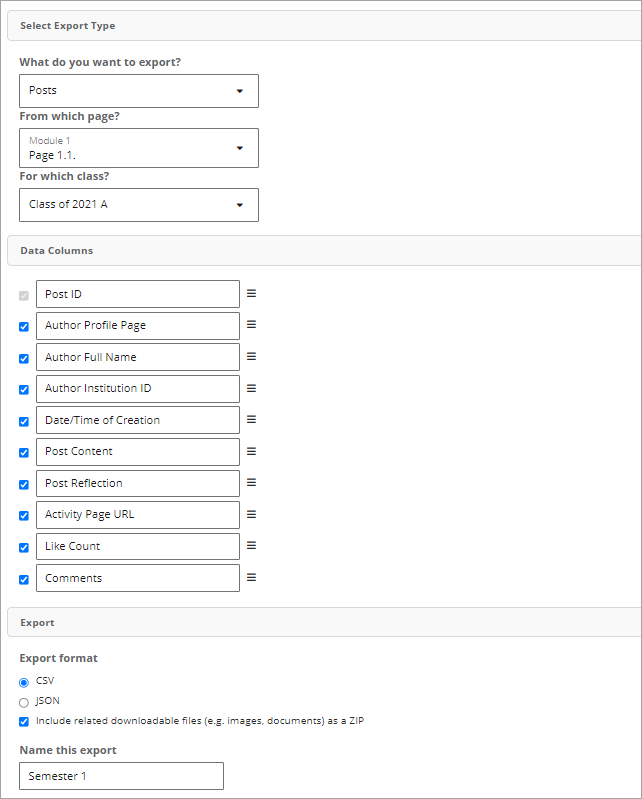
Course completion summaries
Which modules, pages, or widgets have the highest completion?
Please note that completion in these exports is expressed as the % of the total number of learners who completed this item.
Completion Summary for Modules:

Completion Summary for Pages:

Completion Summary for Widgets:

Learner Data
Export learner's information such as profile name, course progress, etc.
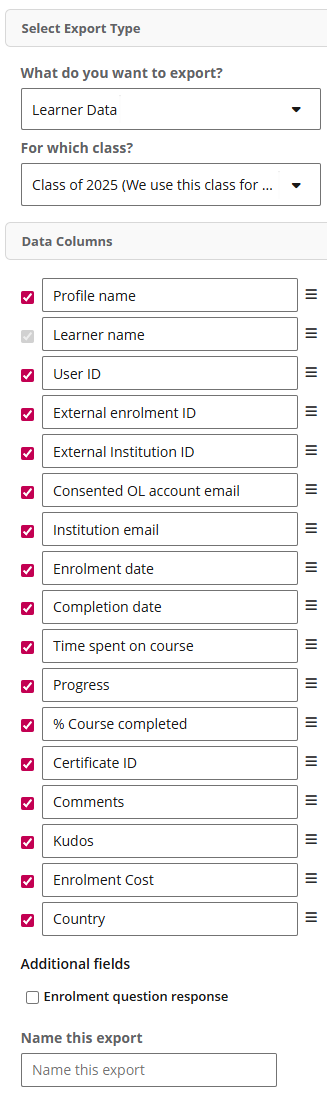
Survey
Export survey results from Survey widgets.
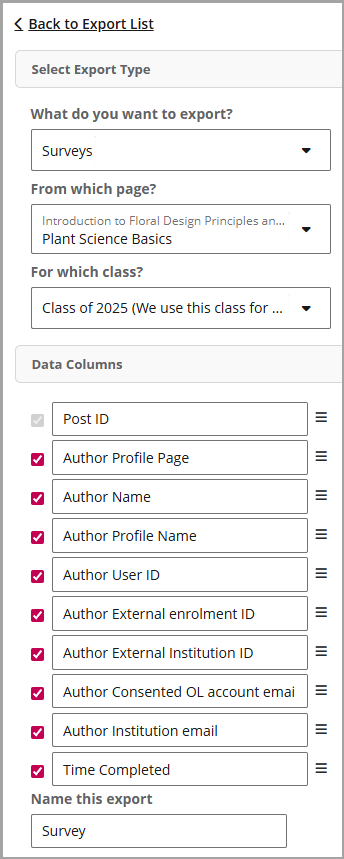
Comments
Exports course comments for your records or other purposes.
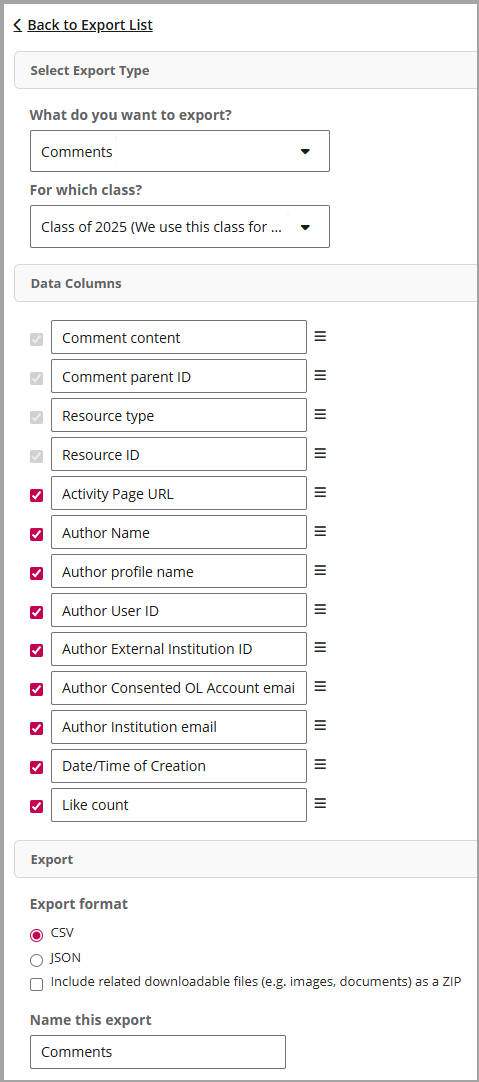
Course data
Course pages
Export all the course pages in html format. This can be used for moving your course content onto another system or archiving it.
This does not export learner artefacts (e.g. shared posts, comments, galleries, or feeds), only the static content.

Constructive alignment reports
Export constructive alignment reports to help educators review and audit their courses. This export generates three reports:
Outcomes Coverage Overview
See a summary of all course learning outcomes and how many are mapped to pages and modules.
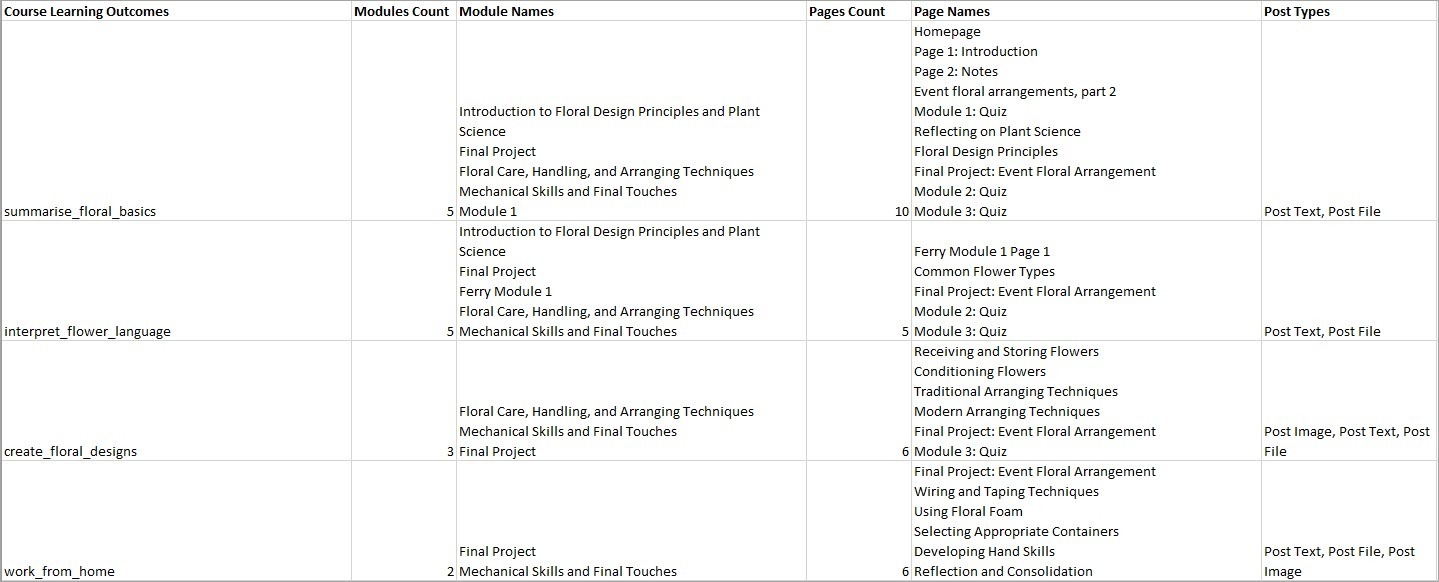
Outcomes Page Mapping
A detailed spreadsheet showing exactly which page is linked to which outcome.
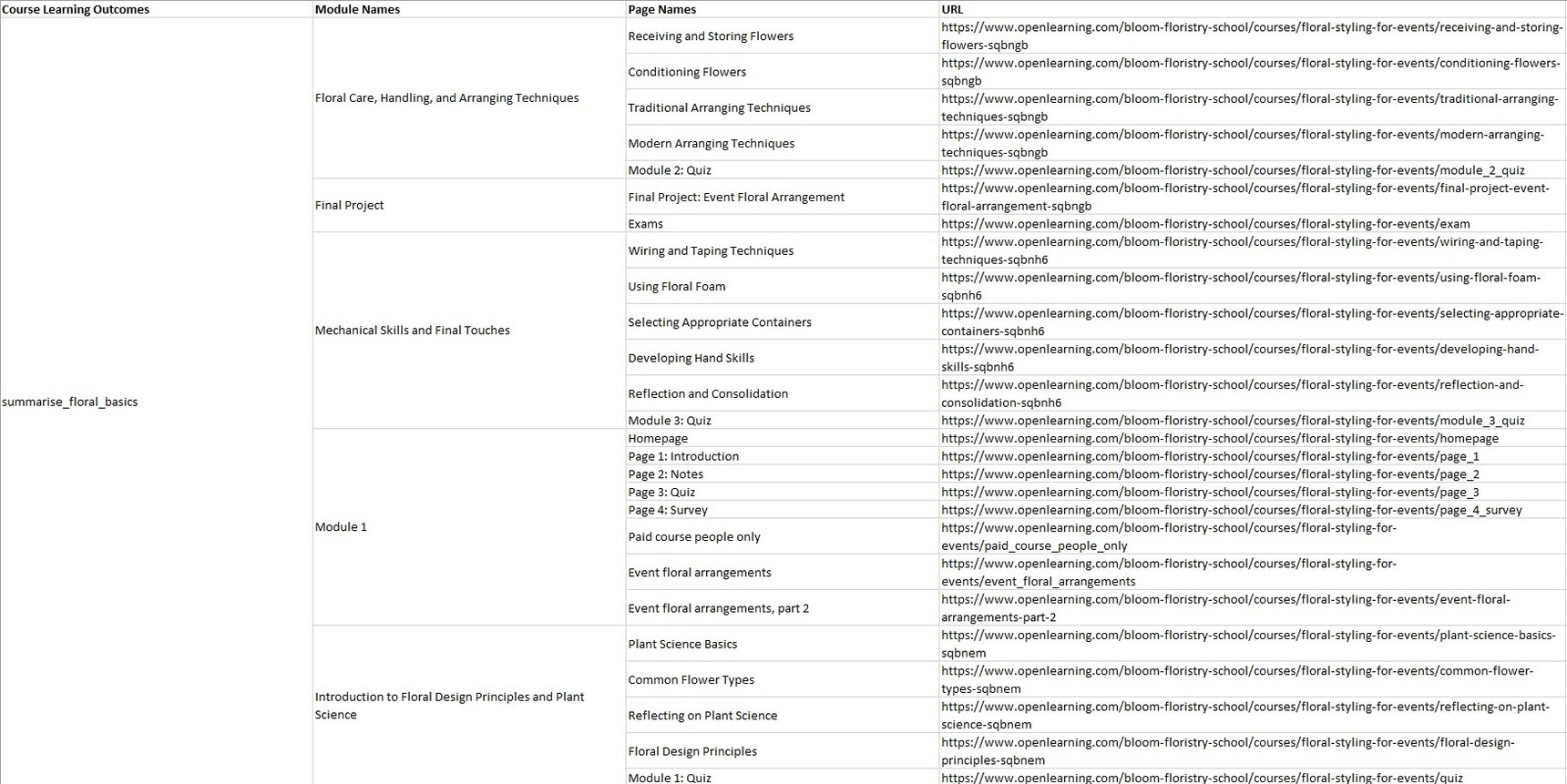
Outcomes Coverage Grid
A grid view displaying how mapped outcomes appear across course pages.
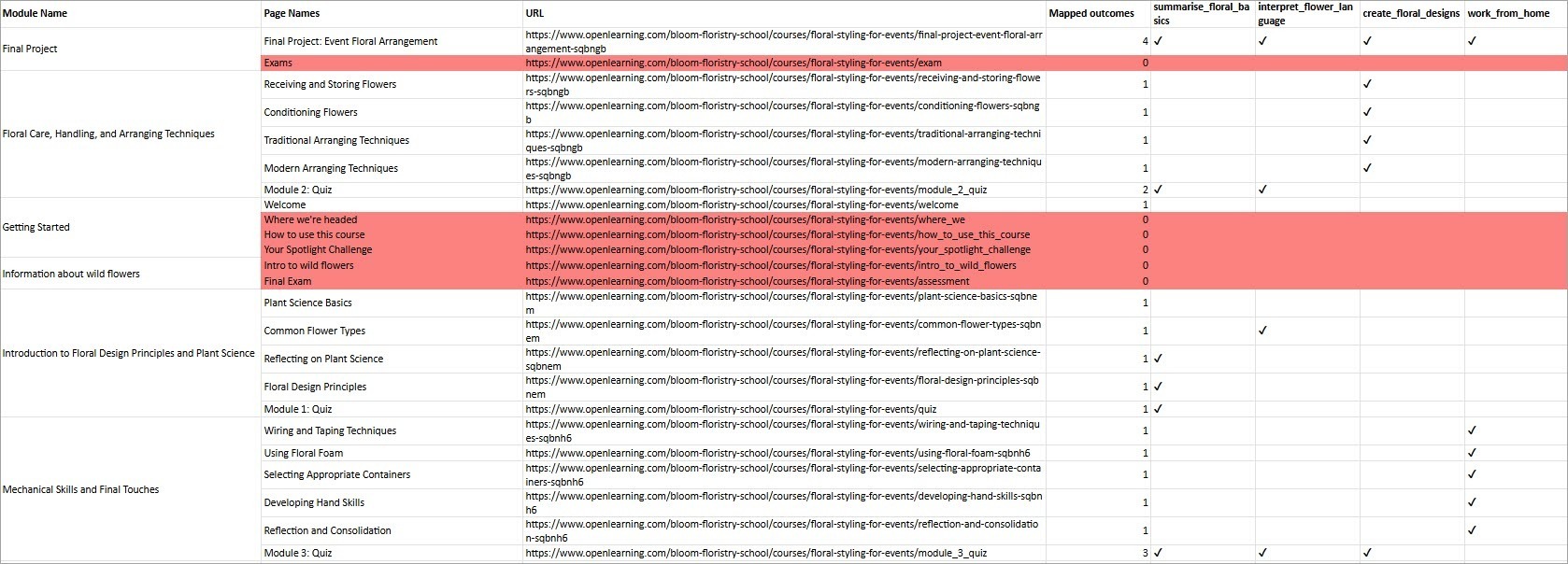
Note: Rows are highlighted in red when the content isn’t aligned to any course learning outcomes.
This export is especially useful for educators who need to audit content and ensure alignment with course learning outcomes, whether during course design or for compliance purposes.
How do I set up a new export?
Step 1
Go to Course Setup > Exports and click on New Export

Step 2
Under "Select Export Type", choose what you would like to export. Depending on what you pick, you might also have to add more information (ie: which class, which module, which page you'd like the information from)
Step 3
Under "Data Columns" tick any extra data you'd like to receive in your export, and untick any data that you would not like in your export.

Step 4
Under "Export" at the bottom of the page, choose the file type you'd like to export as (CSV is recommended) and then name your export.
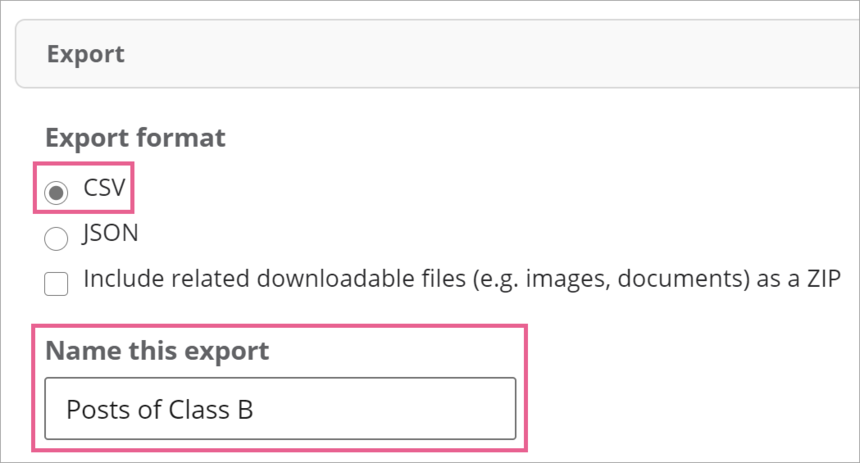
Step 5
Check to make sure all your settings have been saved. If not, click "Save"

Step 6
At the top of the page, click Back to Export List

Step 7
Your newly created export should appear on the list now. Click Run Export

Step 8
A loading bar should appear as the export runs. Once it's complete, click Download to complete the process.
If your download does not open right away, you can most likely access it from your computer's "downloads" folder.

How do I export course comments?
How do I set up a survey widget and export the results?
How do I export learner data from my course?
1 reply
-
Hi,
1. Where can we refer to the detail documentation of data descriptions? For example #1, Kudos in Student Data, shown number in integer, what those numbers represent?
data descriptions example #2;
learner_id [string] – the unique, anonymous id assigned to the user (this is unique per user so you can see
activity on more than one course.2. and is it possible to get detail what datatype for each data collect/store? for example #3 learner_id [string], enrolled_at [timestamp]
Thank you.
