How to export grade item final results?
Learner's grade item result reports
Export a detailed breakdown of grade item's final results for learners in your course.
Currently available only for quiz as grade item.
This export is designed to meet compliance and audit requirements, allowing administrators to print or store official assessment results.
The export provides a complete record of each learner’s performance, including:
Course title
Learner’s full name
Grade item title
Final score/results
Final score/results in percentage format
Scaled score (optional)
Min / Max (optional)
Weighted (optional)
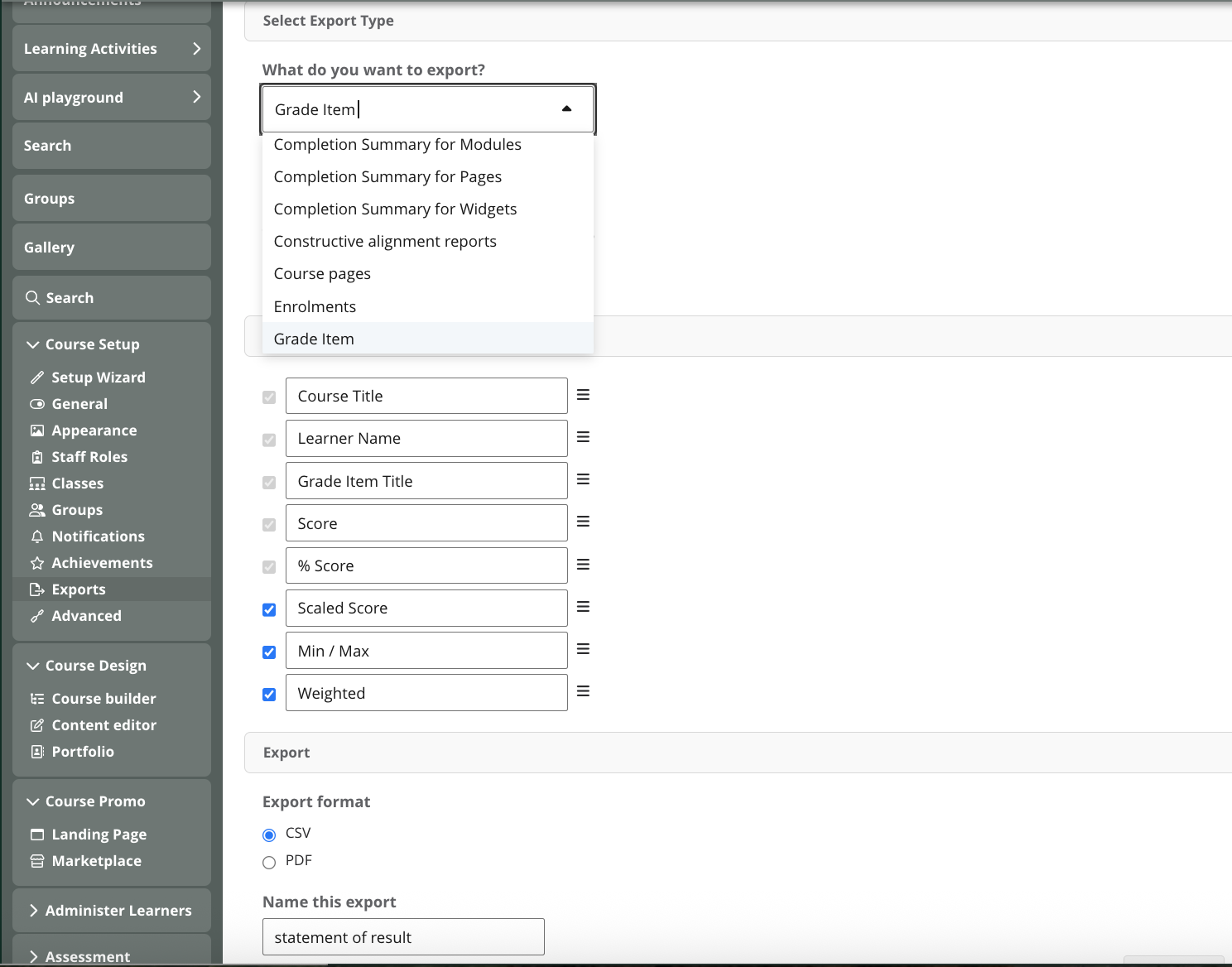
What’s included in this export
When you run a Grade Item Question Result export, you’ll receive one of the following:
CSV:
A single compiled file containing the quiz question score breakdown for all learners in the selected class.PDF (ZIP):
A compressed ZIP folder containing one PDF report per learner, ready for printing or storage.
How do I set up a new export?
Step 1
Go to Course Setup > Exports and click on New Export.
Step 2
Under Select Export Type, choose Gradebook Item.
This export type allows you to access detailed learner assessment data.
Step 3
Select your Class (if your course has multiple classes).
Step 4
The Data Columns are pre-selected to ensure consistent reporting and compliance accuracy. There are a few optional columns you could add too.
Step 5
Under Export, choose your preferred file type:
CSV – recommended for data analysis and bulk review (single compiled file).
PDF (ZIP) – recommended for compliance or archival purposes (one file per learner).
Then, name your export.
Step 6
Click Save to confirm your export settings.
Step 7
At the top of the page, click Back to Export List.
Step 8
Locate your newly created export in the list and click Run Export.
A loading bar will appear while the export is being processed.
Step 9
Once complete, click Download to save the file to your device.
For large classes, exports (especially PDF format) may take a few minutes to complete.
If your download does not open right away, check your computer’s “Downloads” folder.
