How do I export and import learners' assessments results?
You can export and import learners’ assessment results to analyse performance, scale scores, or prepare data for accreditation outside of the OpenLearning platform.
Types of available reports
There are four types of reports:
- Summary of results: Best for a quick overview in a simple format.
- Raw scores: Detailed scores for every learner and grade item. Use this if you need to scale or manipulate scores outside the platform or if you plan to re-import updated results back into OpenLearning.
- CLO Mapping: Lists all outcomes and where they’re aligned (pages, activities, quiz questions, exam responses).
- Learner Attainment Report: It combines learner grades and CLO alignments to give educators a clear, outcome-based view of learner achievement. Together, they eliminate manual mapping, strengthen accreditation evidence, enable more meaningful feedback, and highlight learner progression.
Before Exporting or Importing
Before export or import, please make sure the following has been done:
1. Course learning outcomes and tagging
- Course Learning Outcomes (CLOs) are added in Course Builder > Outcomes.
- All relevant pages, posting widgets, quiz questions, and exam response types are tagged with their respective outcomes.
2. Assessment tab
- Please make sure that you are able to see the Assessment tab in your course’s sidebar. The Assessment tab will appear to a Course Administrator, Assessor and Assessment Designer.

- At least one grade item must be set up in the course.
3. Learner progress
- For export, learners must have completed their work and assessment reports must have been released.
- For import, you must have a "Raw scores" file ready to upload
How do I export learners' assessments results?
Step 1
Go to Assessment > Assess Learners.

Step 2
On this page, you’ll see a table listing all your learners and their grade items. Click the Export button.

Step 3
Choose your export type and file format:
- Summary of results (.csv or .xlsx)
- Raw scores (.csv or .xlsx)
- CLO Mapping (.xlsx)
- Learner Attainment Report (.xlsx)
Click Export to download the file.

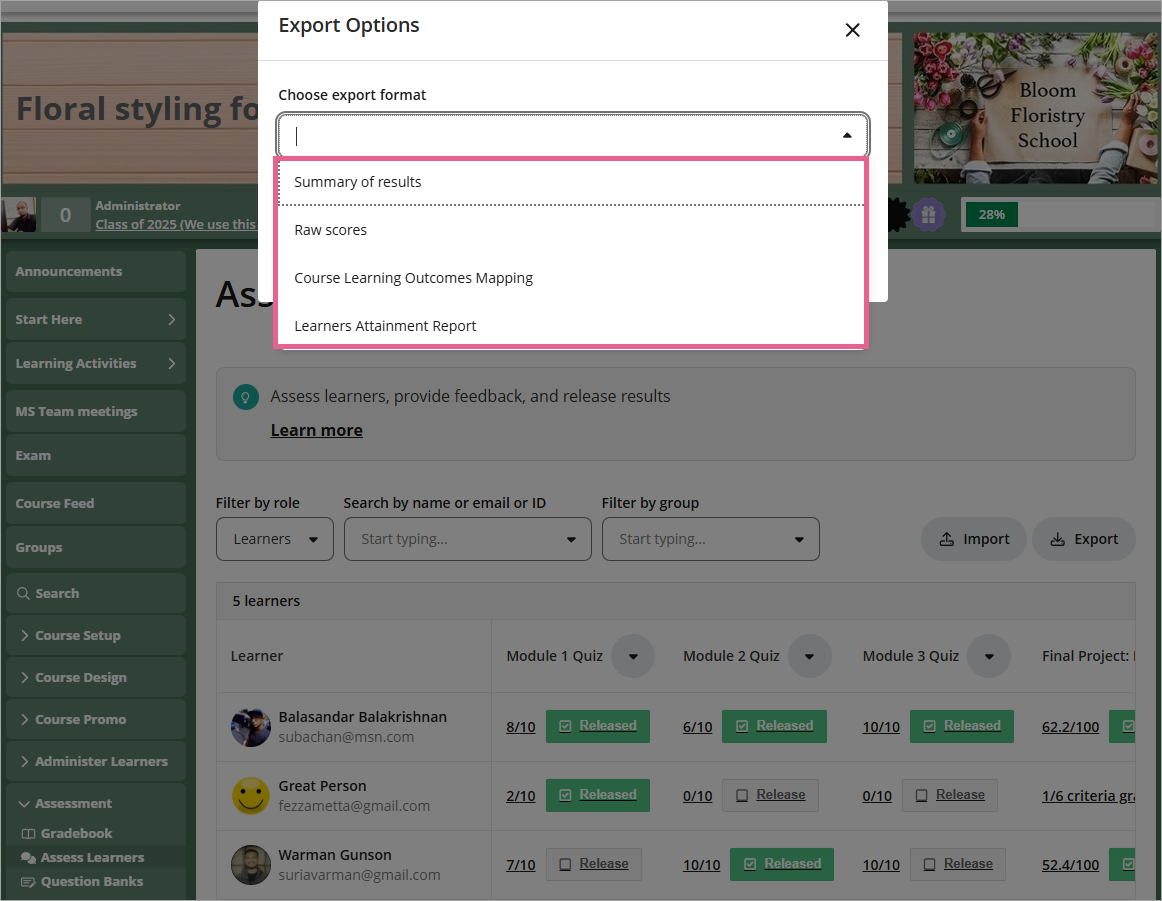
![]() Protip: To fully leverage the Learner Attainment Report:
Protip: To fully leverage the Learner Attainment Report:
- Ensure Course Learning Outcomes are set up in Course Builder > Outcomes.
- Tag all relevant content, quiz questions, and exam response types with the correct outcomes.
This alignment:
- Eliminates manual work: Automatically links assessment results to CLOs—no more tedious spreadsheets or post-hoc mapping.
- Strengthens accreditation evidence: Provides structured, traceable data that directly supports institutional and regulatory reporting requirements.
- Enables meaningful feedback: Helps educators pinpoint which outcomes each learner has achieved or is still developing, guiding more targeted support.
- Informs learner progression: Makes it easy to identify gaps and strengths across cohorts, supporting data-driven progression and intervention decisions.
- Ready to share and present: Exports seamlessly into a clear, professional report format for internal review, audits, or external accreditation visits.
In short, the Learner Attainment Report turns raw grades into actionable insights — connecting assessments, outcomes, and evidence in one place.
![]() Protip: When exporting in Raw scores, your file will look similar to this:
Protip: When exporting in Raw scores, your file will look similar to this:
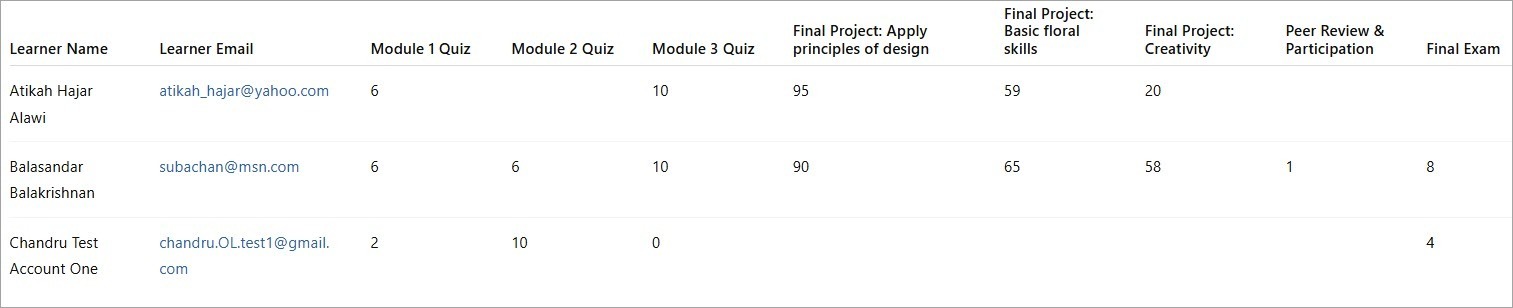
Notes:
- The file contains one row per learner.
- The first columns list the learner’s details; the following columns list the scores for each grade item.
- Do not change the column headers.
- Only edit the score values if you want to update results before re-importing.
- Save the file in CSV format before importing it back into OpenLearning.
How do I import learners' assessments results?
Note: Import only works with the Raw scores format. You cannot import other report types.
To import "Raw scores" results back to the OpenLearning platform, follow these steps:
Step 1
Go to Assessment > Assess Learners.

Step 2
Click the Import button.

Step 3:
Locate the Raw scores file on your computer (or drag and drop it), then click Import.

Step 4:
The file is successfully imported, and the updated assessment results are visible in the chart.

