Customising Payment notification for Course Administrators
What is a Payment Notification
Payment notification is a message informing course administrators about a payment transaction of learners in a specific course they enrolled in.
This includes information such as Course, Class, Time, Amount, and Installment plan details (if applicable). Learn more about Installment plans
How to customise payment notifications in a course
Step 1
Go to Course Setup > Notifications and click on the Administrators tab.

Step 2
Select the payment types to send a notification to yourself and other course administrators in your course

Step 3
Review and select the Notification types to send for all of the selected activities in the category.

Step 4
Save your changes.
Note that: Any changes to the settings will take effect on future payments, not on current or past transactions.
How do the notifications look like for different types of payments
The specific notifications you receive may vary depending on the notification types that administrators have selected. Here are the different examples of what to expect for different types of payments:
Successful course payments
Receive confirmation when a learner successfully enrols in your course.
Email notification for Course payments

Email notification for successful Instalment payment

Daily Email Digest successful course payments

Daily Email Digest successful Instalment payments

Failed course enrollment payments
Be alerted when a payment attempt fails to allow for timely intervention. To learn more about failed payments kindly see Failed Payments on OpenLearning
Email notification for failed Instalment payment
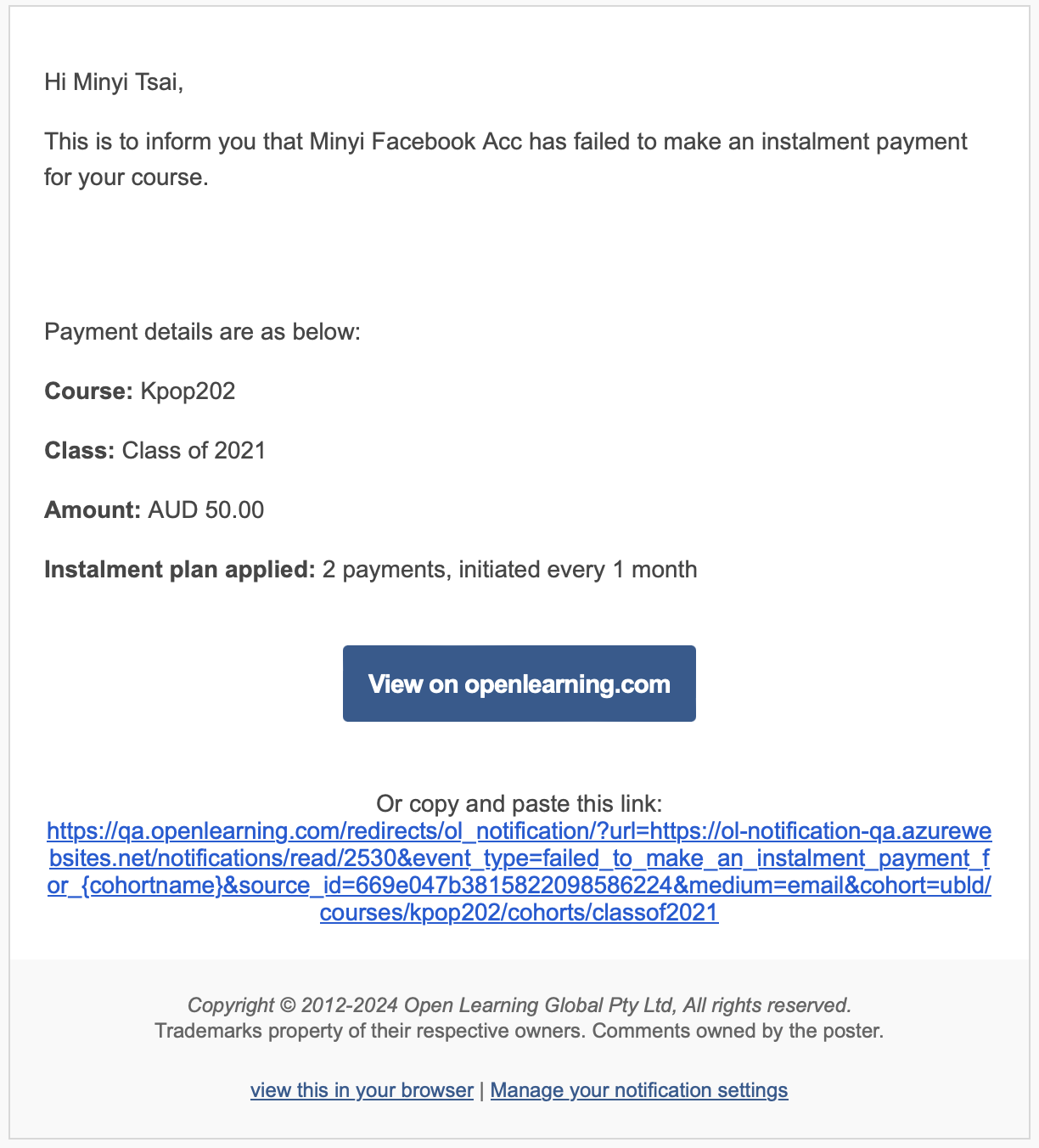
Daily Email Digest notification for Instalment payment

Certificate purchase payments
Get notified when a learner purchases a certificate.
Email notification for successful certificate payment

Daily Email Digest for Certificate payments

Platform Payments Notification
Course administrators will be notified through the course portal once a payment has been initiated by the learner. Administrators should be able to view it from the notification bell next to their profile photo in the course portal.

Related topics
Customising course notification settings for different roles
How do email and platform notifications work?
