How do I use Sub-page index widget?
How do I access the Sub-page index widget?
Widgets are the tools with which course administrators create and build the pages of their course.
The Sub-index widget allows the course administrator to display and manage the list of sub-pages under the page that it is on.
In order to access the widget:
- Go to the page in your course where you'd like to add this widget.
- Select Edit mode.
- In the lefthand widget menu, click on the grey container with the word Core and toggle it to Advanced.
- Click on the Sub-page index widget icon (or you can hold and drag it wherever you'd like on the page).
How do I set up the Sub-page index widget?
After adding the widget to your page, you can set it up by following the instructions below:
- Click on the Setup tab at the top of the widget.
- Edit the widget settings.

Manage sub-pages: You can click here to create new sub-pages or remove the existing ones.
 By clicking on the sub-page name you will be taken to the sub-page which you can edit like any other page (add widgets, set up page settings, etc).
By clicking on the sub-page name you will be taken to the sub-page which you can edit like any other page (add widgets, set up page settings, etc).
Customise title: You can customise the title of the sub-page index widget which is displayed on top.
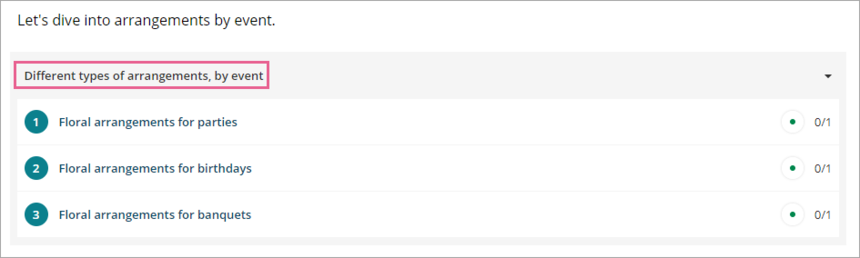
Show page thumbnails: Tick to show the page thumbnails of subpages.
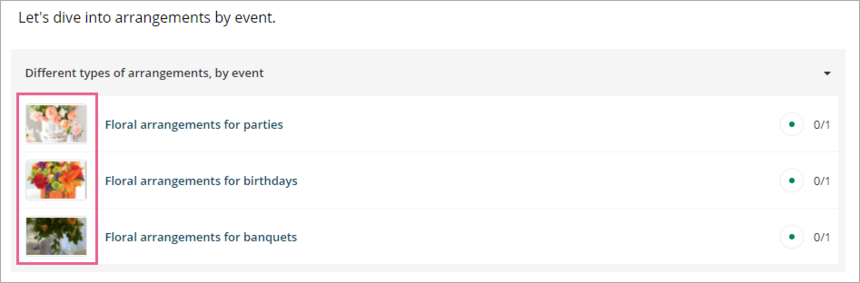
Once you have created some subpages, you can mark them as "Required" or "Optional".
 If they are optional, they will not count towards the completion of the widget.
If they are optional, they will not count towards the completion of the widget.
Completion settings
Completing activities on a page is how learners make progress and receive their certificates or complete the course.
As the course administrator, you can modify how each widget tracks this progress.
To do this, click on the Completion Settings tab on the widget and choose one of the following options:
No completion tracking: This widget will not count towards completion.
Completed when all required sub-pages are completed: This widget will count as completed when all (required) subpages are complete.

Learner view
Here's what the page with the sub-page widget looks like to learners.

What can I use this widget for?
- to break up a long activity (How do I break up a long activity into smaller parts?)
- to create an index, e.g. for a glossary

