1. How do I create a course?
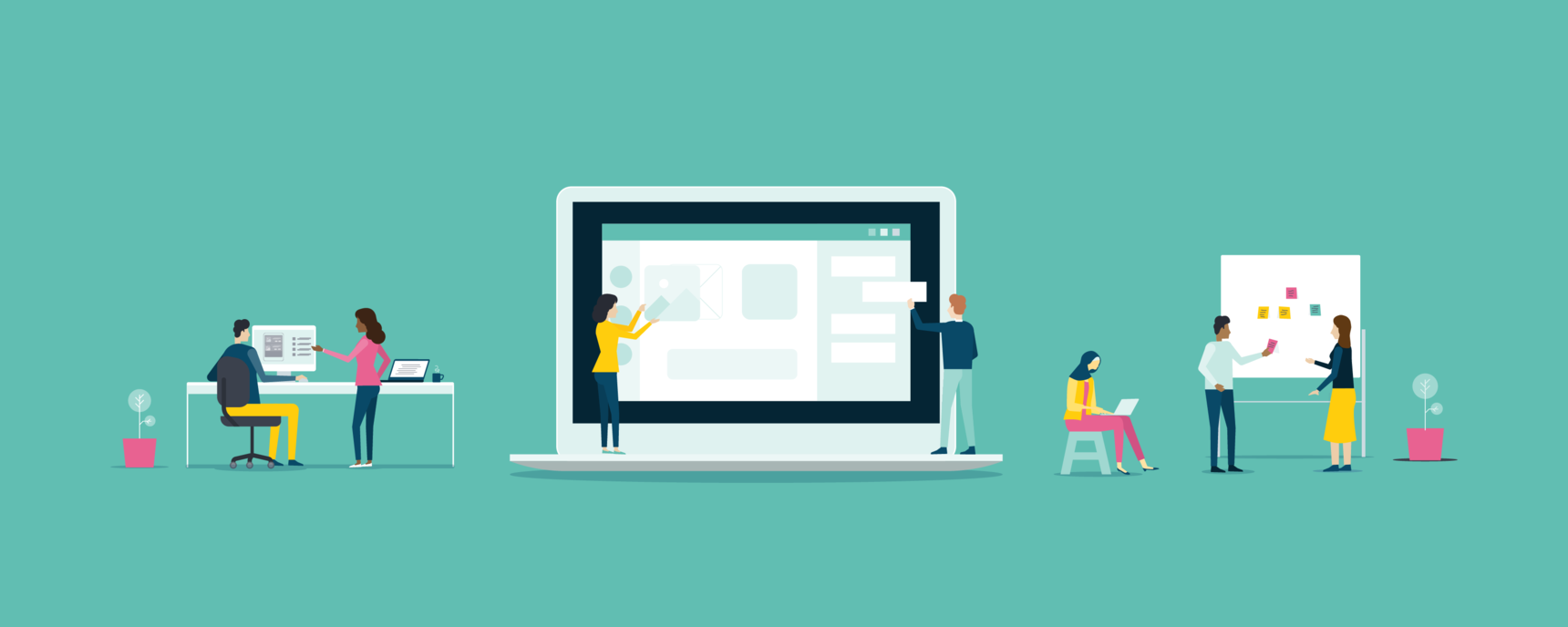
Ready to start creating your course? Fantastic!
Step 1
Log in and click on your profile icon on the top bar and choose Create a course on the dropdown menu.

Step 2
Choose your institution from the drop-down menu.

Step 3
Type in the Course name of your choice.
If the Course URL is valid (=green tick), click on Create a Course.


- The course URL cannot be changed once created.
- The course name can be changed later.
- If you are an institution administrator, you can also create a course on Institution settings > Courses > Add new course.
Help, I don't see Create a course on the drop-down menu.
a) If you have been given a Course creator role by your Institution administrator, you can head over to Create a course page directly.
or
b) It seems you are logged in with an OpenLearning account that doesn't have a subscription yet. Please visit our Pricing page to start a subscription.
I am on the Create a course page but I don't see the form.
It seems your subscription is not active anymore. Click on the profile icon and choose Manage my subscription to re-subscribe.
The Setup Wizard
Once you have created your course URL, you will be directed to the Setup Wizard inside your course.
The Setup Wizard will guide you through each of the steps to creating a course. Go through the Setup Wizard and click Done next to each item you complete.
The Course Quality Criteria and Review process
The Setup Wizard also directs you to explore our Course Quality Review Criteria and review process. This highlights best practices for course design, and how to design your course in a way that can be listed in our Course Marketplace.
19 replies
-
When I go to the create a course page, it's saying that this will start my 30 day free trial - but I'm logged in as an educator with a subscription already. Can you help? thanks
-
I have just begun my 30 day free trial. I cannot seem to progress through the "Create a Course" page after checking the URL for originality. Am I not allowed to create a new course until the trial ends? It's not been indicated anywhere on the pages, so please clarify.
-
Hi there - and thanks for help. The URL is getting a "green tick" for name originality . WHen I click the "Create Course" pink button, it won't proceed.
My URL:
openlearning.com/courses/science-skills-will-pay-your-bills-one-day- -
Hi,
I can't seem to progress through the "create URL" and "create Course".
Attached picture with the message asked for subscription. Please check.
Thank you.

