2. Roles and permissions
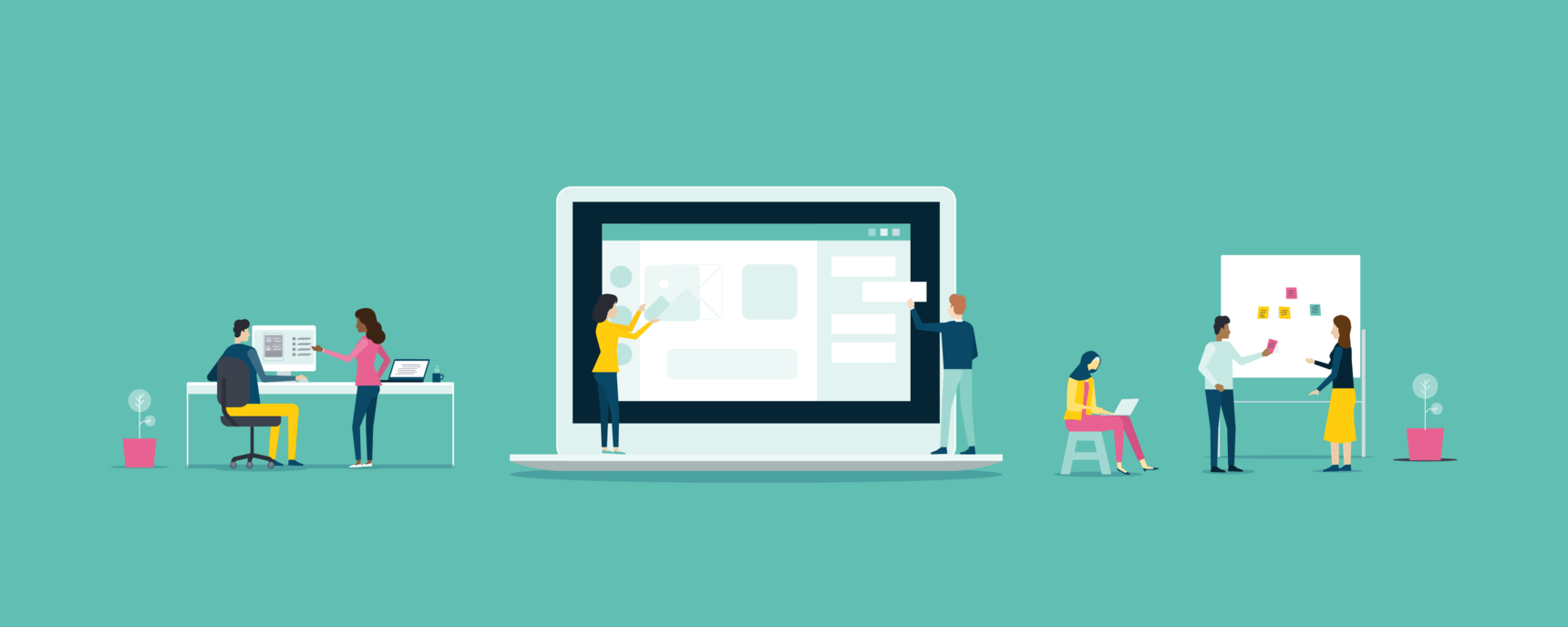
Once you have created your course URL, you might like to set up the roles of who will be involved in the course. If you aren't sure yet of these, you can set this up later.
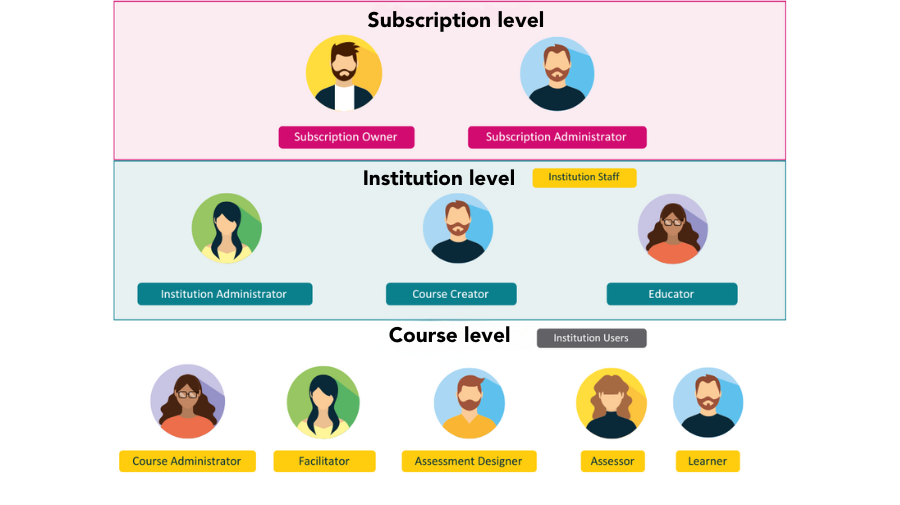
There are three different levels of user roles depending on the subscription plan that you are on.
Subscription level:
A subscription owner is a user who first signed up for an OpenLearning subscription plan. They have full access to everything in the subscription. They can:
- view usage,
- change subscription plan
- change billing information
- manage institutions and courses
- add other users as subscription administrators
There can only be one subscription owner. If you would like to change the user for this role, please contact us.
A subscription administrator is someone who has access to view account usage and billing information.
- They don’t have the ability to change subscription plans or billing information.
- They have permission to create the portal and add institution administrators through the Manage subscription > Manage institution page.
- They can view course payment reports.
- They can add other users as subscription administrators.
- They can use the Enrolment APIs for a course under that subscription.
You can find out more here.
Institution level:
An institution administrator is someone who is involved in setting up and managing the institution. They have access and edit privileges in the institution setting and can add other users to their institution.
A course creator is someone who has the ability to create courses within the institution. They can also administer or facilitate the courses they have been added to. They can't edit the institution settings.
An educator is someone who can be assigned to courses as course administator or course staff but can't create courses themselves. They don't have access to Institution settings.
You can find out more here.
Course level:
A course administrator is someone who is involved in the designing, building and editing of a course. They have maximum permissions within a course and access to all tabs (Course Setup, Administer Learners, Assessment).
A course facilitator is someone who is involved in facilitating the course once it is online and accessible to learners. A facilitators' primary role is to engage and interact with learners. They cannot edit or modify content. You might be both an administrator and a facilitator, or you might have different people undertaking these roles. A facilitator has access to the Administer Learners tab only.
An assessment designer is someone who is involved in creating assessment reports and customise the alignment of activities to learning outcomes.
An assessor is someone who is involved with reviewing and evaluating learner work via reports created by assessment designers.
Learners will only be able to access/enrol in a course that has been turned online.
You can find out more here.
How to add a course administrator
To add someone as a course administrator, go to Course Setup > Staff Roles. Scroll down to the Course Administrators section and type in the email they registered with.
You will need to add them to the institution as an Institution administrator, Course creator or Educator, before adding them as a Course administrator.
Note: You are only allowed to add as many administrators and facilitators to your course as your subscription plan allows.

How to add a facilitator
To add someone as a facilitator, go to Course Setup > Staff Roles. Under Manage Staff section and type in the email they registered with. Tick their role to be a facilitator. Click on Edit to add them to additional classes if any.
You will need to add them to the institution as an Institution administrator, Course creator or Educator before adding them as a Course facilitator.
Note: You are only allowed to add as many administrators and facilitators to your course as your subscription plan allows.

8 replies
-
What if the person is not part of the institution yet?
-
Hello, I have tried multiple times to add my colleagues as facilitators/tutors/teachers. They all have openlearning accounts as they recently completed a course with me. When I start typing their username or full name into the search bar on this page, I cannot find any of them: https://www.openlearning.com/courses/admin/?action=roles&cohort=courses%2Fclimate-action%2Fcohorts%2Fclassof2020&course=courses%2Fclimate-action
Please help.
Many thanks,
Gráinne
-
How can i change the thumbnail for different person?


