How do I use the Random selector widget?
How to access the Random selector widget
Widgets are the tools with which course administrators create and build the pages of their course.
The Random selector widget randomly selects an item from a list of options that you curate. It is a great tool for ice-breaking activities and assigning a random task or discussion point to students.

In order to access the random selector widget:
- Go to the page in your course where you'd like to add this widget:
- Select Edit mode.
- In the lefthand widget menu, click on the Random selector widget icon (or you can hold and drag it wherever you'd like on the page)
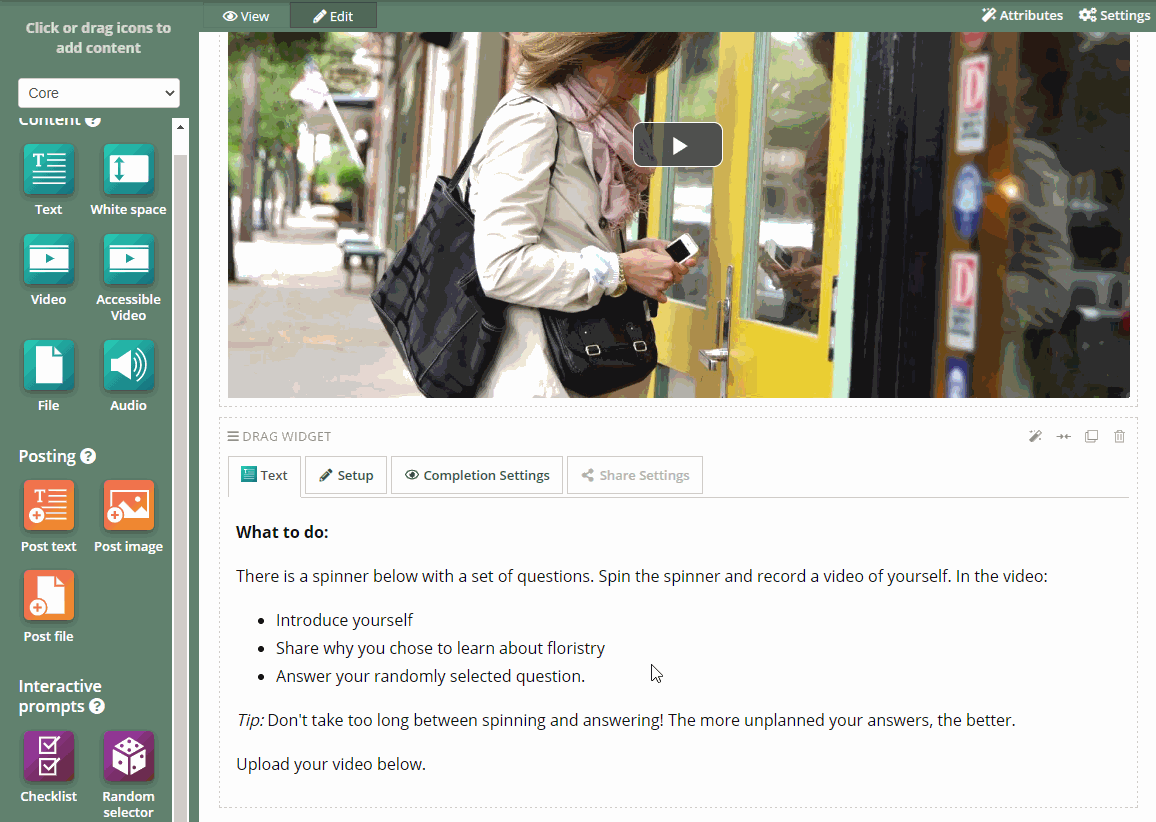
How to set up the Random selector widget
After adding a Random selector widget to your page, you can set it up by following the instructions below:
- Click on the Setup tab at the top of the widget.
- Title box: You can enter the title of the task/challenge here.
- Label: enter the text that will be displayed on the button before the click (the default is: Click here to begin).
- Your choices: enter the choice that the selector will randomly choose from.
- When you are finished, click on Done.

Completion settings
Completing activities on a page is how learners make progress and receive their certificates or complete the course.
As the course administrator, you can modify how each widget tracks this progress.
To do this, click on the Completion Settings tab on the widget and choose one of the following options:

No completion tracking: This widget will not count towards completion.
Completed when a student is assigned a random value: This widget will be marked as completed when a learner clicks on it.
![]() Pro tip: Please note that any user can only click on the random selector once. The user can copy the text inside the random selector using Ctrl+C and paste it inside the Text widget using Ctrl+V.
Pro tip: Please note that any user can only click on the random selector once. The user can copy the text inside the random selector using Ctrl+C and paste it inside the Text widget using Ctrl+V.
