How do I use the Post (Custom) widget?
How to access the Post (Custom) widget
Widgets are the tools with which course administrators create and build the pages of their course.
The Post (Custom) widget is a Post widget that allows learners to post any type of response including text, image, file, audio, or video.
In order to access the widget:
- Go to the page in your course where you'd like to add this widget.
- Select Edit mode.
- In the lefthand widget menu, click on the Post (Custom) icon (or you can hold and drag it wherever you'd like on the page).
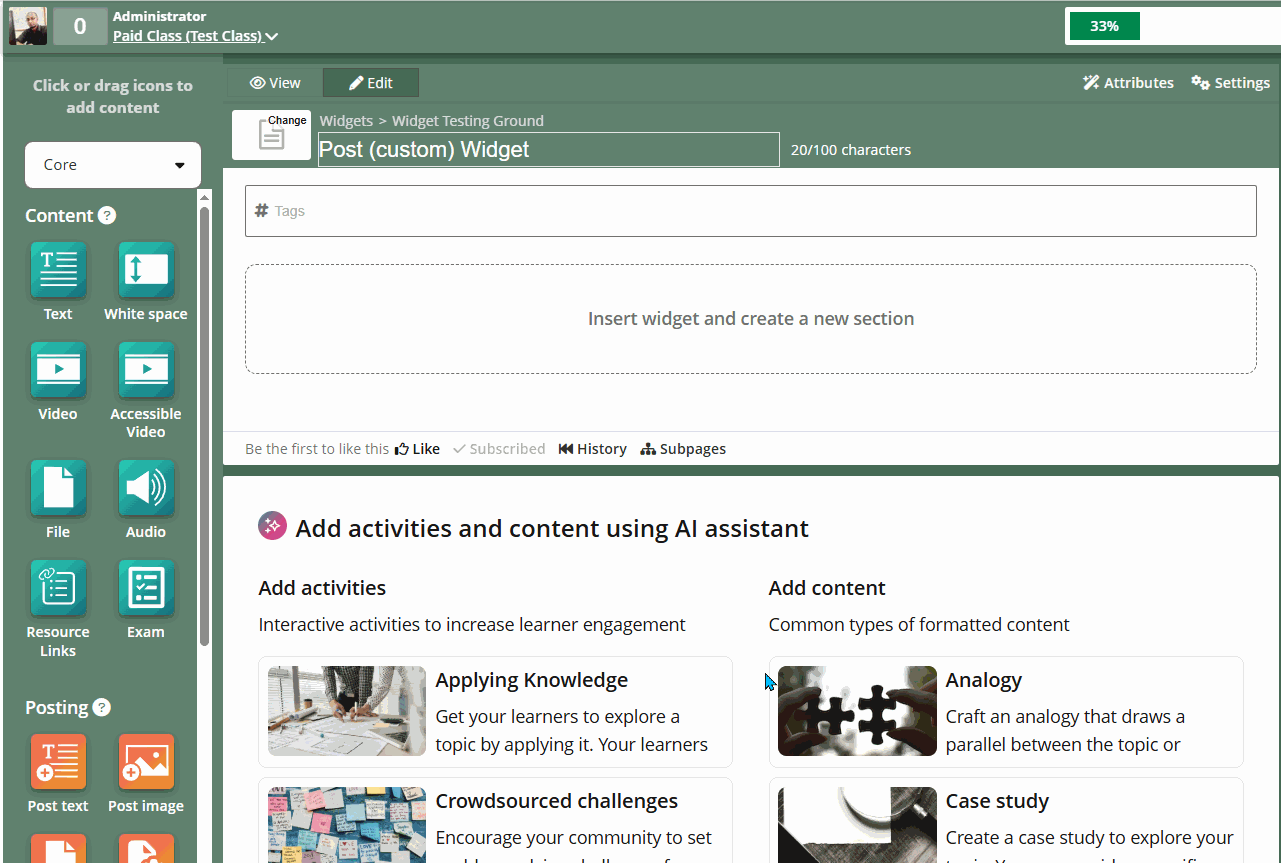
Note: adding the Post text widget to a page will automatically add a Gallery widget too
How to set up the Post (Custom) widget
After adding the widget to your page, you can set it up by following the instructions below:
- Click on the Setup tab at the top of the widget.
- Edit the widget settings.
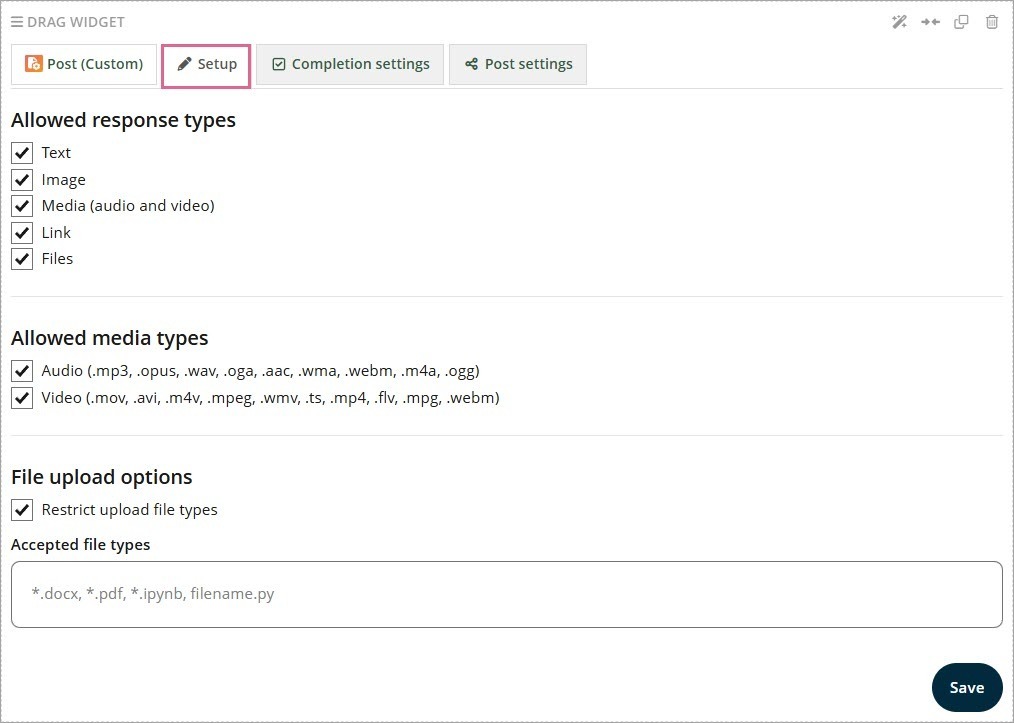
Allowed response types
- Rich Text: Allow learners to make text posts in this widget.
- Images: Allow learners to post images in this widget.
- Media: Allow learners to post videos and audio in this widget.
- Links: Allow learners to post links in this widget.
- Files: Allow learners to post files in this widget.
Allowed media types
Specifies which audio and video formats are accepted.
File upload options
Specifies which file formats are accepted.
Completion settings
Completing activities on a page is how learners make progress and receive their certificates or complete the course.
As the administrator, you can modify how each widget tracks this progress.
To do this, click on the Completion Settings tab on the widget and choose one of the following options:
No completion tracking: This widget will not count towards completion.
Completed when viewed: This widget will count as completed as soon as the learner scrolls past it on the page.
Completed upon any interaction: This widget will count as completed once the learner clicks on it.
Completed upon any post: This widget will count as completed once the learner posts something through it.
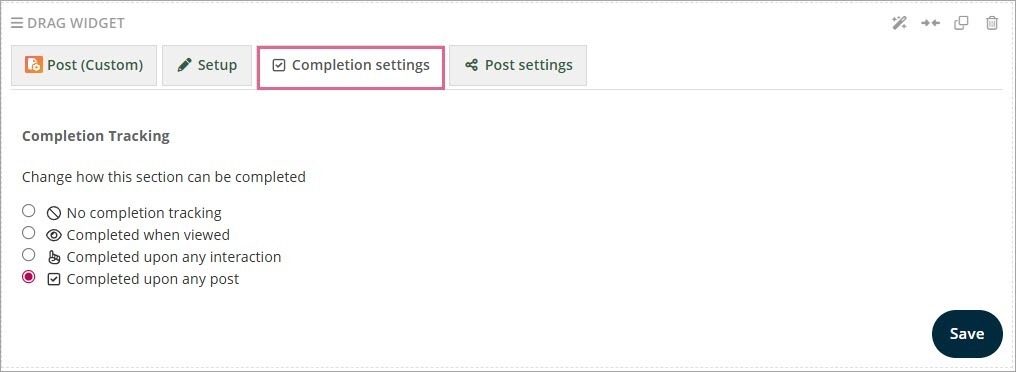
Post settings
The Post (Custom) widget allows learners to post their written answers to the platform. By default, when a learner makes a post, it is visible to other learners in the class.

It is possible to change this default visibility.
You can:
- control who can see the posts (everyone in the class or just course staff and the author);
- control when the posts can be viewed (after a certain task is completed or a specific date);
- let students control the post visibility;
- set due date condition (posts labelled as late or not able to post at all)
- enable or disable reflections for learners; and,
- allow group submissions.
For more detailed information on the Post settings, please refer to Post widgets: how to use post settings to control post visibility.
Reflections
Reflections is a feature to encourage a social learning experience where the learners can add their thoughts on the text, image, or file that they are about to submit using the post widget.

You can activate or deactivate this feature by checking or unchecking the 'Enable reflections for learners' option.

