How do I export learner data from my course?
Educators and course creators may need to keep a record of learner data such as profile names, course completion percentages, External Learner IDs, and other important details.
With the Learner Data Export feature, you can now generate comprehensive reports that include not only enrolment and activity data, but also learner posts, attachments, and assessment results.
Follow the steps below to export learner data from your class.
Step 1
On the left navigation menu of your course, go to Course Setup → Exports

Step 2
Click on New Export

Step 3
Click the 'What do you want to export?' drop-down menu, and select Learner Data

Step 4
Then choose the Class you'd like to export the data for

Step 5
Select the Data Columns you'd like included in your export
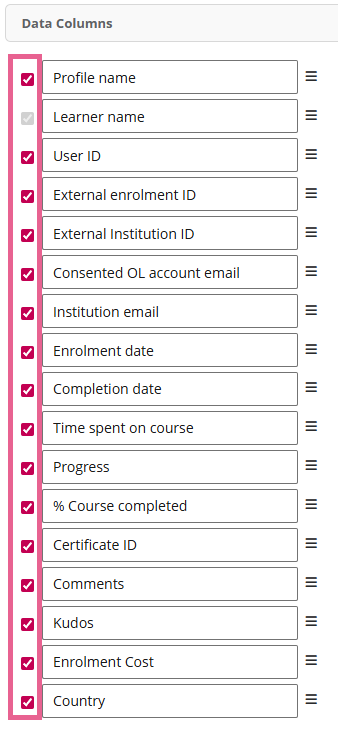
Under the 'Additional fields' section at the bottom of the page, you can choose to include Enrolment question responses.
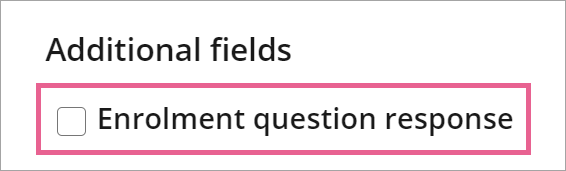
Step 6
Choose your Export format.
You can select from the following options:
- CSV: Exports learner data in a spreadsheet format that can be opened in Microsoft Excel or Google Sheets.
- JSON: Exports learner data in a structured format used for system integrations or automation. Recommended if your institution processes data through external tools or APIs.
- Include learner’s posts: Adds each learner’s posts made within the class to the export for content review or moderation.
- Include related downloadable files (e.g. images, documents) as a ZIP: Bundles any media or documents submitted by learners alongside learner data.
- Include assessment results: Adds grade item reports alongside the learner data.
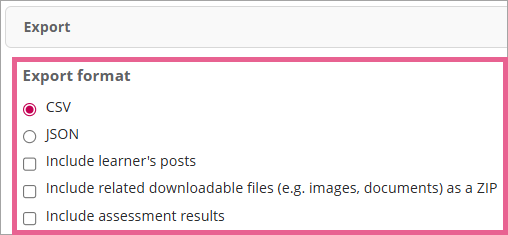
Step 7
Choose a Name for your export, and then click on Save. Make sure that the bottom right icon shows 'Saved' (this should also Auto Save).

Step 8
When you're ready, scroll back up to the top of the page and click Back to Export List at the top left corner

Step 9
Your newly created export should appear on this page now. Click Run Export to extract the results.

Step 10
Once the export is done loading, click on Download and the Zip file will download to your computer.

![]() Note: Exports may take some time to run and download, so please be patient! The downloadable file will be a zipped folder containing the exported Learner data in the file format you choose (CSV or JSON). All exported files are automatically organised into folders grouped by learner.
Note: Exports may take some time to run and download, so please be patient! The downloadable file will be a zipped folder containing the exported Learner data in the file format you choose (CSV or JSON). All exported files are automatically organised into folders grouped by learner.
![]() Protip: If you encounter a “path too long” error while extracting files, this happens because the total file path exceeds Windows’ 260-character limit. To fix this:
Protip: If you encounter a “path too long” error while extracting files, this happens because the total file path exceeds Windows’ 260-character limit. To fix this:
- Shorten the ZIP file’s name
- Move it to a shallower directory (e.g., C:\)
- Or use a third-party program like 7-Zip, which supports longer paths.
Example of exported files:
1) Learners Data (CSV)
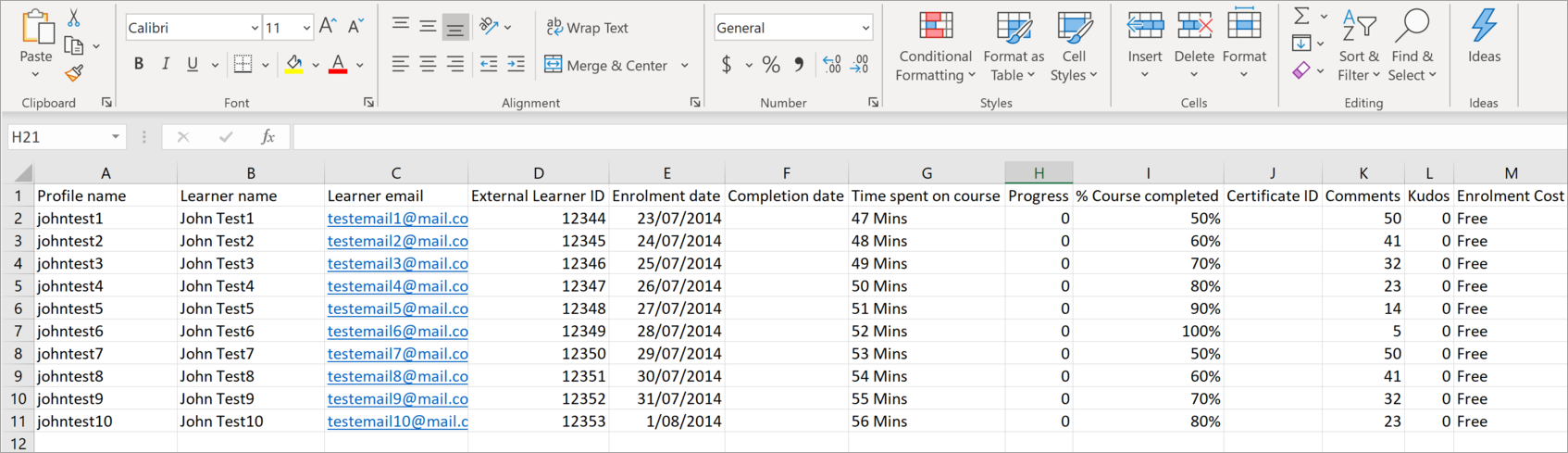
2) Learners Data (JSON)
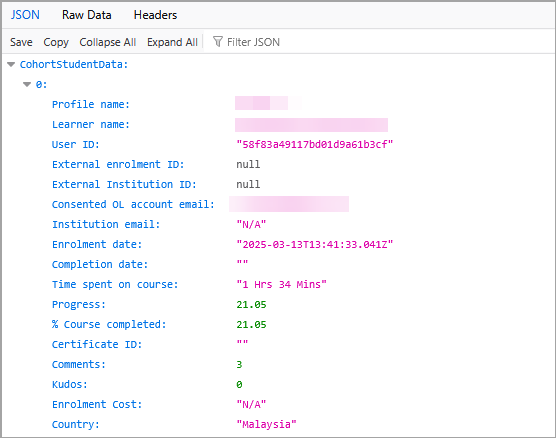
3) Add on-Assessment results

4) Add on- Learners' post
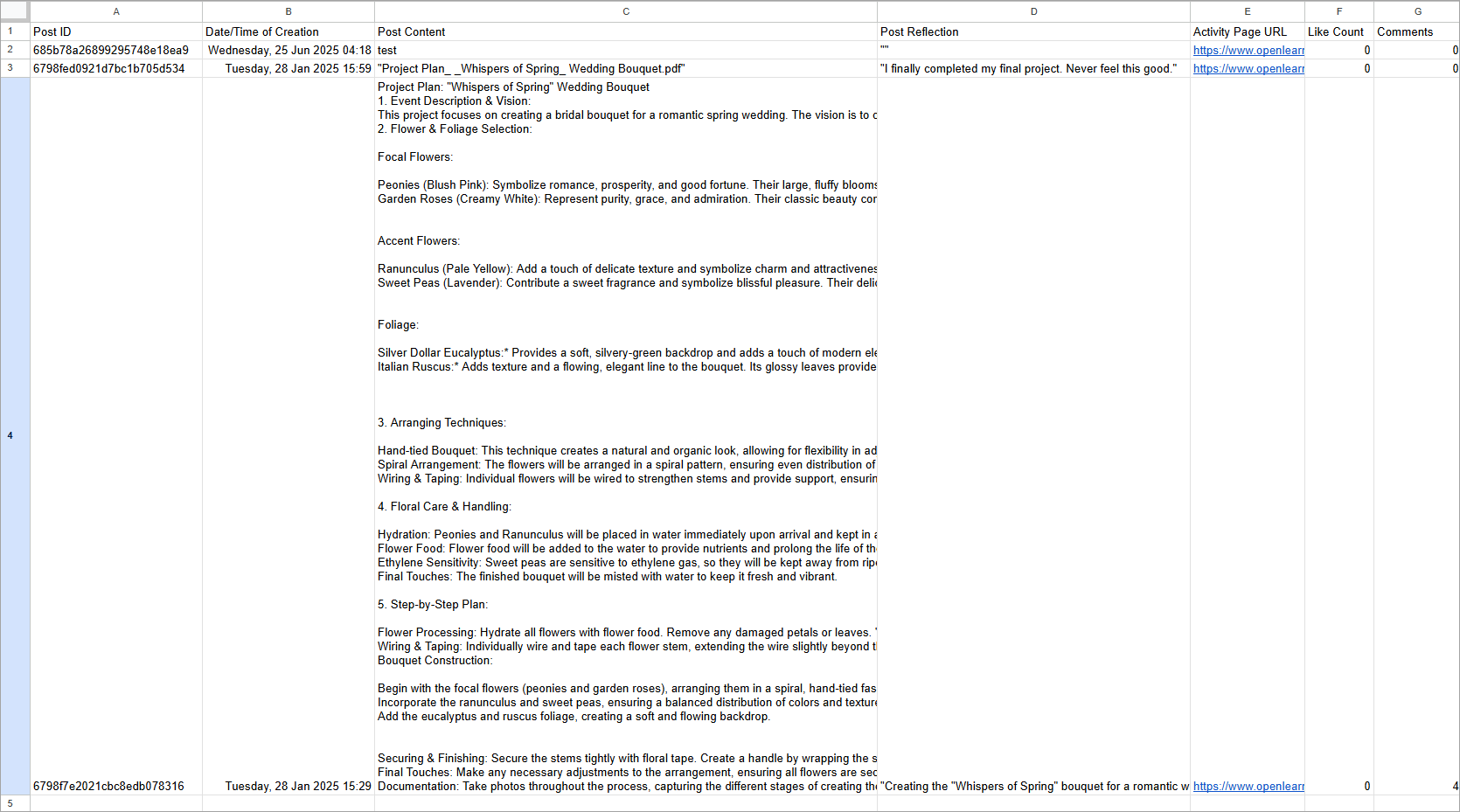
Attachments such as uploaded files and documents will appear in the attachments folder.
