How do I embed a Keynote Presentation?
Step 1
Open your presentation in Keynote and click the Collaborate button.

Step 2
Under "Choose how you want to send your invitation" click on Copy Link.
Below that, click on Share Options and change the access settings to Anyone with the link.
Change the permissions settings to View only.

Step 3
Click Share and it will copy a link to your clipboard.

Step 4
On the course page, put your course in Edit mode and toggle to Integration. Select the iFrame widget.

Step 5
On the iFrame widget, select the Upload type to be URL.
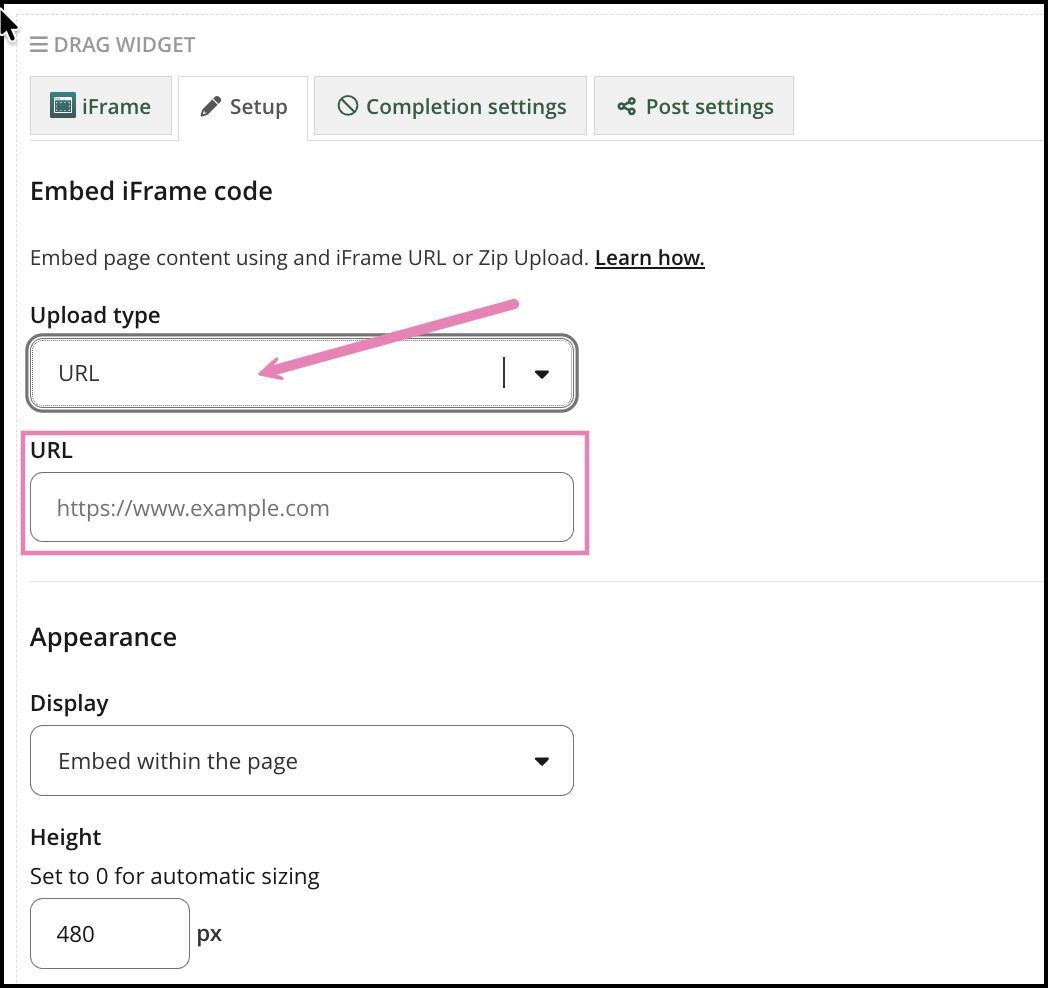
Step 6
Paste the URL from step 3 into the iFrame widget and make the following edits to it:
- Remove the title preceding the "#" in the URL
- Add “?embed=true” to the end of the URL
For example: “https://www.icloud.com/keynote/0zwvynbSvTUiMyF8PuAigv2RA#Untitled”
should be changed to:
“https://www.icloud.com/keynote/0zwvynbSvTUiMyF8PuAigv2RA?embed=true”
Step 7
Make any other changes that you need here and click Save to confirm the changes.

Step 8
Switch back to View mode to see how your embedded Keynote presentation will appear to your learners.

