OpenLearning Glossary
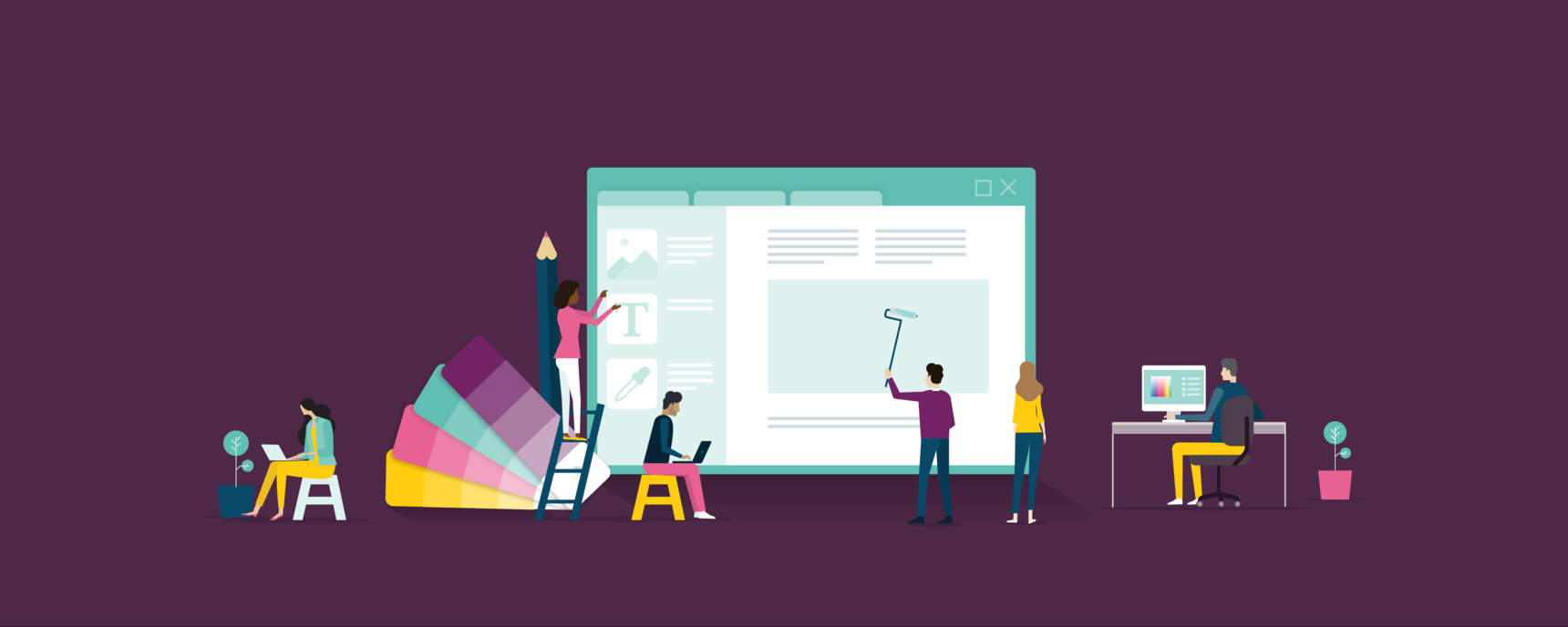
New to the platform and not sure about all the platform lingo? Here's a glossary to help!
Scroll through the page or press CTRL+F to do a keyword search.
Achievement |
A customisable award that can be given out to learners based on merit. |
Analytics |
OpenLearning analytics offer course staff some insight on how and what learners are doing in their course. This data could prove helpful in analysing your learners' engagement levels and aiding the facilitation of your course. |
Announcements |
Announcements are a great way to touch base with your course community. As a course admin or facilitator, you can send out announcements to every member within a specific class in your course (This includes the learners and the course staff.) When you send an announcement, learners will receive it as both an email (provided you select the notify checkbox AND they have email notifications enabled) and an OpenLearning notification.
|
Assessment |
Our goal is to provide effective learning experiences for learners and be able to evaluate their learning authentically. To that end, we have designed our assessment system around the learning outcomes of a course rather than specific assignments, exams, and other box-checking activities.
|
Assessment criteria |
Assessment criteria flesh out learning outcomes and link them to relevant collections of learners’ work.
|
Assessment designer |
An assessment designer is someone who is involved in creating assessment reports and customise the alignment of activities to learning outcomes. |
Assessment report |
Assessment on OpenLearning is structured around assessment reports. These reports define how an assessor should evaluate a learner's achievements in relation to the learning outcomes. This is done through defining assessment criteria, which flesh out learning outcomes and link them to relevant collections of learners’ work. |
Assessor |
An assessor is someone who is involved with reviewing and evaluating learner work via reports created by assessment designers. |
Blogging |
Each user account comes with a blog that can be used by learners to journal their progress through courses. Blog entries can be related to a specific course. Blogs can be found on users' profile pages. |
Certificate |
You can enable learners to receive a free or paid certificate typically upon 100% completion of the course. While learners enjoy receiving a certificate of course completion, this is entirely optional. |
Certificate ID |
The certificate ID is a unique identifier that links the certificate to your learning record on the platform. |
Class |
A class represents the delivery of a course. Courses can be separated into communities of learners who can interact together throughout the delivery of a course. These classes (or cohorts of learners) can have customisations of dates, deadlines and schedules. When a learner joins (enrols in) a course, they are joining a particular class. Classes can be set up to run at any time and may accept enrolments prior to starting. Classes also have access restrictions that control who can enrol in each class. |
Class |
A class refers to a cohort of learners who complete a course together. All learner-generated content and artefacts (i.e. comments, likes, shares, posts) are only visible to others within the same class. This is the WHO of your course. For example, a learner in Class A can only see comments, likes, shares and posts of other learners within Class A. You can have multiple classes running at the same time or running at different times.
|
Class banner |
Just like the course banner, a class banner is an image that stretches across the top of all pages - but is specific to a certain class. |
Class progress |
A measure of how far a learner has progressed through the current objectives of the course (how up to date the learner is within a particular class). As new content and activities are released to a class, they are added to each learner's progress bar. The progress bar is filled as a learner completes activities or interacts with course content. This progress bar is ever-present on course pages. 100% progress indicates that a learner has completed everything in a course that has been made available to their current class. As new modules become available, this number may drop. |
Comment |
A great facilitation tool. Learners and course staff can post comments at the bottom of each course page. Learners’ submissions via Post widgets also have comment sections. |
Counts towards progress |
Pages within the module structure of a course can be configured as to whether they count towards the progress and completion measures for that course. |
Course |
A course on OpenLearning is the design of content, activities and the flow of a course experience for learners. Courses define the appearance, navigation, flow, structure, and the pages a course designer builds |
Course administrator |
A course administrator is someone who is involved in the designing, building and editing of a course. They have maximum permissions within a course and access to all tabs (Course Setup, Administer Learners, Assessment). |
Course background |
Courses can be customised with background colours and images. |
Course banner |
Courses can be customised with a banner image that stretches across the top of all pages within that course. This allows branding and differentiation of courses. |
Course category |
There are two types: a) Marketplace category: used to categorise the courses in the Marketplace b) Your institution’s category: custom categories created by Institution administrators. Used to categorise courses under a particular institution. |
Course chat |
If enabled, OpenLearning's chat function allows private interaction between classmates and facilitators as opposed to leaving a comment in a course. |
Course completion |
A measure of how far a learner has progressed through a particular course. This measure is independent of the classes in which the learner is enrolled. |
Course creator |
A course creator is someone who initially created the course. The name and the profile photo appear as a thumbnail on the course list in the portal and/or OL marketplace. The course creator can be updated by OL staff only. |
Course facilitator |
A course facilitator is someone who is involved in facilitating the course once it is online and accessible to learners. A facilitators' primary role is to engage and interact with learners. They cannot edit or modify content. You might be both an admin and a facilitator, or you might have different people undertaking these roles. A facilitator has access to the Administer Learners tab only. A course facilitator is also called (course) Staff. |
Course Feed |
The Course Feed contains all the activity happening across all pages in the course - including posts, comments, and replies made by learners or course staff - in one easy-to-find location. When a class is running, the course feed contains a stream of all the posts and comments made by learners and course staff within that class. The feed items, pulled from all pages across the course, are sorted by time, with the most recent items displayed first, so it's a good way for both staff and learners to get an overview of the latest activity happening in the class.
|
Course Module
|
Courses are built out of one or more module sets and modules. Each module is a grouping of pages (activities and content). Modules can be made available by the scheduling information that is set up per class. |
Course name |
The course name is basically a course title that can be changed and doesn’t need to be unique. |
Course objective |
Course Objective: A high-level statement describing what you intend your learners to learn by the end of the course.
|
Course progress |
Course progress is tracked automatically and is a great tool for you to keep track of what you have completed, along with making sure you haven't missed any pages or activities. It is tracked by the progress bar at the top right of the screen. This bar starts off white and fills in green the farther along in the course you are. It shows what percentage you have completed out of the total course content that has been released. By clicking on the bar you are taken to your progress page which is basically a breakdown of the completion status of each page in the course modules.
|
Course provider |
A course provider is an educator who set up the Stripe Connect account for their subscription (either the subscription owner or subscription admin). They have access to all course enrolment earnings from the marketplace via logging into Stripe connect account. |
Course start date |
Course start date is an optional setting. If set, the learners will not be able to access the course content before that date. However, depending on the settings, they might be able to enrol. |
Course status |
Offline/online. Switching the course online makes it available to learners. If the course is offline, only course administrators can access it. |
Course theme |
A colour scheme for your course to go with your course background and banner. |
Course URL |
Course URL is the web address of the course. It appears in the browser address bar. In most cases, it will follow the pattern http//www.openlearning.com/yourInstitution/courses/yourCourse. The course URL can’t be edited and must be unique. |
Credential |
Depending on how the course is set up, OL provides two types of credentials: certificates and badges. |
Dislike |
An anonymous way to give negative feedback on a comment. This may be due to it being in the wrong place, not contributing in a constructive manner or otherwise not being appropriate for the context in which it was posted. |
Display name |
Your display name is the name that is connected to you and visible in your courses when you comment and make posts. It is also the name that will appear on your certificate, should you receive one for a course you complete. |
End date |
The end date is an optional setting. Past that date, the learners will not be able to access the course. |
Enrolment close date |
The enrolment close date is an optional setting. Past that date, new learners will not be able to enrol. The existing learners will still be able to access the course. |
Feature comment |
Course administrators can feature a comment (make it stick) at the top of a comment thread. The comment also appears in its original position in the page comments thread. |
Flag as inappropriate |
A comment can be flagged as inappropriate by either learners or course staff. If a comment is flagged multiple times by learners, or once by course staff, it is hidden from view. |
Flag as spoiler |
A comment can be flagged as a spoiler. This means that the comment's contents are not displayed until the comment is clicked on. Instead, a message is displayed communicating that the comment has been flagged as a spoiler. |
Gallery |
The Gallery widget is paired with Post widgets. It allows users to see and comment on any work submitted through the paired Post widget(s). |
Group type |
Group types can be set up in order to allow members different levels of access and capabilities. |
Groups |
Groups allow a number of learners within a course to share, discuss and collaborate within a smaller community. As a Course Administrator, you can create these groups, group types, and allocate learners to groups.
|
Groups page |
A special page that lists all the study groups for a particular class of learners and provides tools for creating and interacting with these groups. |
Home / Homepage |
Short for Homepage. The page inside the course that the learners land on when they access the course. It's super important to get the homepage right, to ensure learners feel comfortable, safe to share and interested in your topic. |
Institution |
A collection of courses that belong to a particular institution or organisation are shown together on an institution page. |
Institution administrator |
An Institution admin is someone who has full edit privileges within the portal. They are involved in setting up and managing the institution. They have access and edit privileges in the institution setting and can add other users into their institution and assign their roles.
|
Institution staff |
An institution staff is someone who has the ability to create courses within the institution. They can also administer or facilitate the courses they have been added to. They can't edit the institution settings. |
Kudos |
Kudos points are awarded to you by the community. Kudos can be earned by receiving likes on comments, posts and pages.
|
Landing page (Course landing page) |
A page potential learners can see before enrolling in a course. Enrolments can open on this page prior to the course start. If already enrolled, the learners will see the landing page until the course is scheduled to begin. A good course landing page is key to gaining enrolments! It's the very first connection you have with learners and is the place to market your course to potential learners. |
Landing page (Institution landing page) |
A page that learners land on when they go to the institution’s URL. This page can be customised. If the institution is private, only the enrolled and logged-in users can view it. |
Learner |
Learners are course participants. They will only be able to access/enrol in a course that has been turned online. |
Learning activities |
The default module set which can be renamed. This is where the modules with course pages sit. |
Learning outcomes |
Learning outcome describes measurable skills, competencies, and knowledge that learners should be able to demonstrate upon completion of the course. They drive both course design and learner assessment. All learning activities within a course should map to its outcomes.
Learning outcomes are statements that describe what learners will be able to do by the end of your course. Learning outcomes start with: "By the end of this course, learners will be able to...", followed by a verb related to the desired action or performance and ending with the object of the statement.
|
Like |
A personal commendation added to a comment by clicking a single button. This is to show support or give positive feedback to both the poster of the comment and the rest of the course community. The number of likes and the list of people who have liked a particular comment is displayed under the liked comment. Pages and posts can also be liked in a similar fashion. A like contributes toward receiving a kudos point which is displayed on the progress page and profile page.
|
Marketplace |
OL Marketplace is a directory of all public courses that have passed a course quality review. |
Module sets |
A module set is a collection of modules. This is an advanced feature that allows you to add an extra layer of structure to your course. |
New examination report |
This is a type of assessment report for auto marking quizzes. |
New report |
A type of assessment report designed to assess the learner’s submission against the assessment criteria. |
Notifications |
Events that occur within a course that relate to a particular user are displayed in that user's list of notifications. The number of new (unread) notifications is displayed on the top navigation bar. Notifications can be customised in an account's settings and users can be notified of events such as comment replies, or other interactions with pages to which they are subscribed. |
OpenMOOC class |
One of the three class-pacing types available. All modules are always available. |
Other email address |
If you like, you can set up an additional email address for your account as a secondary email address. |
Outcome tags |
Outcome tags are used for alignment. You can use them to show how outcomes, content, activities, and assessments are aligned across your course. |
Pacing (Class Pacing) |
Classes can be paced in three ways: Open MOOC, Self-Paced, or Scheduled Classes with open pacing show all the content without any timing information. Learners can access the content at any time in any order. Self-Paced classes require learners to complete one module before the next module becomes available. Scheduled classes require all learners to go through a class at the same pace, and modules become available at specified times. Scheduled classes can also be self-paced, allowing learners to work ahead of the defined schedule. |
Page |
Pages in a course deliver the content and activities. Activities can be built out of the interactive widgets which can be placed on each page. Learners can interact with an activity to have it marked off as completed. |
Permalink |
Each page, post or comment within a course has a URL (web address) with which to access it. This permalink is the preferred way of sharing the location of site content. |
Portfolio |
For learners, Portfolio on OpenLearning is a digital showcase of their courseworks throughout all courses that they joined on OpenLearning. Portfolio displays as a section on their profile page. |
Post |
Posts are social artefacts that are created by learners. The creation of posts may be facilitated by widgets on pages or may be created directly by users. The Share settings of a post can be set up by the course designer in the widget's settings, with additional options that can be made available to learners to control who can see each post. Posts are aggregated in Galleries. |
Primary email address |
The email address you used to register your OL account. |
Profile name |
Your profile name is what you registered with OpenLearning and cannot be changed. You can view your profile name by going to your profile page and looking at the URL. It will be in the form of https://www.openlearning.com/u/your_profile_name |
Profile page |
Your profile page is where people can find your information, see the courses you've created and/or joined, your credentials, your portfolio and your blog. If chat is enabled, they can also send you messages from the profile page. |
Qualification |
Qualification - is part of a larger pathway. It consists of core courses and electives. |
Scheduled class |
One of the three-class pacing types available. Scheduled modules become available after a specific date. |
Self-paced class |
One of the three class-pacing types available. A self-paced course is not timed. That means you can access the course material, comment, and participate any time you join the course. As a learner, you can go through the course material at your own pace, however, each succeeding module will only become available/accessible when the preceding module is completed.
|
Subscribing to pages |
Pages can be subscribed to if the user wishes to see any interaction with the page in their notifications. |
Subscription Admin |
A subscription admin (only available on institution or custom plans) is someone who has access to view account usage and billing information. They don’t have the ability to change subscription plans or billing information but they do have access to any institution and courses under the subscription. |
Subscription owner |
A subscription owner is the user who first signed up to an OpenLearning subscription plan. There can only be one subscription owner for a subscription account. They have full access to everything in the subscription from view usage, changing subscription plan, changing billing information, managing institutions and managing courses. |
Widget |
Widgets are the building blocks of pages. Each widget implements some functionality that is useful for setting up an experience for the learner. Widgets have the ability to deliver multimedia content, facilitate learner interactions, submit data, or invite the user to create reflective posts that can be shared throughout the class community.
|
Last updated: 15/11/2021
