What can I do with tags on OpenLearning?
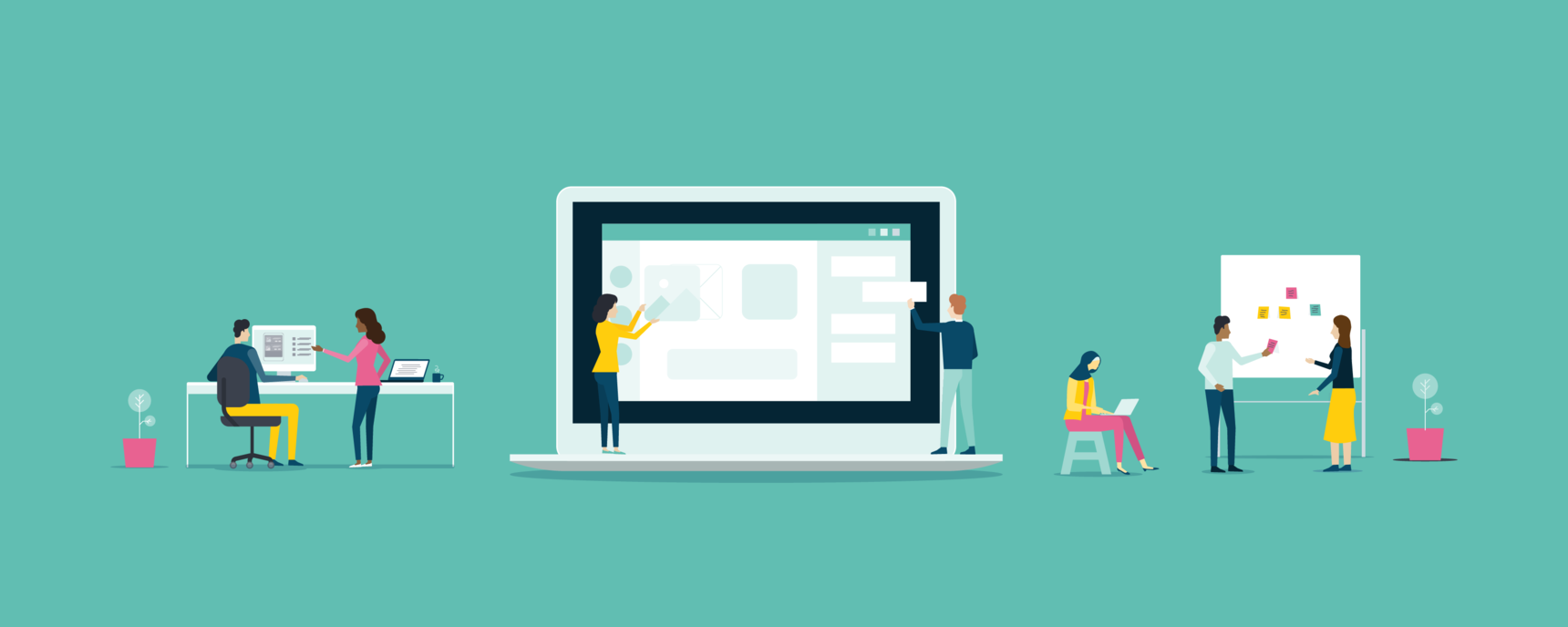
What are tags?
Tags on OpenLearning allow you to create highly curated and engaging experiences within your courses.
There are two main types of tags with different functions:
1. To align the content, outcomes, and assessment across your course.
These are the tags that the course administrators attach to the course pages or individual widgets.
Learn more about this - How do I use outcome tags?
Outcome tags are visible at the top of each course page and are visible to everyone in a course.
 Note: Outcome tags on specific widgets on a page are visible only to course administrators and other staff in your course. This is on by default for courses created after Oct 2021. If you wish to toggle this setting, you can do so from Course Setup > Outcomes.
Note: Outcome tags on specific widgets on a page are visible only to course administrators and other staff in your course. This is on by default for courses created after Oct 2021. If you wish to toggle this setting, you can do so from Course Setup > Outcomes.
2. To encourage rich social discourse within your courses.
These are tags that learners and facilitators (or anyone in the course community) can make on their posts. You can design course activities that prompt learners to react to each other's posts via tags and then curate by these tags in galleries and feeds.
Learn more about this - How do I use the Feed widget
 Note: These tags are visible to all users in the class.
Note: These tags are visible to all users in the class.
2.1 How do I set this up?
You can set up your gallery or feed to only show posts with specific tags.
e.g.
- In Edit mode, on a Gallery or Feed widget:
- Go to Setup > Narrow down posts by tags.
- Add a tag here.
- Only the posts with this tag will show in the gallery/feed.
In View mode:
- Make a post and tag it with the tag you just used in Narrow down posts by tags.
- This post will then show up in the gallery/feed.
If you curate by multiple tags, then posts with any of these tags will show.
Learn more about this - How do I use the Gallery widget?
2.2 What are some of the ways I can use this?
Here are some ideas.
- I want facilitators to select certain posts to display in a special showcase collection.
- As a course designer, I want anyone in the class to be able to tag #badgenomination to nominate a post author for a badge.
- referring to the posts from another page
Let's say you have an activity that you did earlier in the course, and you want to now show all the things that happened during that activity.
Setting a tag on the earlier activity, and then referring to it in the gallery on the new activity lets you pick up all those contributions.
- Themed feeds - As a course designer, I want the class to contribute to a feed of #citationneeded and #fakenews, so that learners can practice skepticism by challenging each other’s claims and evaluating the quality of supporting evidence.


