How to use Post settings to control post visibility for Post widgets
Introduction
Post widgets allow learners to post their work to the platform. By default, when a learner makes a post, it is visible to other learners in a class.
It is possible to change this default visibility. For example, if you want posts to be private or only want learners to be able to see each other's posts after a certain time, you can control this via Post settings.
If you are unsure about what post widgets are or how to use them, learn more about them here:
Post settings
The widget Post settings allow you to control who can see the posts and when the posts can be seen.
- Make sure you are in page edit mode.
- Select the Post settings tab of any of the Posting widgets.

There are many different set-up options. The next section shows you how to change the settings to suit the activity dynamics you want to create.
Common types of activities
Sharing with the class
- Open
A learner can see other learners' responses as soon as they are posted. This is the default setting for all post widgets.
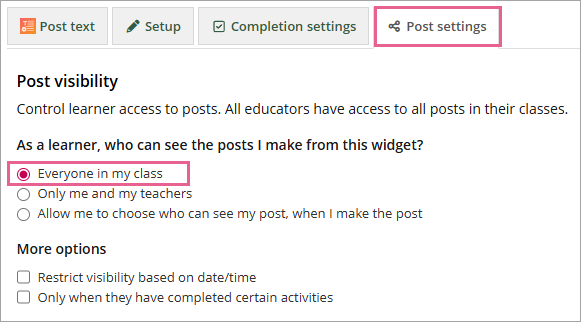
A learner can only see the other learners' responses after first attempting the activity themselves.
In the Post settings, you can select what parts of the page must be completed before posts become visible.
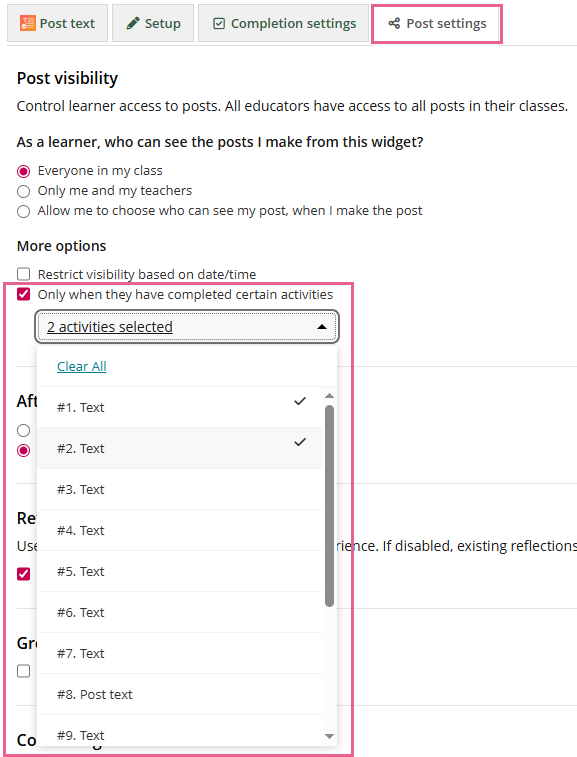
In this example, posts from other class members are only visible once the learner has made a post to both the post file and post text widgets on the page.
A learner can only see other learners' responses after a certain date.
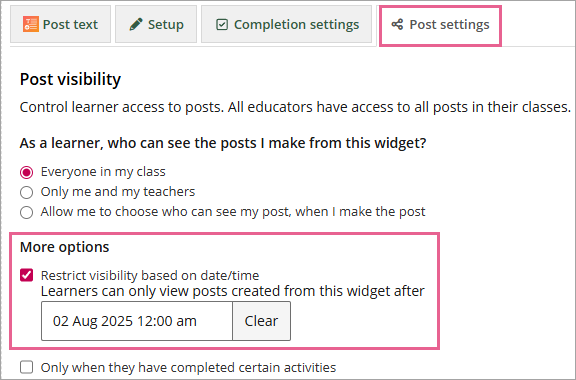
Note: If you'd like to set up a due date for a post to be created, please refer to How do I set up due times/dates for pages.
Private activities
A private post that only the author and teachers can see. In this case, a learner cannot see the responses of other learners at all.
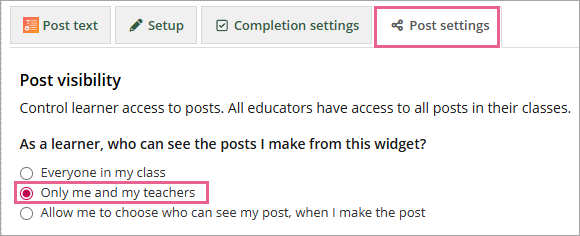
In this set-up, you let the learners choose whether they want the post to be private, or whether they are happy to share it with the rest of the class.
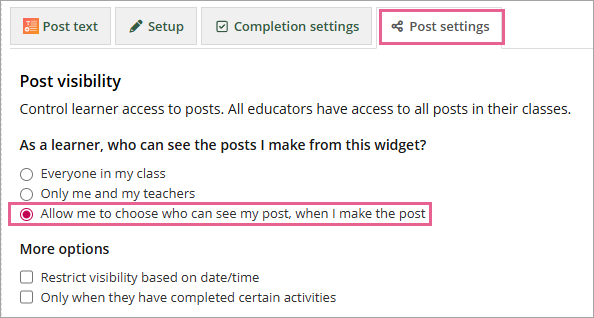
After the due date
After setting the due date in the Page Settings, you can decide how this posting widget functions:

- Posts made will be marked as late
The Learner can post after the due date. Their post would be labelled Overdue and would see the message "Overdue: The due date for this activity has passed. Your posts will be marked as late."
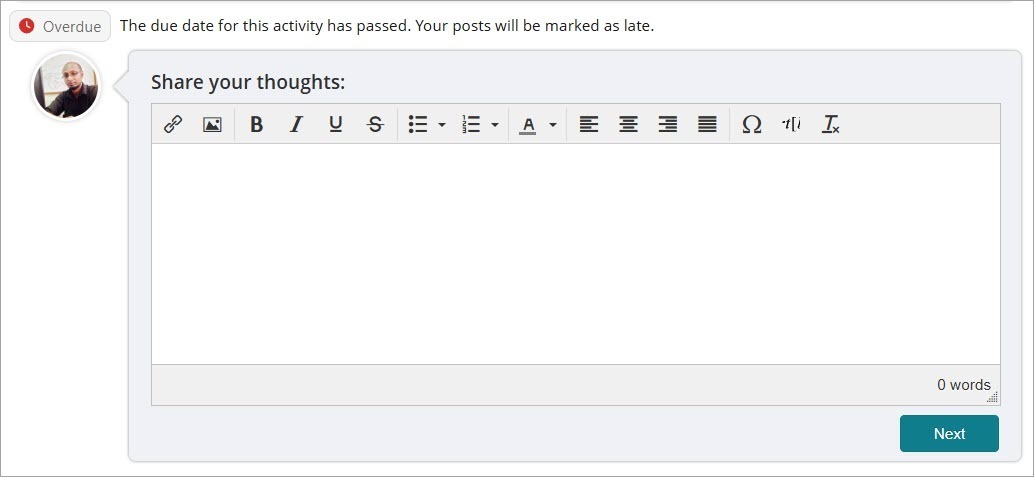
- Learners will not be able to post
The learner would not be able to post after the due date. They would see the message "Activity closed: The due date for this activity has passed."
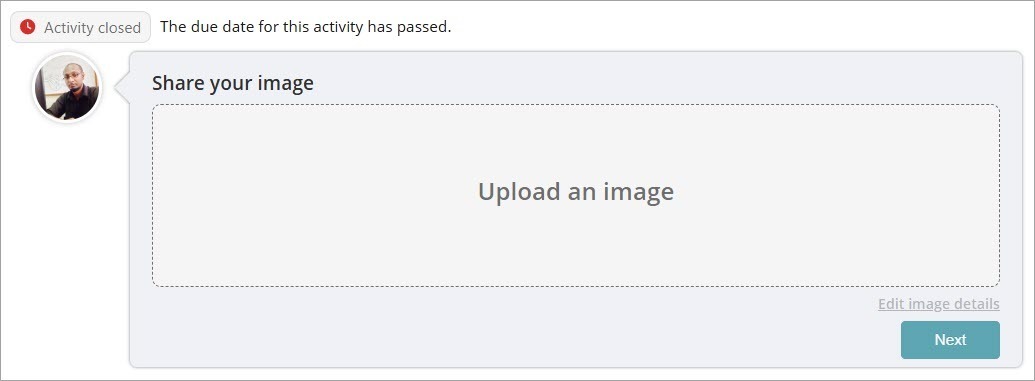
Reflections
You can enable or disable the reflections box for learners here.

Group Work
Would you like to set up this activity as a group activity that allows students to submit work as a team?
This will allow only one group member to post on behalf of the entire group. All group members will receive progress and notifications for this post submission.
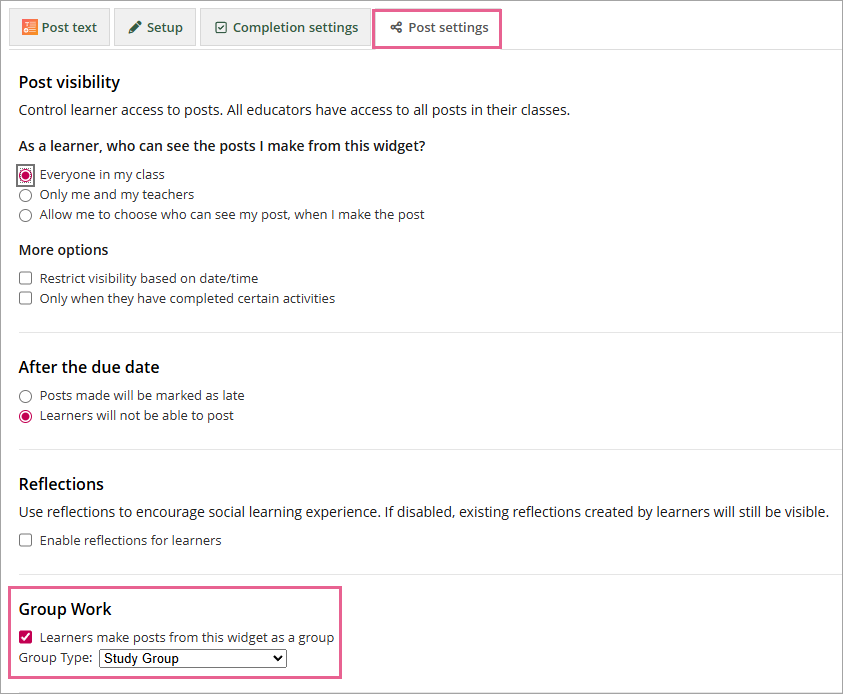
For this work, you must first create a group at Course Setup - Groups for learners to join before submitting as a group.
Course alignment
You can set outcome tags here. These tags will automatically be attached to any posts made from this activity.
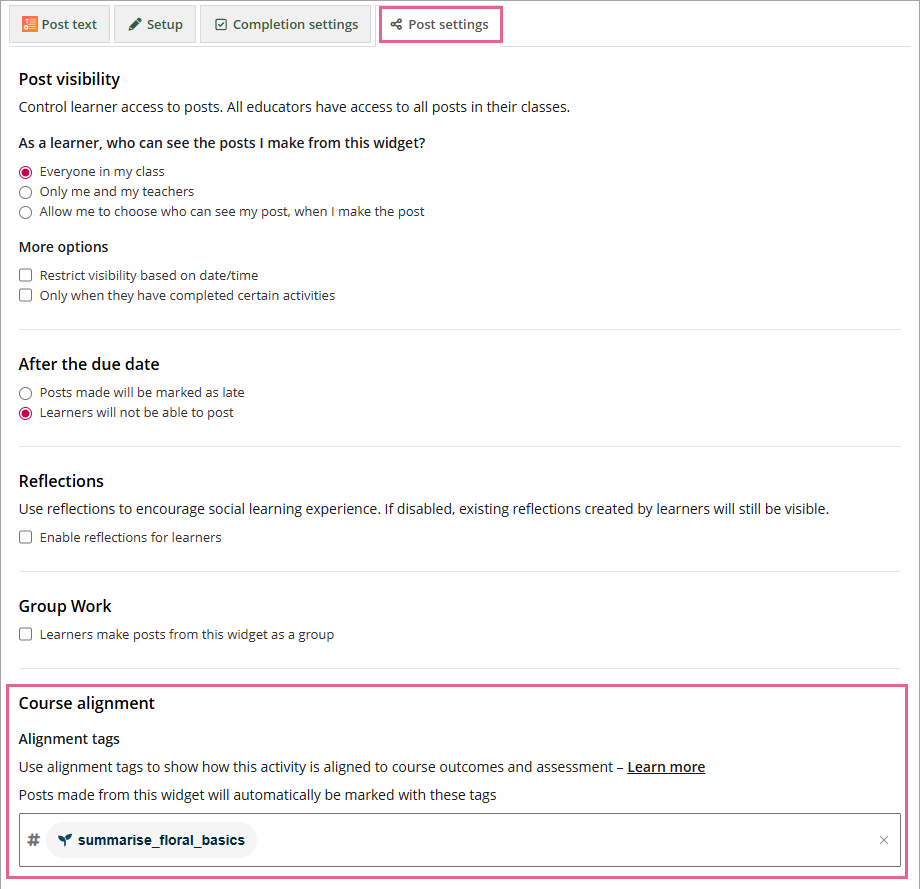
![]() Protip: Beyond specific outcome tags, you can also add any tags you like to encourage rich social discourse within your courses. This helps learners find related conversations and stay engaged. Learn more about using tags here.
Protip: Beyond specific outcome tags, you can also add any tags you like to encourage rich social discourse within your courses. This helps learners find related conversations and stay engaged. Learn more about using tags here.
Post visibility on learner
By default, posts that are made to a class are also added to a learner's portfolio.
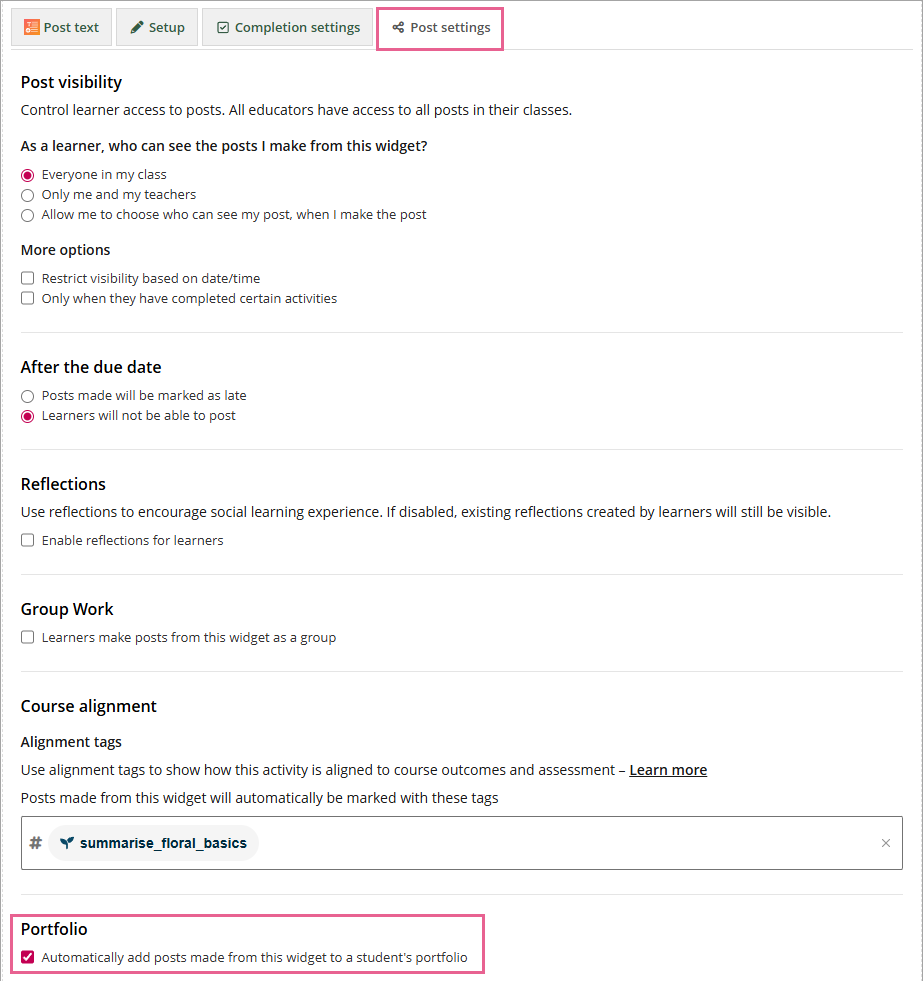
If you uncheck this option, posts created with this widget will not be added to the portfolio automatically. Widgets set up as private will also not automatically add posts to the portfolio.
Note that learners also have some control over which posts will be visible on their portfolio. They can change similar post settings on their own posts when curating their portfolio. Learn more about portfolios.
If you wish to change the default settings for an entire course rather than just a single activity, see this article.
- Activity description
In this box, you can write descriptions for the activities that your learners will be doing. These descriptions will be displayed alongside their posts, providing context about the nature of the activity.
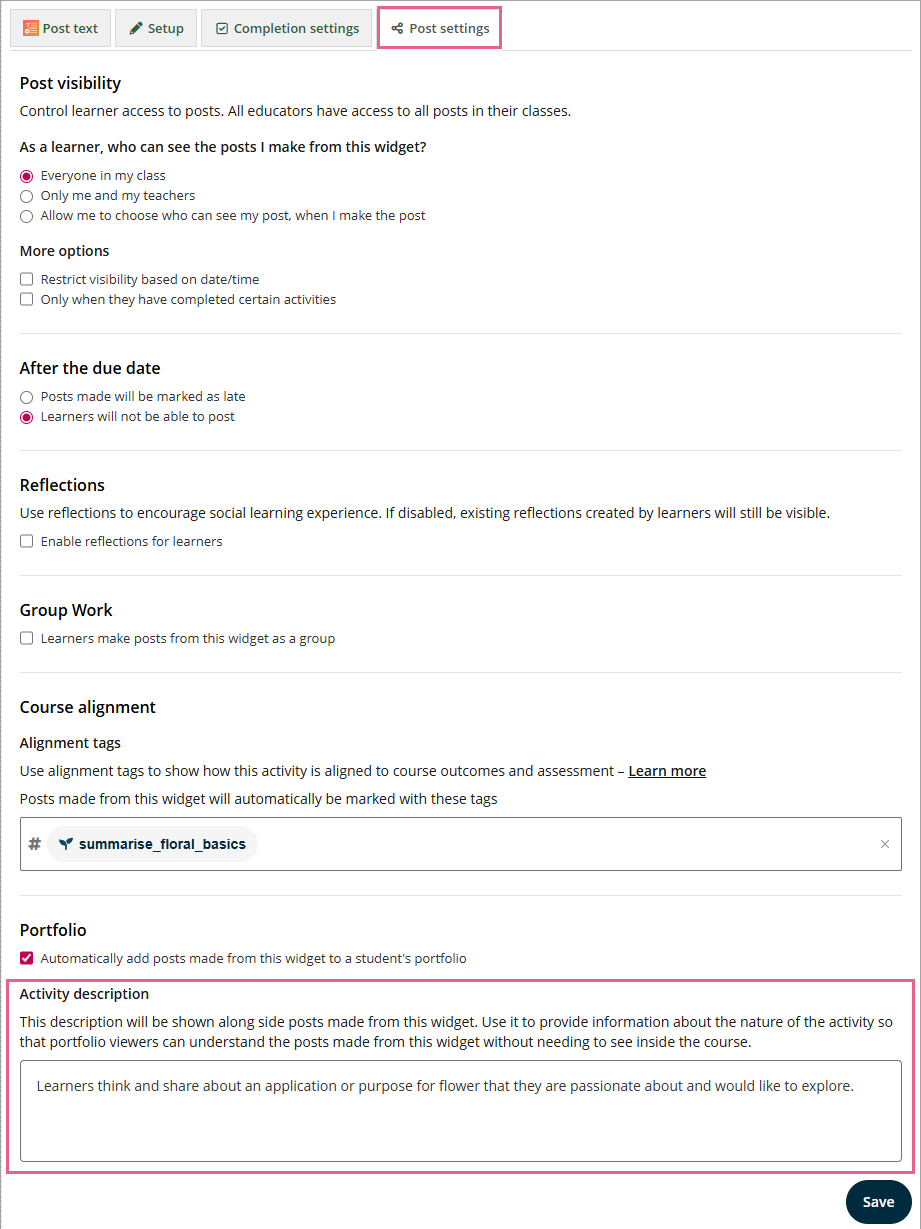
This will help others who view your learners' submissions easily understand their posts' content without having to access the course itself.
