14
Who can see my profile?
By default, your OpenLearning profile will be visible to the general public. However, you can change this in your Account Settings.
How to update your profile privacy settings
Step 1
Click on your profile icon in the top right corner.

Step 2
Click on Account Settings.

Step 3
Scroll down to Profile privacy and click on Change profile privacy.
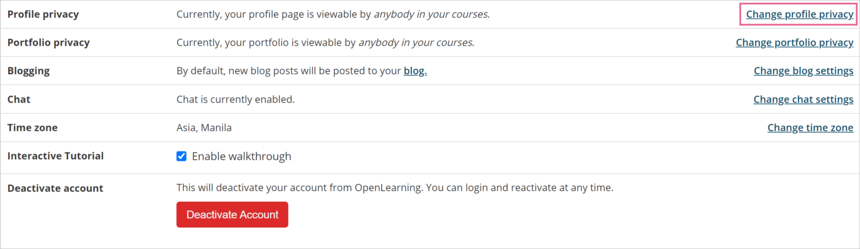
Step 3
There are three visibility options for your profile:
- Anybody (i.e. anybody online can view your profile)
- Anyone on OpenLearning (i.e. only people logged into an account on OpenLearning can see your profile)
- Anybody in my courses (i.e. only people enrolled in the same courses as you can see your profile)
You can change the visibility of your profile at any time.

Previous Article
How do I add education and work experience to my profile page?
Next Article
The OpenLearning top bar icons
32 replies
-
I want to make my profile visible by everyone, I see in the settings that is public but it is not. When I click on change, nothing happens.
-
How I can make my blog visible? This one is not visible if you are not logged in.
-
No account settings tab?
-
please resolve
