0
How do I enable Course Search on the Institution Landing Page?
What is the Course Search feature?
The course search feature on the portal or institution landing page is designed to make it easier for learners to discover courses.
With this update, users can now:
- Search across all online courses offered by the institution
- Browse courses by category
- Sort courses by relevance, popularity, start date, price (low–high or high–low), and course name (A–Z or Z–A)
How do I enable the Course Search feature?
Note: The Course Search feature is disabled by default.
Please follow the steps below to enable the feature.
Step 1
Go to Institution Settings > Institution Marketing > Landing Page.
Step 2
Tick the “Enable course search” checkbox under the Courses Categories and Courses section.
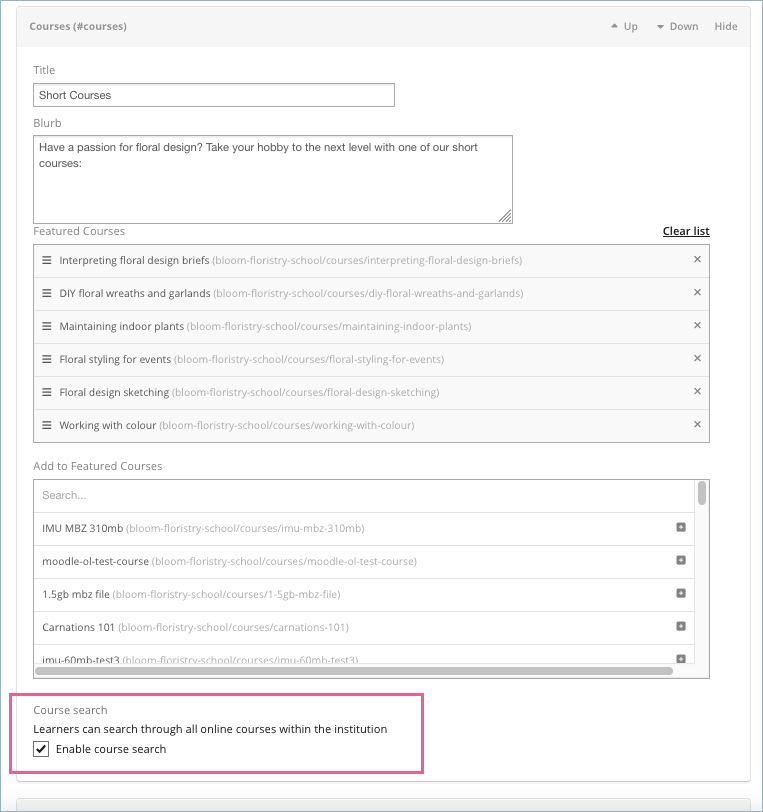
What does the Course Search feature look like on the Institution Landing Page?
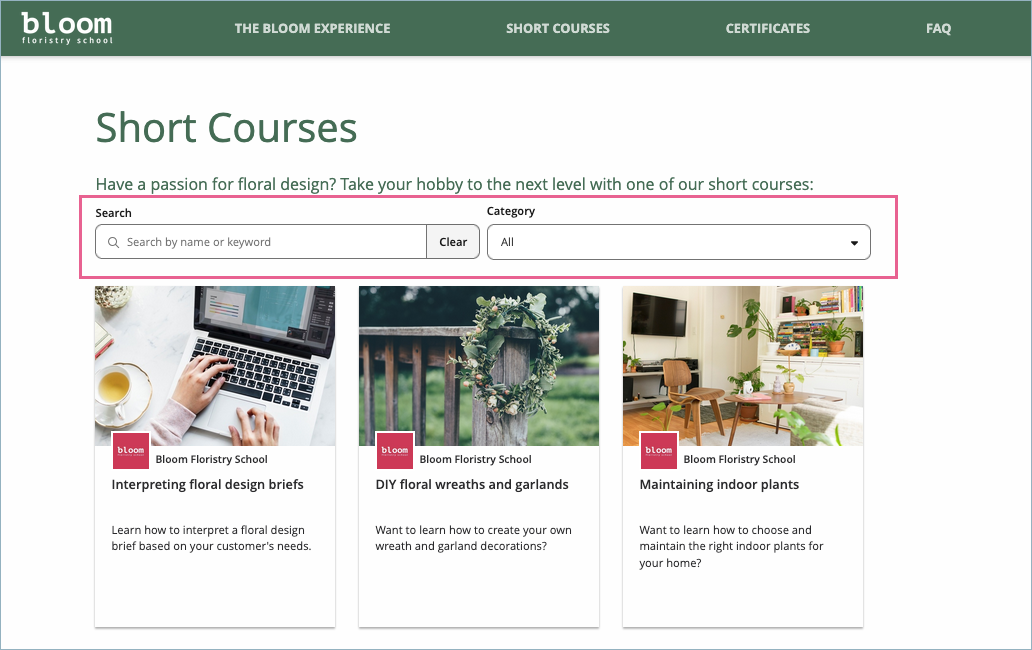
Previous Article
How to import a Course from Common Cartridge
Next Article
How to import a Moodle course (MBZ) into OpenLearning
