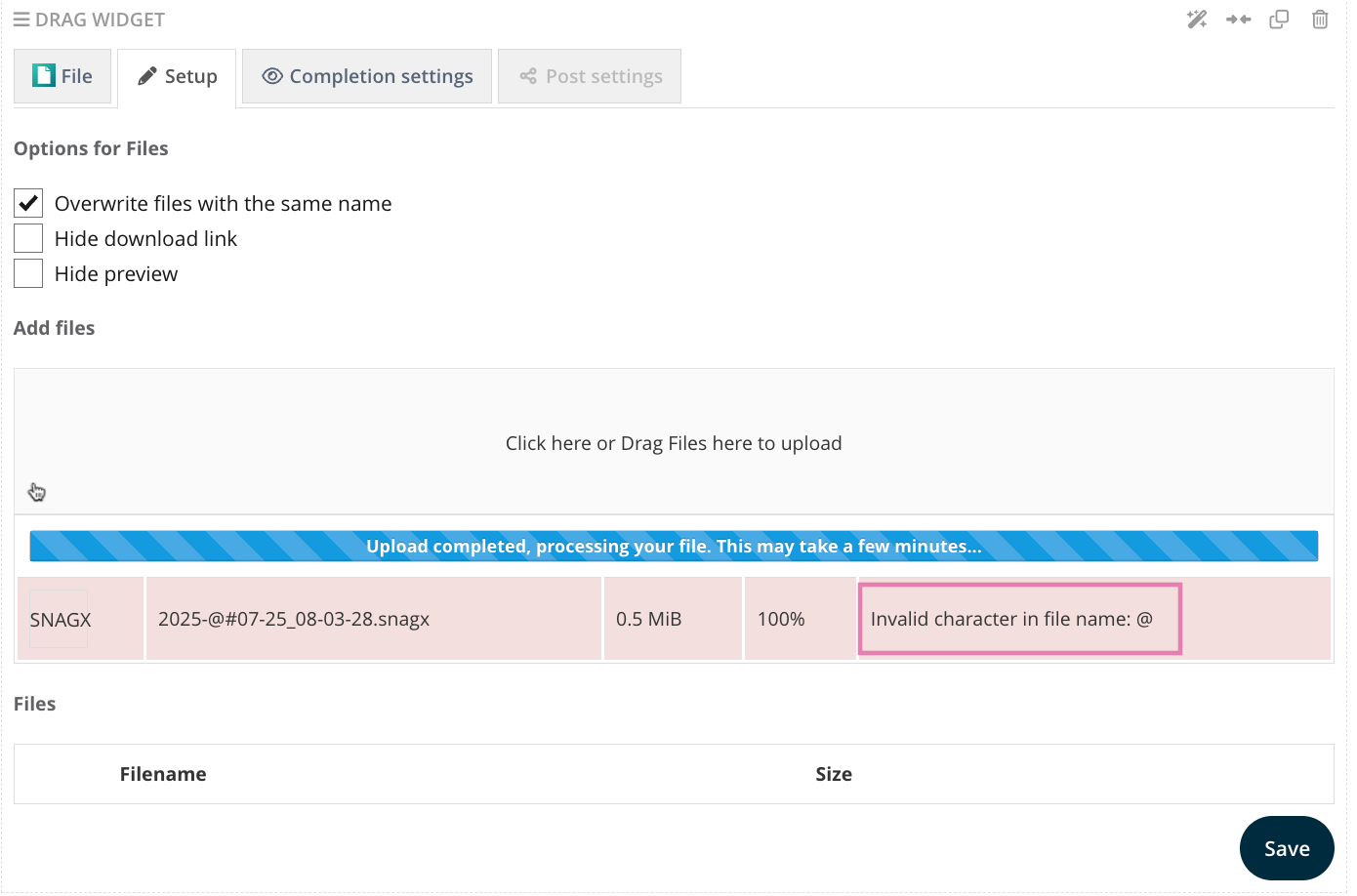Troubleshooting steps for File Upload issues
To maintain platform security and compatibility, all files uploaded to OpenLearning must comply with our whitelist of approved MIME types and file extensions. This whitelist explicitly excludes executable file formats—such as .exe, binaries, and scripts—to mitigate the risk of malware being executed after a file is downloaded.
This restriction affects uploads in all platform widgets, including:
Text Widget
File Widget
Integration Widgets (CMI5, TinCan, SCORM, iFrame)
Video Widgets (Video, Accessible Video)
Post Widgets (Post File, Post Image, Post Custom, Post Link)
Note: These errors are typically explicit, and the platform will notify you if the issue is related to this.
Example (File Widget)
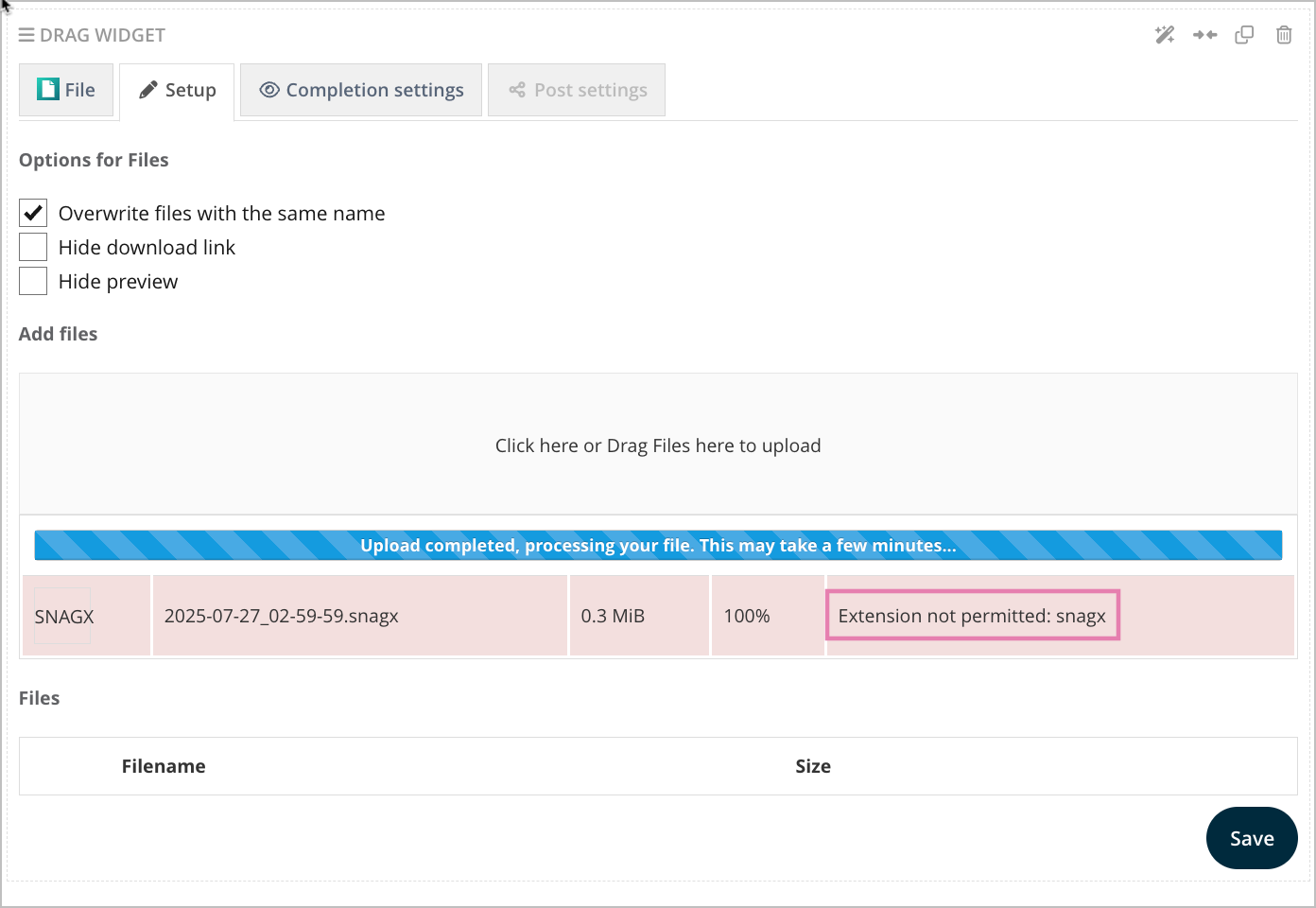
Example (Post widget)
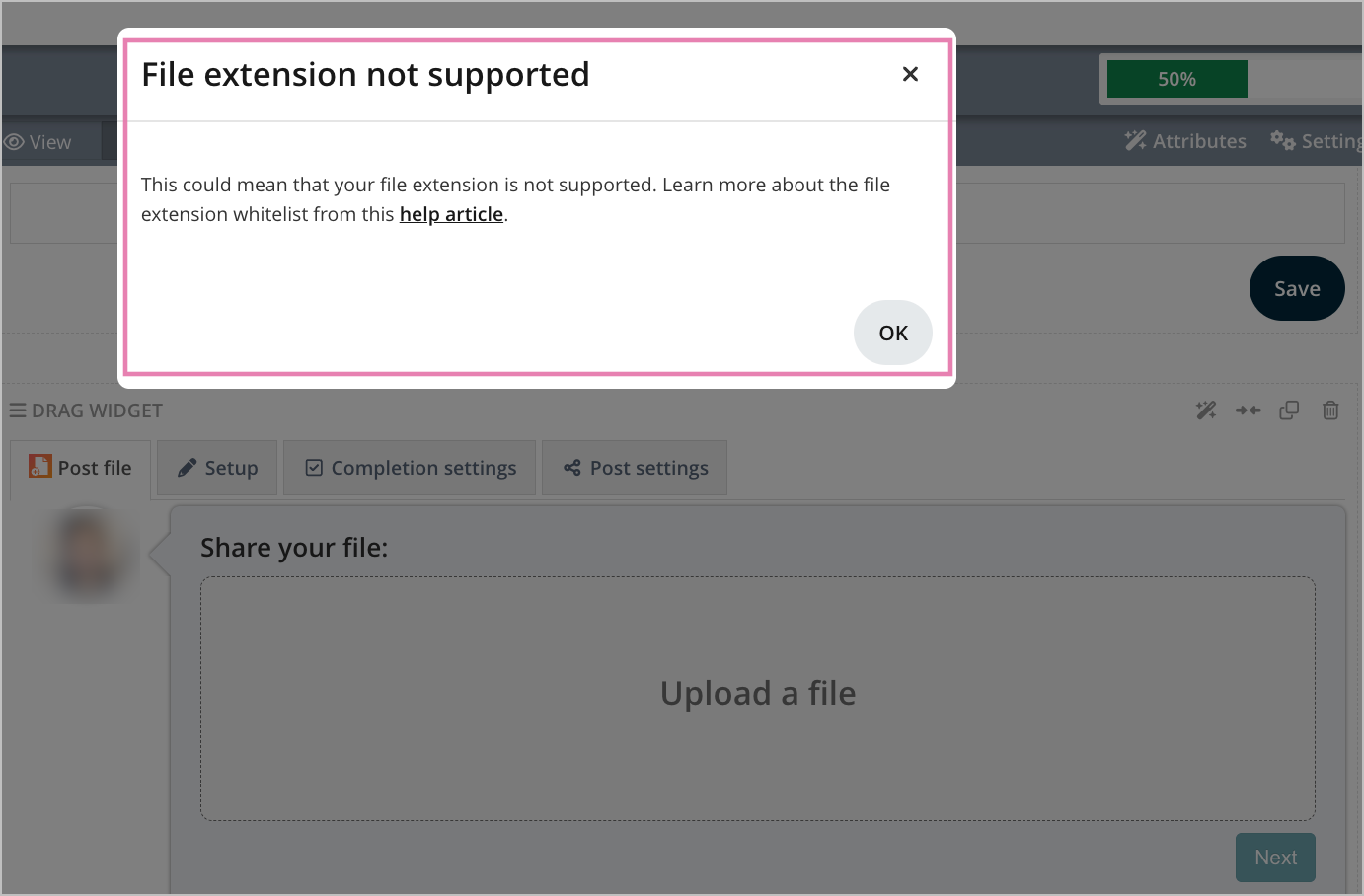
⚠️ Common Upload Failures: What to Check
In some cases, files that meet the approved MIME type and extension whitelist may still fail to upload. These issues are typically unrelated to file type. Below are steps you can follow to identify and resolve potential causes.
1. File Size Limit
Ensure the file size is within platform limits:
General limit: Up to 5GB per upload
File Widget: Limited to 1GB per upload
Note: Upload failures due to timeouts may occur if network speed is inconsistent or delayed.
2. Browser Compatibility
Browser plugins and outdated browser versions may interfere with uploads. Try the following steps:
Update your browser to the latest version.
Use Incognito or Private Mode to rule out plugin conflicts.
Most extensions are disabled in this mode.
If not, manually disable them before retrying the upload.
Test with a different browser to check if the issue persists.
Note: If uploads still fail across different browsers, this likely isn’t the root cause.
3. Network Restrictions
In certain environments, especially within institutional or corporate networks, traffic to specific URLs may be blocked and this can prevent file uploads from completing successfully.
Try:
Switch to an alternate network, such as a mobile hotspot or home Wi-Fi, to rule out network-based restrictions
Disable any active VPN connections, which can sometimes interfere with upload endpoints or introduce latency
If the upload succeeds on another network, contact your network administrator and request that OpenLearning’s upload URLs be whitelisted.
4. Device-Level Issues
n some cases, device-specific policies, such as firewalls or organization-enforced restrictions may block upload actions or interfere with required endpoint.
Test by:
Test the upload from a different device, such as another computer, tablet, or mobile phone.
If the upload is successful, it's likely your original device has restrictions preventing it.
Review your device’s security settings, including firewall rules, antivirus software, and any endpoint protection policies.
Check with your organization’s IT team to understand whether upload-related URLs or actions are restricted.
5. File Naming and Path
Ensure the following:
Avoid special characters in the file name.
Keep the file path short, especially if files are deeply nested in folders.
Note: These errors are typically explicit, and the platform will notify you if the issue is name-related.
Advanced Troubleshooting
If you've tried all steps above and the issue persists:
Record screenshots or a screen video of the failed attempt.
Use browser developer tools:
Open Network tab, attempt the upload, and locate the error line.
Check the Console tab for relevant messages.
Example:

Send your findings to our Support Team via email at support@openlearning.com for further analysis.