How do I use the Resource Links widget?
How to access the Resource Links widget?
Widgets are the tools with which course administrators create and build the pages of their course.
The Resource links widget can be used to add links to external resources to your courses, such as reading material lists, prompts for external activities, etc. It can also require the learners to access the set-up links in order to get progress.
In order to access the Resource Links widget:
- Go to the page in your course where you'd like to add a file.
- Select Edit mode.
- In the lefthand widget menu, click on the Resource Links widget icon (or you can hold and drag it wherever you'd like on the page).

How to set up the Resource Links widget?
- Click on the Setup tab at the top of the Resource Links widget.
- Next, click on Add link button.
 3. On the pop-up, enter the URL of the resource and the text you'd like to display.
3. On the pop-up, enter the URL of the resource and the text you'd like to display.

4. Click on Add link.
5. Repeat the process for each link you'd like to add.
Optional:
 You can also Customise title and opt to open links in a new tab.
You can also Customise title and opt to open links in a new tab.

Completion settings
Completing activities on a page is how learners make progress and receive their certificates or complete the course.
As the administrator, you can modify how each widget tracks this progress.
To do this, click on the Completion Settings tab on the widget and choose one of the following options:
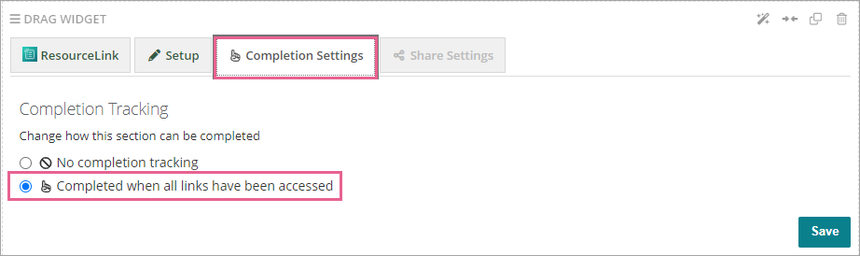 No completion tracking: This widget will not affect the learner's progress.
No completion tracking: This widget will not affect the learner's progress.
Completed when all links have been accessed: The widget requires the learners to access the set-up links in order to trigger completion.
1 reply
-
Can I add the resources to a section on the sidebar?
