How to embed Google Drive folder on a course page?
You can share files with your learners via the File widget. However, if you would like to share a large number of files, you might want to organise the files in folders or even subfolders. You can do that by saving the files in your Google Drive and embedding it on your course page.
Here's how:
Step 1:
Create a folder in your Google Drive and upload the files you'd like to share.
Step 2:
Click on Shared settings of the folder.

Step 3:
Set the folder's privacy to Anyone on the internet with this link can view.

Step 4:
Check the URL in the browser address bar. It will look something like this:

Step 5:
Copy the last part of the URL. (after /)
Step 6:
On the course page, put your course in Edit mode and toggle to Integration. Select the iFrame widget.
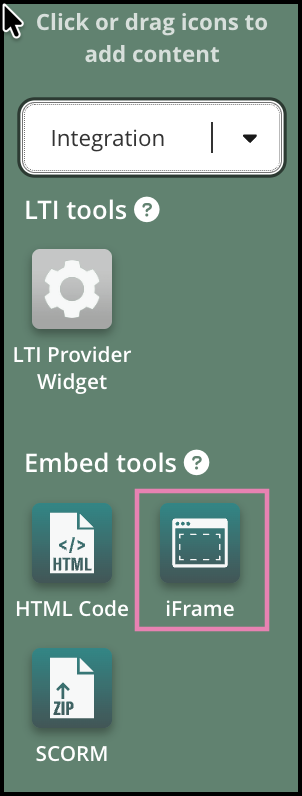
Step 7:
On the iFrame widget, select the Upload type to be URL.
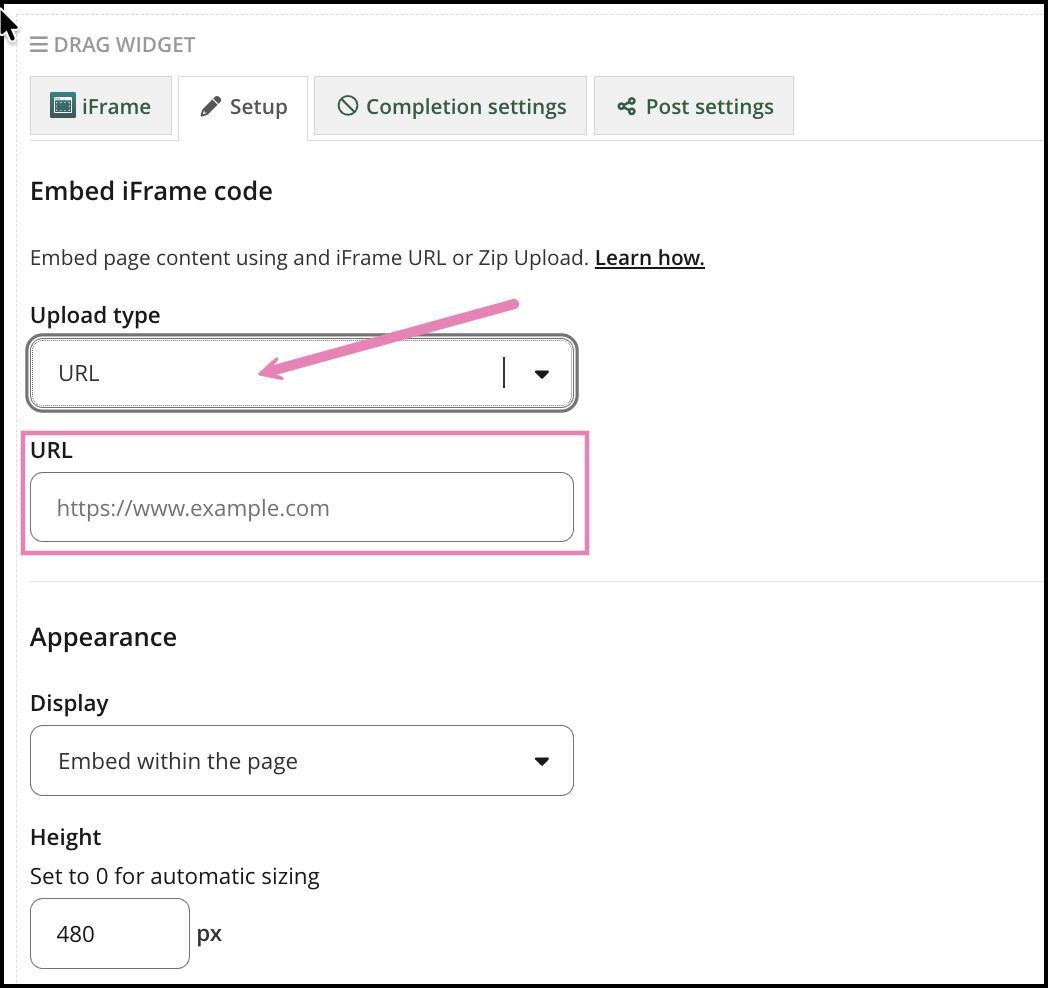
Step 8:
In the URL field, enter the following:
https://drive.google.com/embeddedfolderview?id=_________________#list and replace the blank with the code you saved in Step 4.
Step 9:
Make any other changes that you need here and click Save to confirm the changes.

The final result will look something like this:

