How do I run an exam on OpenLearning?
What is it?
Now that you have successfully created your exam by following the guide here: What is Exam on OpenLearning, and where can you create them, you can now proceed to run your exam on OpenLearning
Running an exam means adding your exam to your course block page for learners to see
The new “Exam” widget is a launcher to open the new exam environment.
Adding the new exam widget to the block page
To add your exam into a course block page, go on to Edit mode and select the Exam widget from the sidebar. Drag and drop or click on the Exam widget to add it to the page and create a new section.

Linking the exams that you have created in the Gradebook to your course page
Once you have dragged the Exam widget into the block page, below are the steps to take to link the exams that you have created:
1. Click the Setup tab.
2. Click Link existing exams – this will open up a modal where you can select which exams you want to add. The exams that you have created in the Gradebook for that specific class will appear in this modal.
3. Select the exam and click Link.
4. You can change the completion settings of the exam to no completion tracking or completed upon exam submission.
5. Save the widget.
6. If you wish to remove the exam, you can click Remove from the setup tab.

View mode of the exam widget
After you saved the exam widget, you will see the “view mode” of the exam widget launcher.
Exam: Not started
In this view mode, you will be able to see:
- Exam name and description
- Access times
- Time limit
- Number of questions
- Score calculation
- State of exam whether you have taken it or not
- CTA button to launch and start the exam with a total available attempts limit
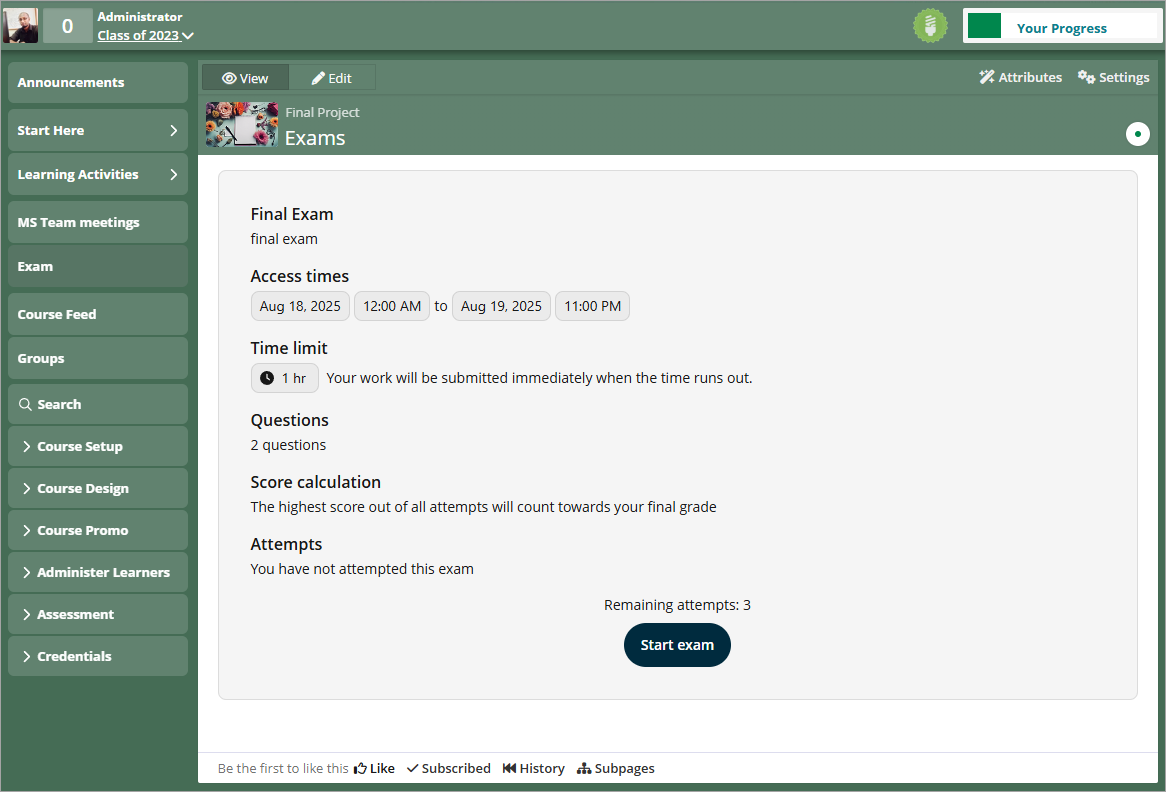
 Note: With open/close time
Note: With open/close time
If an exam has a restricted access time set, learners will not be able to launch it until the designated open time. The ‘Start Exam’ button will be disabled until then. Once the exam reaches the close time, learners will no longer be able to access it.
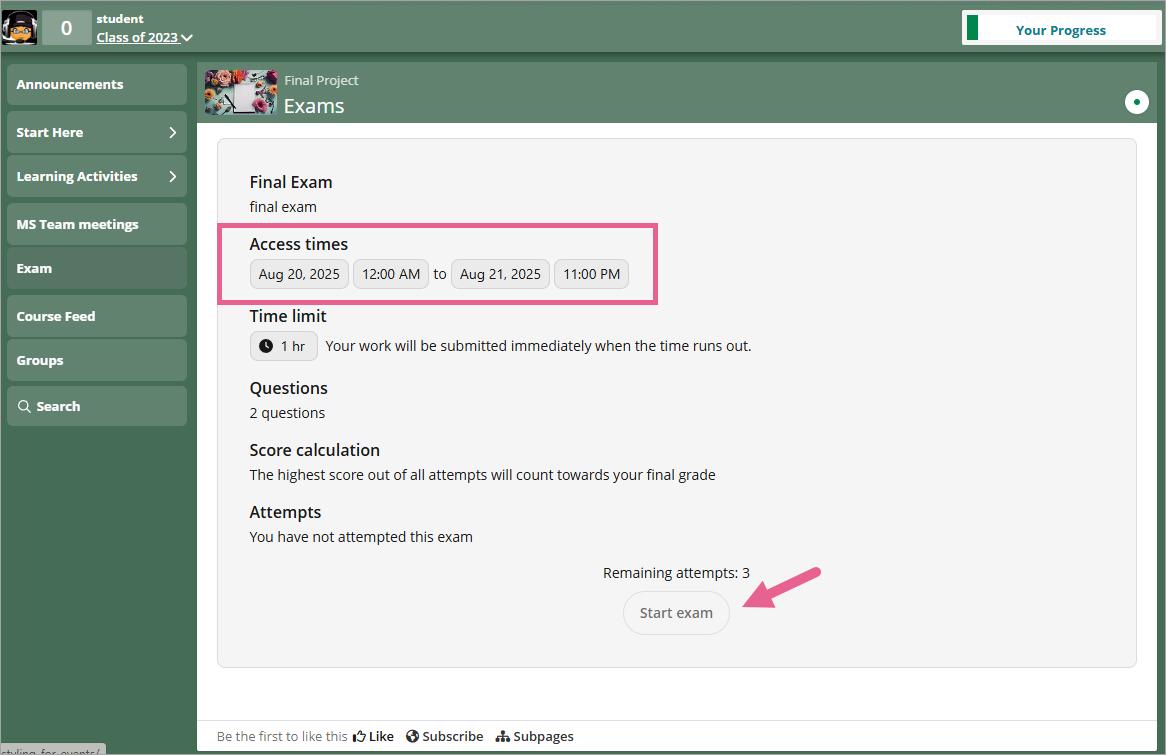
Exam: In progress
If a learner is currently taking the exam, they have the option to close it and return later to resume, provided there is enough time remaining. The exam state and CTA button will change:
Exam state will now say the learner have started this exam
CTA button copy changed to Resume exam
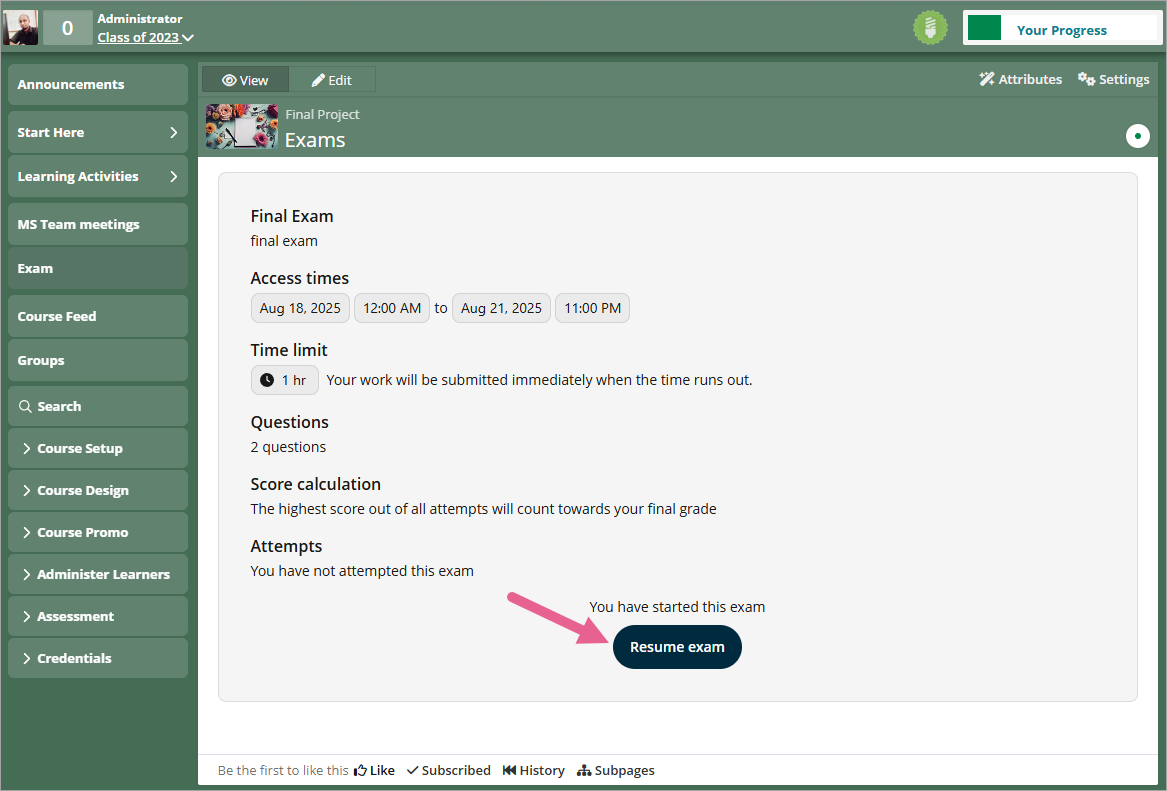
Exam: Submitted
If a learner has submitted their exam, the exam page will update as follows:
- Attempts will display the details of all submissions (date, time, and score)
- Remaining attempts will be shown (if any are left).
- The Start exam button will be disabled once all attempts have been used.
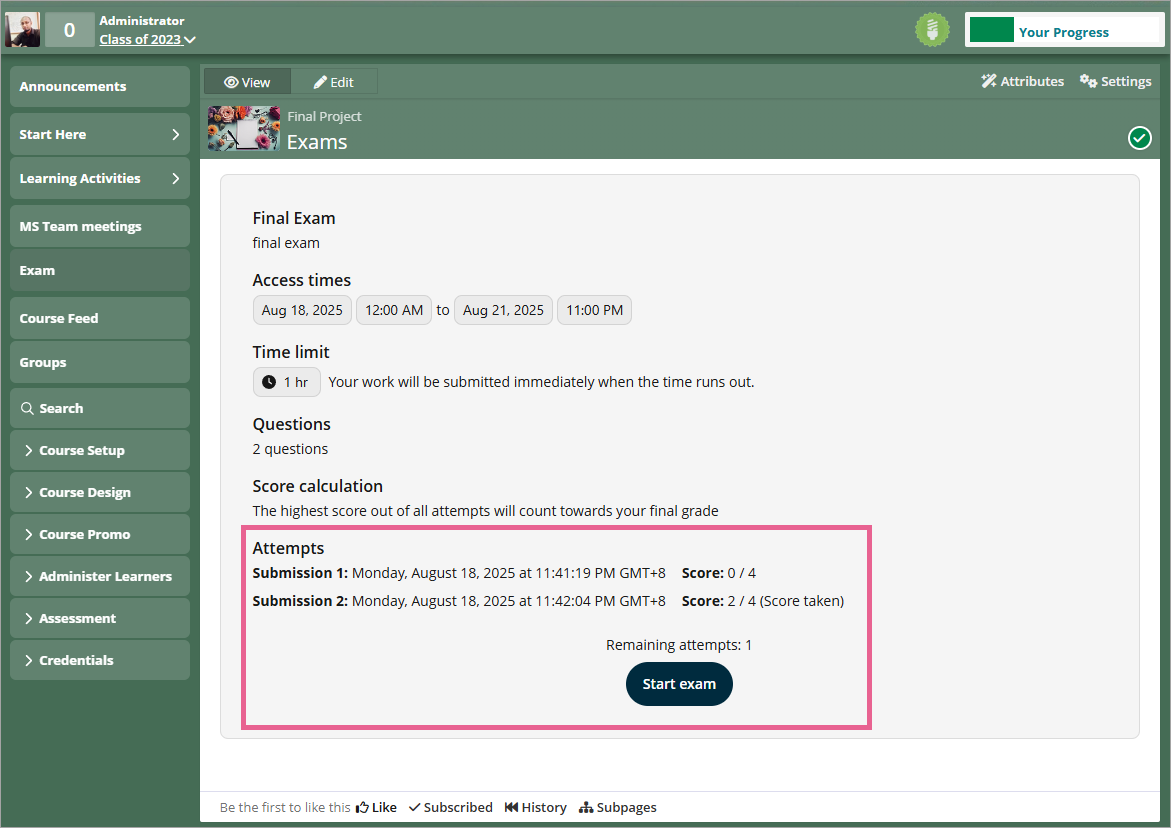
 Note: For multi-attempt exams, learners must complete and submit one attempt before starting the next. They cannot skip ahead.
Note: For multi-attempt exams, learners must complete and submit one attempt before starting the next. They cannot skip ahead.
