How do I create an OpenLearning account?
To create an OpenLearning account (profile), please follow the steps below:
Step 1
Go to our website, https://www.openlearning.com
Step 2
Click Log in| Sign up on the top right.

Step 3
In the pop-up window, click Sign up.

Step 4
Fill out the required information or select sign up with Microsoft, Facebook, or Google.
Note: You will be able to use Sign Up using your Apple ID as well, but this is restricted to iOS device only.
Step 5
Tick the boxes, complete the captcha, and click Get Started.
Step 6
Once you are logged in to the newly created account, please ensure to verify your email address via the link that is sent to your inbox.
Sign up with Microsoft, Facebook, or Google
OpenLearning also offers convenient Single Sign-On (SSO) options. You can quickly create your account using Microsoft, Facebook, or Google:
Microsoft
Step 1
Click the Sign up with Microsoft button.

Step 2
You'll be redirected to the Microsoft login page. Enter your Microsoft account credentials and click Next.

Step 3
Click Send notification. This will grant OpenLearning the required permissions by sending sign-in request to your other devices.

Note: You can also approve the log in another way by clicking the Other ways to sign in link.

Step 4
5) Once approval is granted, you will be redirected back to OpenLearning and automatically signed in.
Step 1
Click the Sign up with Facebook button.
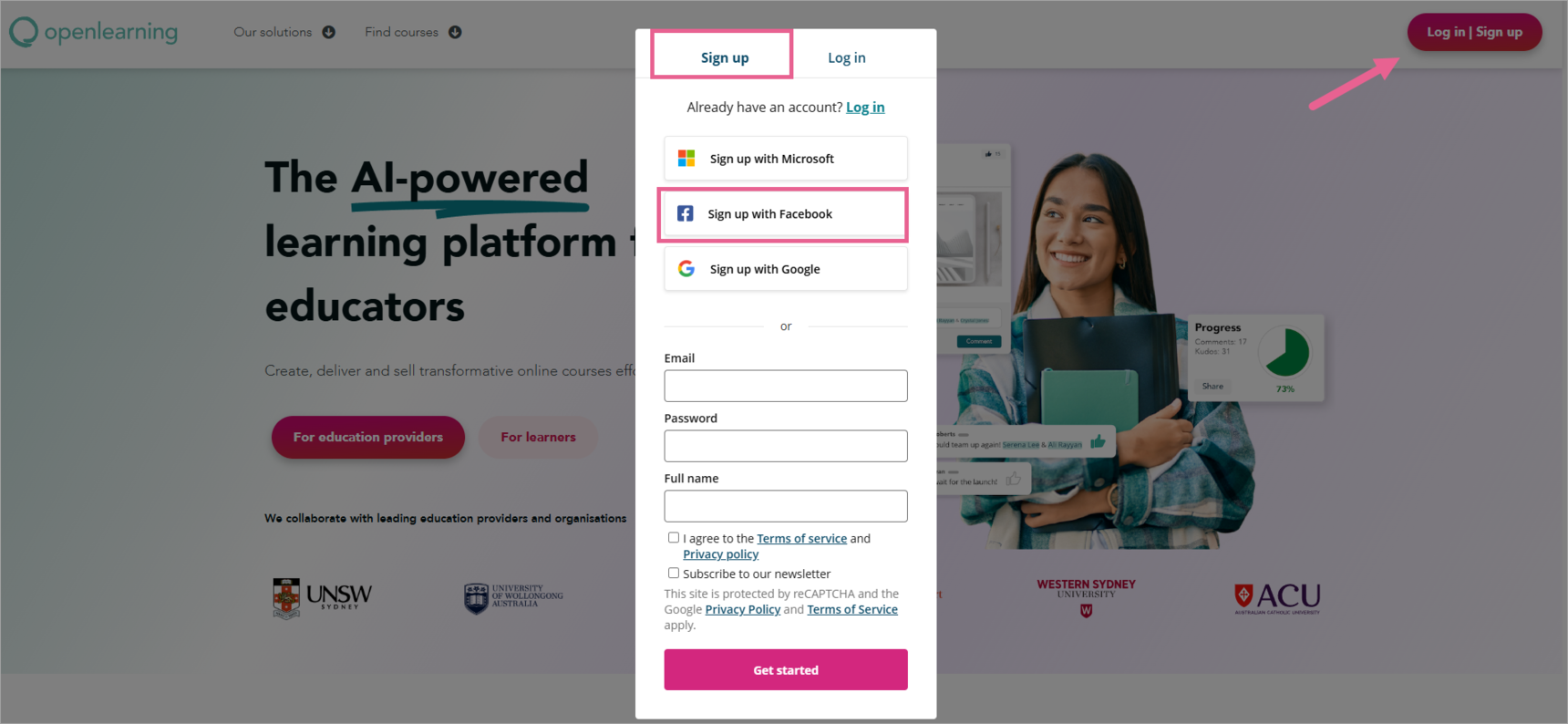
Step 2
You'll be redirected to Facebook, where you'll need to log in to your Facebook account.

Step 3
Grant OpenLearning the necessary permissions to access your basic profile information using other devices that log into your Facebook account.
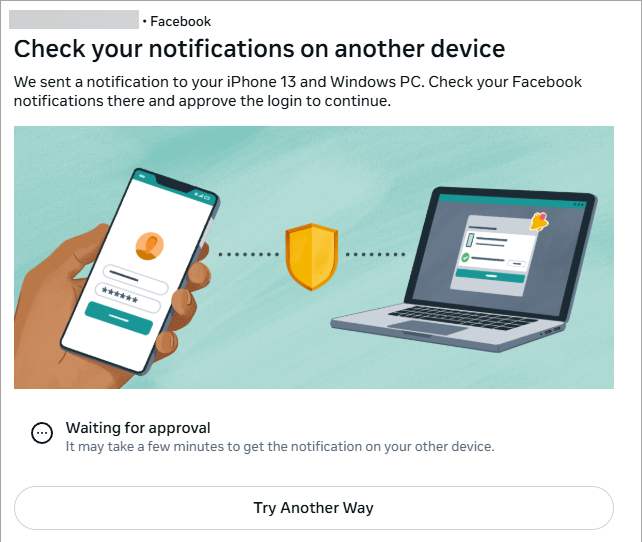
Note: You can also approve the log in another way by clicking the Try Another Way button.

Step 4
Once approval is granted, you'll automatically log in to your OpenLearning account.
Step 1
Click the Sign up with Google button.

Step 2
You'll be redirected to the Google login page. Choose or enter your Google account credentials and log in.

Step 3
Click the Continue button. This will grant OpenLearning the necessary permissions to access your basic profile information.

Step 4
Once approval is granted, you'll automatically log in to your OpenLearning account.
Note: By logging in with your social media accounts, you grant OpenLearning access to certain basic profile information. You can always adjust your privacy settings within your social media account and OpenLearning account.
