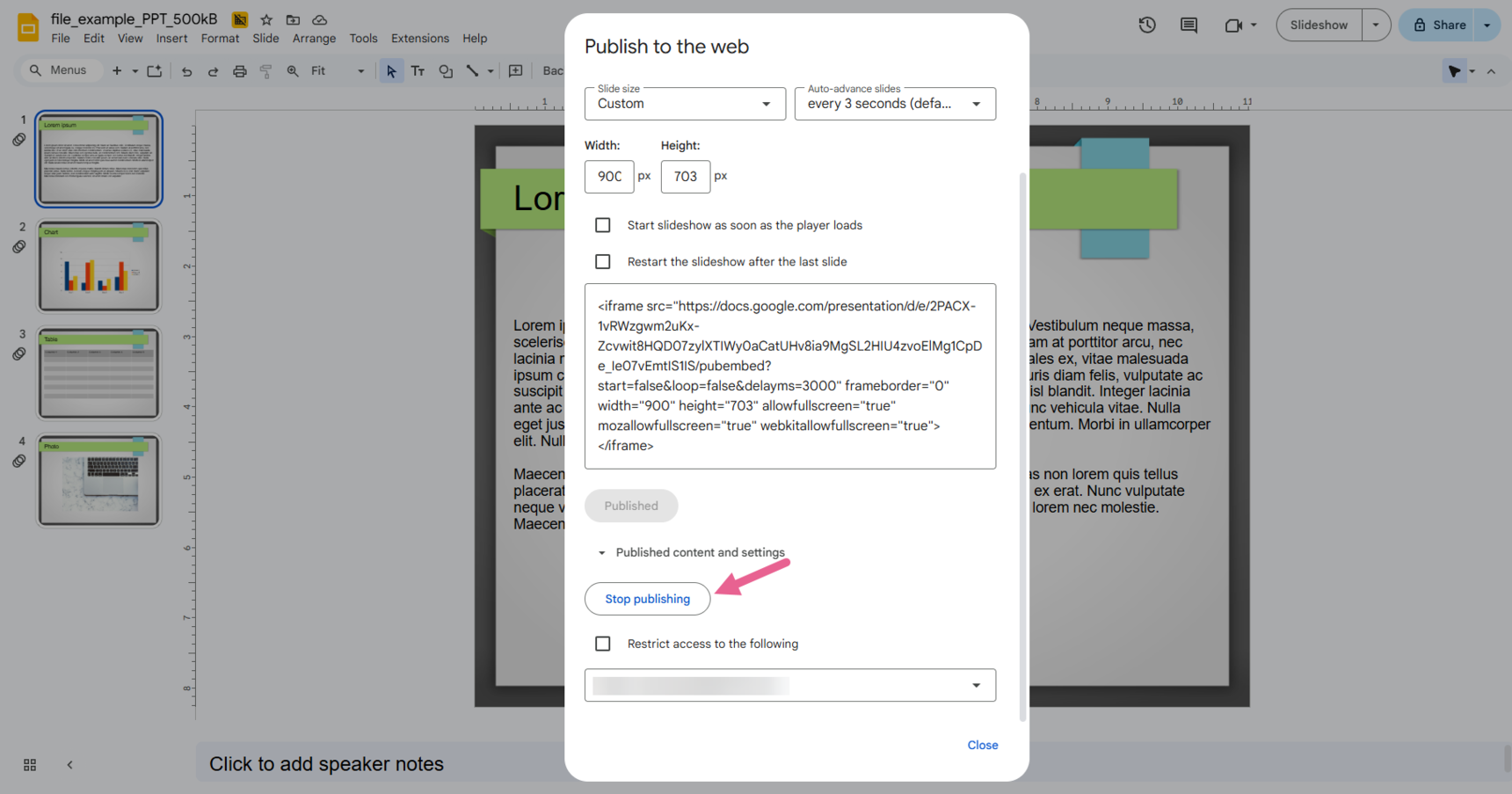How do I embed a PowerPoint presentation into my course?
To simply add your PowerPoint slides as a scrollable file on a page, you may upload them to the File widget.
However, in order to add an animated or interactive PowerPoint to your course, it would need to be embedded using an HTML code widget.
To embed your slides, please follow the simple steps below:
Step 1
Upload your PowerPoint to Google Slides
Step 2
On your completed Slides in Google Slides, click on File > Share> Publish to Web.
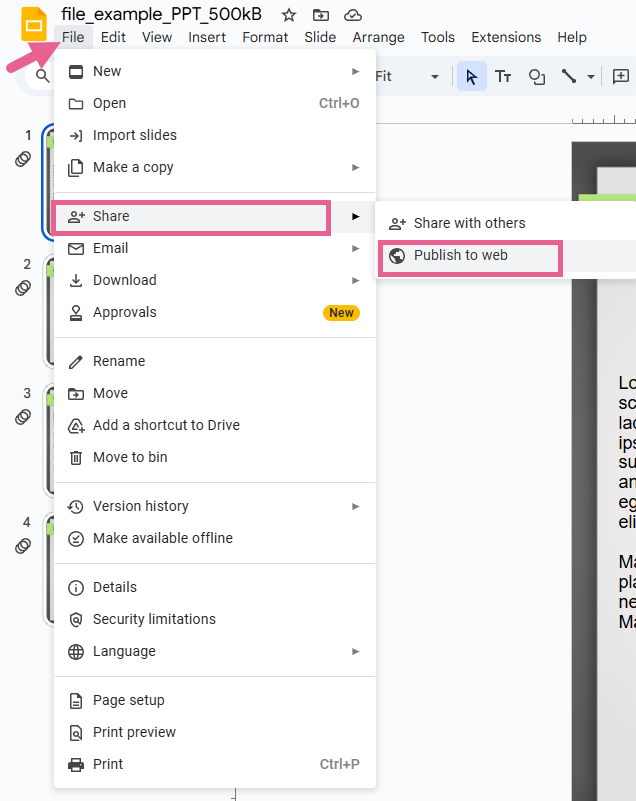
Step 3
Select the Embed tab and once you are satisfied with the settings, click on Publish.
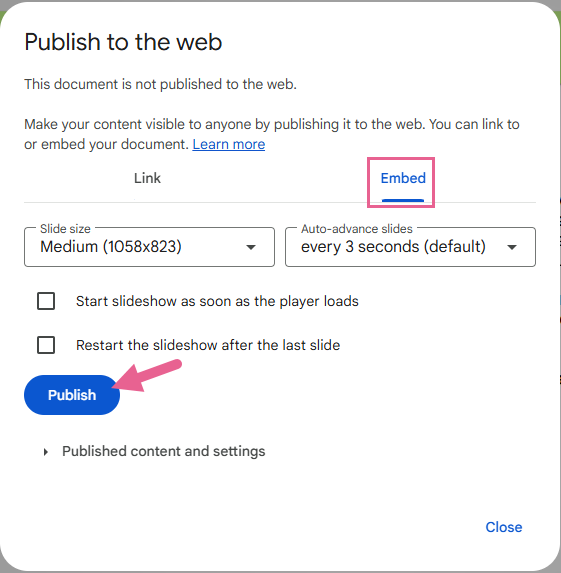
Step 4
The embed code will be created. Copy this.
(For an optimal appearance on OpenLearning, we recommend you set the slide size to custom and then set the size to 900 x 535 pixels.)
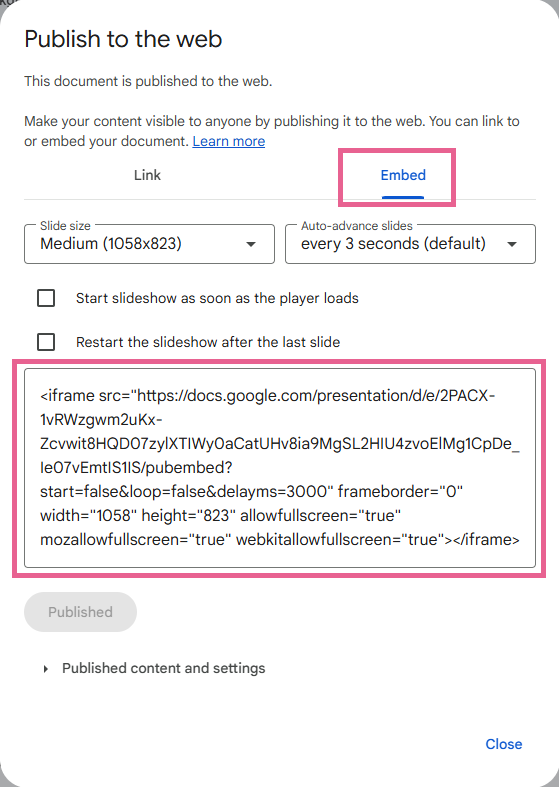
Step 5
On the course page, put your course in Edit mode and toggle to Integration. Select the HTML Code widget.
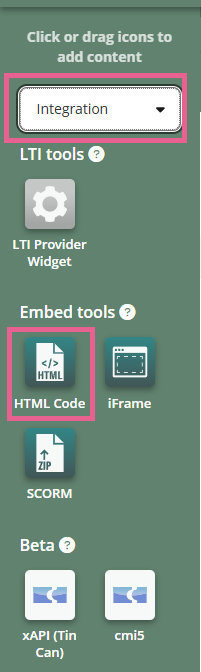
Step 6
Click on the Setup tab and paste the embed code that you copied earlier. (For best appearance, change the height to 900)
Click Save.
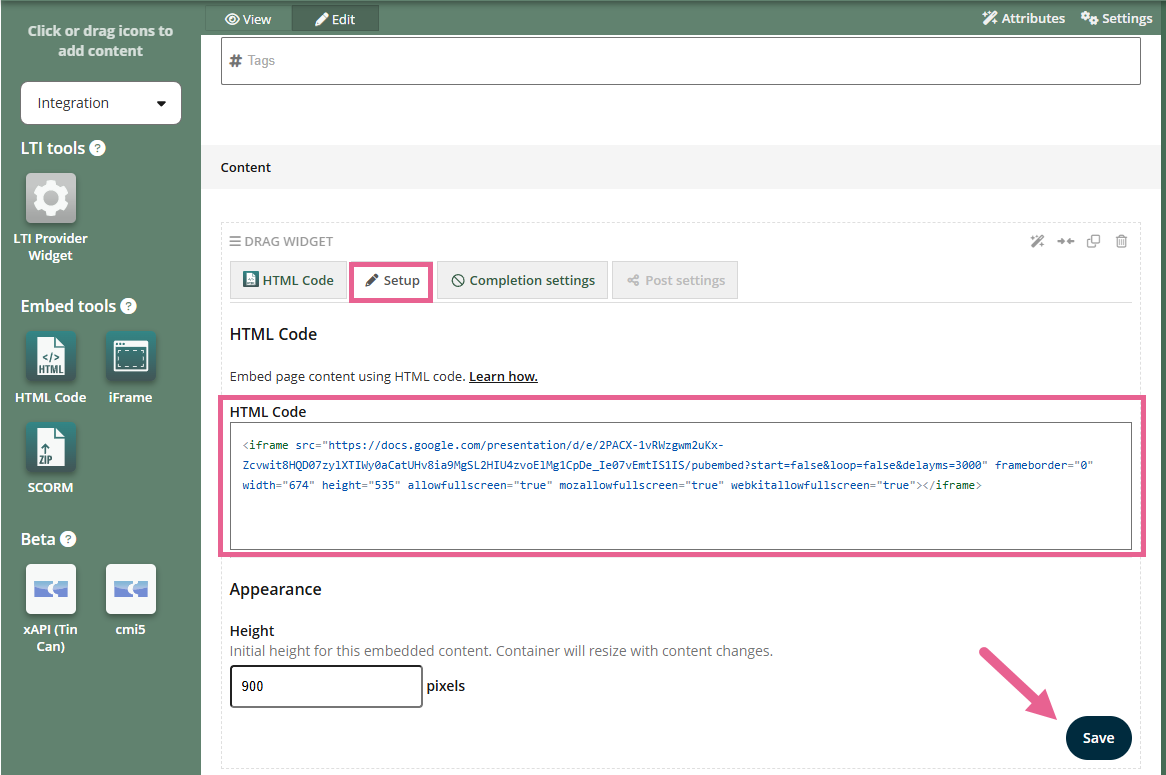
And you're all set!
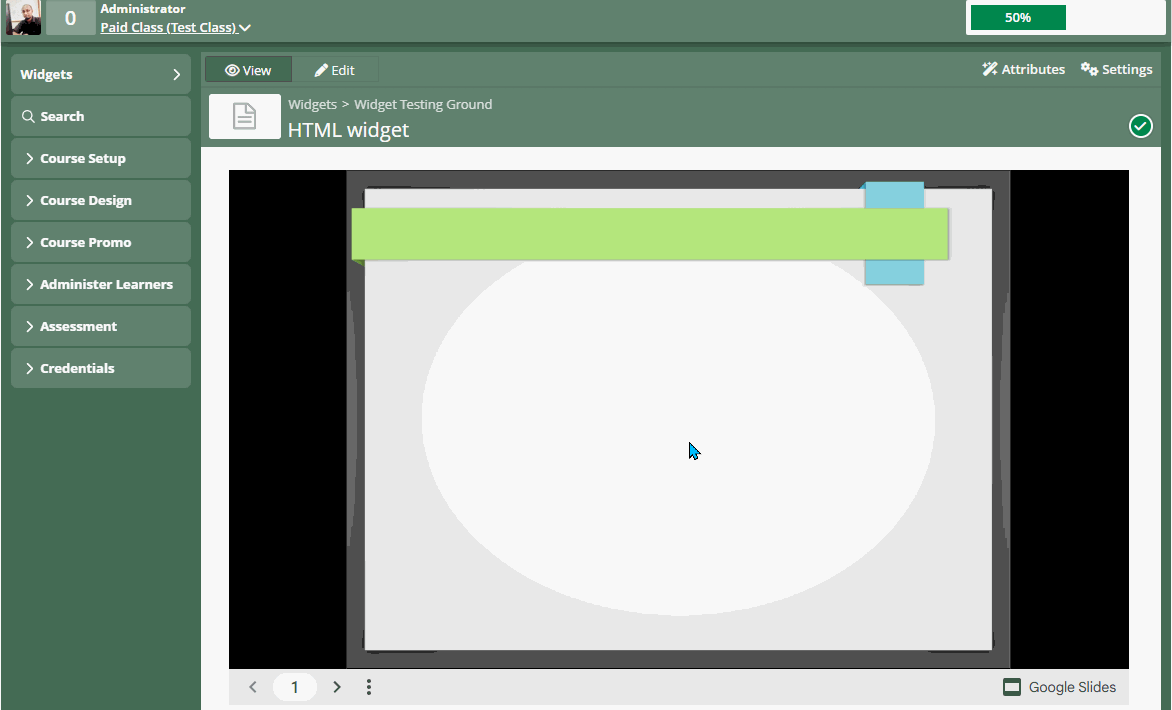
Note: Just as Google Slides gives you the option to publish your document for sharing, you can at any time decide to go back into the settings and stop publishing. If you do this, the slides will no longer work on your OpenLearning course page.