How do I use the cmi5 widget? (BETA)
Note: This widget is still in the beta testing stage of the development process. We encourage you to try these widgets and help to detect issues. Learn more
How to access the cmi5 widget
Widgets are the tools with which course administrators create and build the pages of their course.
The cmi5 widget allows users to integrate outside tools into their OpenLearning course. Compared to Tin Can, cmi5 establishes interoperable rules for determining the completion of learning activities. Tin Can has no such standardized completion criteria.
In order to access the widget:
- Go to the page in your course where you'd like to add this widget.
- Select Edit mode.
- In the lefthand widget menu, click on the drop-down menu with the word Core and toggle it to Integration.
- Scroll to the Beta section and click on the cmi5 widget icon (or you can hold and drag it wherever you'd like on the page).

How to set up the cmi5 widget
After adding the widget to your page, you can set it up by following the instructions below:
- Click on the Setup tab at the top of the widget.
- Click on the Upload type menu and choose between uploading a .zip archive or pasting an external URL.

3. If you choose Zip Archive and selected the file, a prompt will appear to confirm your selection; click on Confirm and upload to proceed with the set up.

4. The upload will work a while and once completed, click Done.
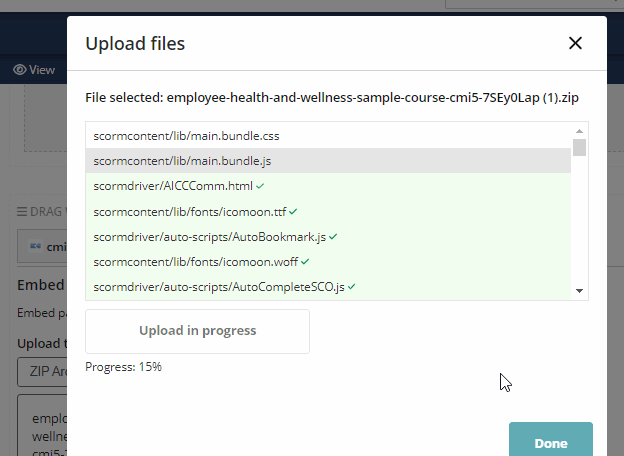
5. Once uploaded, select the HTML_document to open. The file would depend on what you set up when publishing the content.

6. Next, select the Display for the content, the options are;
- Embed within the page
- Open in an overlay
- Open in a new browser window
Height: Input the height (in pixels) you would like the widget to appear as on the course page.
Completion settings
Completing activities on a page is how learners make progress and receive their certificates or complete the course.
As the administrator, you can modify how each widget tracks this progress.
To do this, click on the Completion Settings tab on the widget and choose one of the following options:

No completion tracking: This widget will not count towards completion.
Completed when viewed: This widget will count as completed as soon as the learner scrolls past it on the page.
Completed when a post has been made: This widget will count as completed as soon as the learner makes a post via the widget.
Use xAPI for completion tracking
This widget supports the use of xAPI to receive messages from your HTML package. To use xAPI statements for completion tracking, choose one of the following completion settings.
- Completed when certain statements are issued: This widget will count as completed when the completion results of the incoming xAPI statements generated from this activity match with any of the selected verbs.

- Completed when a scale or raw score is greater than or equal to a threshold value: This widget will count as completed when the scaled or raw score generated from this activity is greater than or equal to a threshold value.

Share Settings
The cmi5 widget allows learners to post to the platform. By default, when a learner makes a post, it is visible to other learners in a class.

It is possible to change this default visibility.
You can:
- control who can see the posts (everyone in the class or just course staff and the author),
- control when the posts can be viewed (after a certain task is completed or a specific date),
- let students control the post visibility,
- allow group submissions.
For more detailed information on the share settings, please refer to Post widgets: how to use share settings to control post visibility
