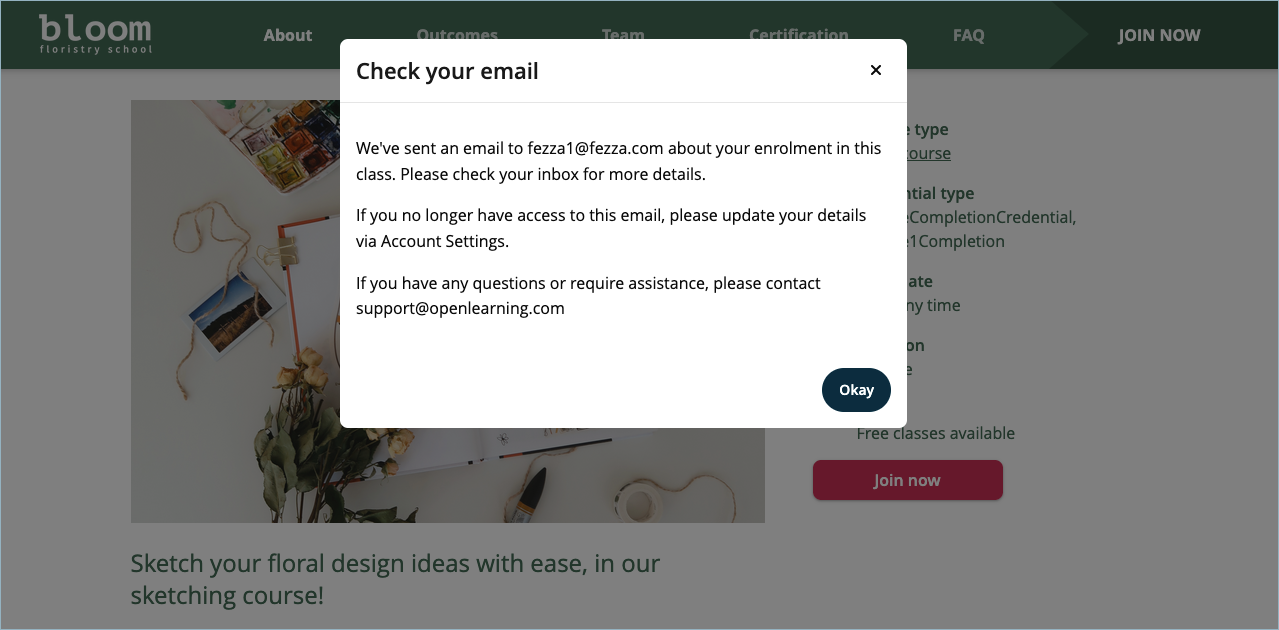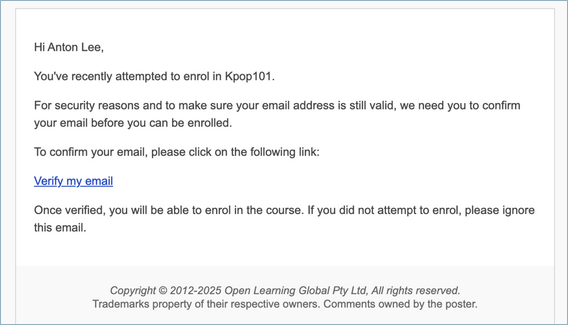How do I automatically add learners as Institution Members based on email domain?
What is the ‘Automatically Add Learners as Institution Members Based on Email Domain’ feature?
The ‘Automatically Add Learners as Institution Members Based on Email Domain’ feature enables institutions to automatically identify learners using their email domain and add them as members when they join a course. Once learners are recognised as members, they gain access to free or discounted pricing for classes, depending on how the pricing is configured.
By automating this process, staff no longer need to manually invite learners to bypass the payment flow, making membership management more efficient—particularly for large organisations with predefined staff or student email domains
What are the benefits of using the ‘Automatically Add Learners as Institution Members Based on Email Domain’ feature?
This feature offers several key benefits for both institutions and learners:
- Reduces administrative workload: Institutions no longer need to manually invite large groups of learners—membership is automatically managed.
- Enhances the learner experience: Eligible learners can access their courses immediately, without waiting for manual approval or separate invitations.
- Applies correct pricing automatically: Member pricing (free or discounted) is applied instantly, reducing confusion and minimising support requests related to payments.
- Facilitates B2B and institutional partnerships: Course providers can easily grant seamless course access to partners and customers using their official email domains.
- Boosts enrolment conversion: Learners who qualify for free or discounted access can enrol more easily, eliminating friction in the checkout process.
How to enable the ‘Automatically Add Learners as Institution Members Based on Email Domain’ feature?
Step 1
Go to Institution Settings > Settings > Advanced > Institution Members.
Step 2
Select Users with listed email domains automatically become members when they join a course, and can still be invited directly.
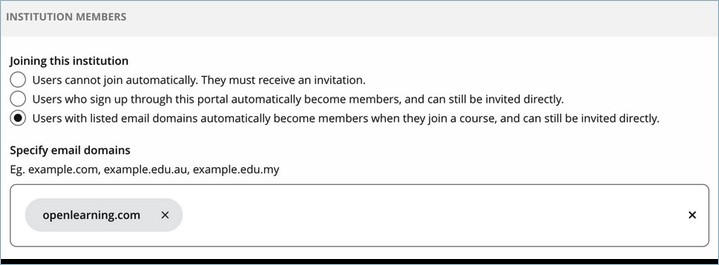
Step 3
Under the Specify email domains, find the input field, and then add the approved email domains (e.g. university.edu, company.com, cookingedu.com).
Step 4
If the email domain is valid, a pop-up will appear below the input field. Click the pop-up to save it as a token chip.
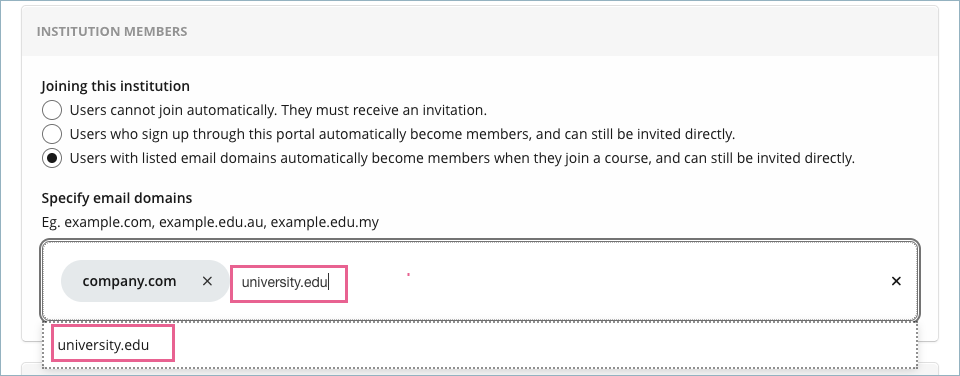
Once selected, the domain is saved automatically. You can add multiple domains in the input field. Subdomains are supported, and an email must match the exact subdomain to be added as a member.
Learners who enrol using an email from any of these domains will automatically become members.
What are the 3 options for joining the institution?
There are three options:
Users cannot join automatically. They must receive an invitation (Invite only).
Learners must be invited by institution staff to become members.
Users who sign up through this portal automatically become members and can still be invited directly.
Users who sign up through this portal automatically become members (Note: this feature has been moved from Institution Settings > Institution Marketing > General).Users with listed email domains automatically become members when they join a course, and can still be invited directly.
Learners with specified email domains automatically become institution members when they join any course under the institution.
What happens when a learner with an approved email domain joins a course?
When a learner enrols:
- They are automatically added as a member of your institution.
- Their membership status determines which pricing flow applies during enrolment.
How does this affect course pricing and enrolment flow?
This feature works seamlessly with member pricing set at the class level.
If the class is free for members but paid for others:
Learner type |
What happens |
Not a member, but has an approved domain. |
Automatically added as a member, skips payment, and is enrolled for free. |
Already a member. |
Skips payment and enrolled for free. |
Not a member, no approved domain. |
Goes through the full payment flow. |
If the class is discounted for members:
Learner type |
What happens |
Not a member, but has an approved domain. |
Automatically added as a member and pays a discounted price. |
Already a member. |
Pays a discounted price. |
Not a member, no approved domain. |
Pays full price. |
Where do I set member pricing for my classes?
Member pricing is configured at the class level in your course settings.
Note: this feature has moved from Administer Learners > Advanced to Classes > Create/Edit class.
Step 1
Go to Course Settings > Classes.
Step 2
Click Edit on the class you want to update.
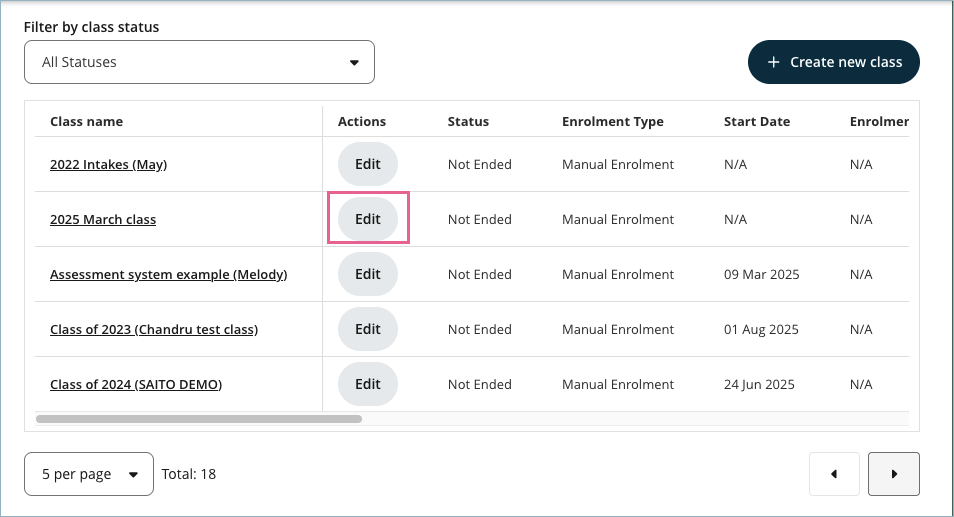
Step 3
To be able to see the institution member pricing option, the class enrolment type must be public and paid enrolment cost.

Step 4
Once selected, scroll down until you see the Institution member pricing section. Tick the option Enable special pricing for institution members.
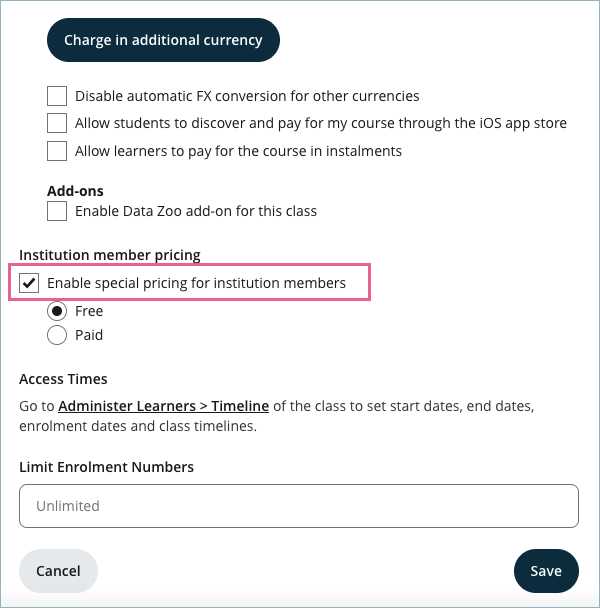
Step 5
Enter the special price (or set it to Free for free access).
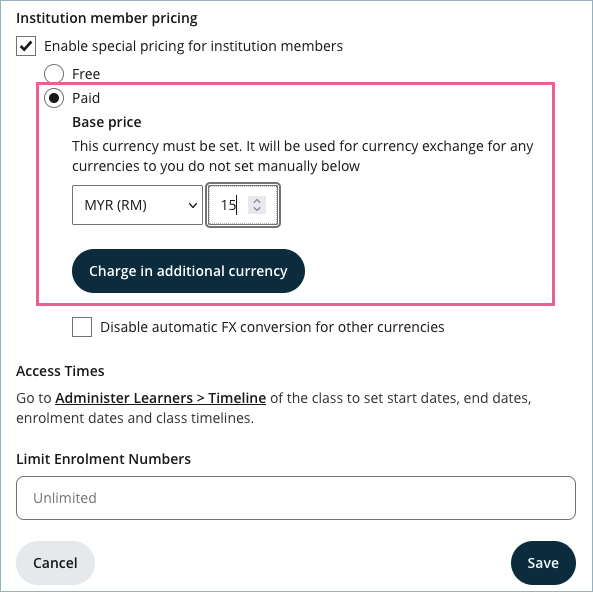
Step 6
Save the changes.
Note: Once member pricing is set:
- Learners who are institution members will automatically see and be charged the member price.
- Non-members will see the regular class price.
- Learners who are not members yet but qualify to become members via their email domain will see the member price.
Can learners with free public email addresses (like Gmail) be automatically added?
No. You cannot specify domains from common email providers like Gmail. We suggest using verified institutional or company domains.
Can I add multiple domains?
Yes. You can add as many domains as needed using the token chip input. Each domain is saved automatically once you click the pop-up that appears when the domain is valid.
What happens if I remove a domain?
- New learners using that domain will no longer be automatically added as members.
- Existing members who joined before the domain was removed will remain members unless manually removed by an institution admin.
Does this affect existing members?
No. Existing memberships remain unchanged. This feature only applies to new learners enrolling after the rule is enabled.
What if a learner changes their email later?
The system checks for domain-based membership only during enrolment. If a learner updates their email later, it will not retroactively update their membership status.
However, the learner might not be able to enjoy member pricing afterwards.
What if a learner is already invited manually and also has a matching domain?
They remain a member—there are no duplicate memberships or conflicts.
What happens if the membership option is switched back to “Invite only”?
Automatic domain-based membership will stop applying to new learners. Existing members (including those added automatically) will keep their membership.
Can this feature work alongside enrolment vouchers or private access codes?
Yes. Enrolment methods (e.g. vouchers, access codes, or API enrolments) still work as usual.
Domain-based membership only affects how learners are recognised as members and which pricing flow applies.
Can institution staff see who was added automatically?
Yes. Automatically added members will appear in the Institution Settings > People > Manage Learners page like other members.
What happens if there’s a typo in the domain I entered?
Learners using that domain won’t be matched automatically. Double-check for typos like missing dots (examplecom) or extra symbols.
Who can configure this feature?
For Institution Members settings, only users with the Institution Admin role can edit settings in Institution Settings > Settings > Advanced.
For Member pricing settings, only users with the Course Admin role can edit settings in Course Setup > Classes > Edit Class.
What happens if a learner’s membership is revoked or their email isn’t verified?
If a learner’s membership has previously been revoked (e.g., removed by an institution admin via Institution Settings > People > Manage Learners), or if their email address hasn’t been verified within the past year, they’ll be required to verify their email address before they can be automatically added or re-added as a member.
This ensures that only valid and active email accounts receive membership privileges, which is especially important for institutions that rely on verified organisational domains.
Verification triggers apply in the following cases:
- The learner’s membership was previously removed from the institution.
- The learner’s email address has never been verified. This verification step only appears when necessary. Most learners with recently verified institutional email addresses will be added automatically without any interruption.
- The learner’s email was verified more than 12 months ago and has since expired.
What the learner will experience:
- When attempting to enrol in a course, the system will detect that their membership or email verification status requires action.
- The learner will receive an email with instructions to verify their email address.
- Once verification is completed successfully, they can try to enrol again via the course landing page and will be automatically added as a member (if eligible at the time of enrolment).
Note:
This verification step only appears when necessary — most learners with a recently verified institutional email address will be added automatically without any interruption.