3. How do I set up a Qualification landing page? (Legacy)
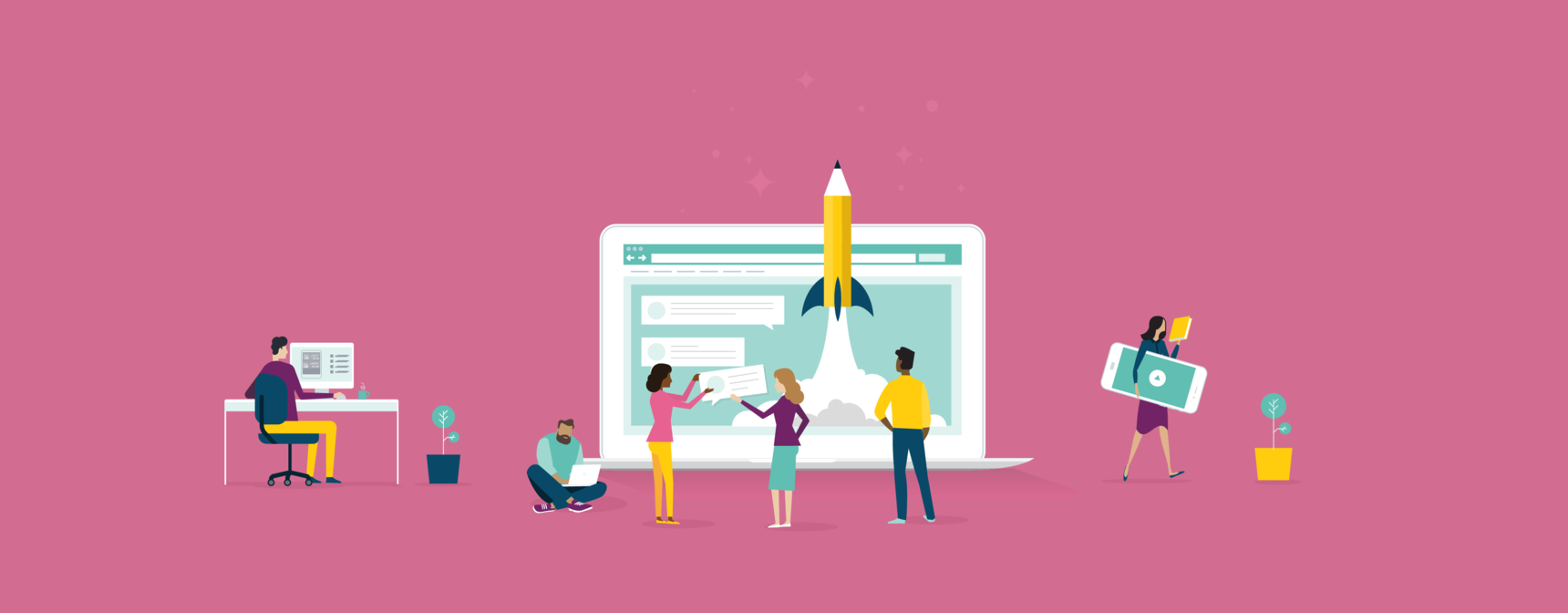
Guide: Qualifications
2. How do I set up a Qualification?
3. How do I set up a Qualification landing page?
4. How do I enrol learners in a Qualification?
The Qualification feature has been updated to the Program feature, and this article should be used for reference only. To configure a program, please refer to the article How do I set up a Program.
Now that you have set up your qualification/s (outlined in this guide), it's time to set up the qualification landing page.
There are two parts to the qualification landing page that requires setting up, which you can see at the dropdown on Institution Settings > Qualifications > Landing Page:

Setting up All Qualifications
You can decide which elements you would like displayed or hidden and the order in which they appear, by using the Up/Down, Hide/Show options:

Step 1
Set up the navigation bar titles and links.

Step 2
Set up the Key Information.
Note: For each field, you can include a merge field (which will pull data from the qualification page), or you can manually type in information into the fields.
Step 3
Add a title for the Institution Selling Points.
Step 4
Add a title for the FAQs.
Step 5
Click Save.
Setting up the individual qualification landing page
Toggle from All Qualifications in the dropdown to the individual qualification you'd like to set up the landing page for.
Step 1
Fill in the Metadata information (if your portal is private you can leave this blank).

Step 2
Set up the Header. Certification logo image and logo label is optional.

How it looks:

Step 3
Add a video URL (optional).
How it looks:

Step 4
Add a rich text block (optional).
Step 5
Add a Qualification Course List title and blurb.

How it looks:
Step 6
Add in Qualification Selling Points. You can customise the written copy, text colour and images and their sequencing. You can also have written text on images.

How it looks:

Step 7
Add OpenLearning user profiles to Team Information (this might be the same as those on your portal homepage, or specific educators for the qualification).

Step 8
Add testimonials. These might be the same as those on the portal homepage, or specific to the qualification.
Step 9
Click Save. View your qualification from the portal page and make any additional changes to the layout and sections.







