3
How to set up a customised certificate background
You can set up a custom certificate background within the institution, that can be used across all of your courses.
Step 1
Go to Institution Settings > Appearance and scroll down to Certificate Background.

Step 2
Choose your certificate background file to upload.
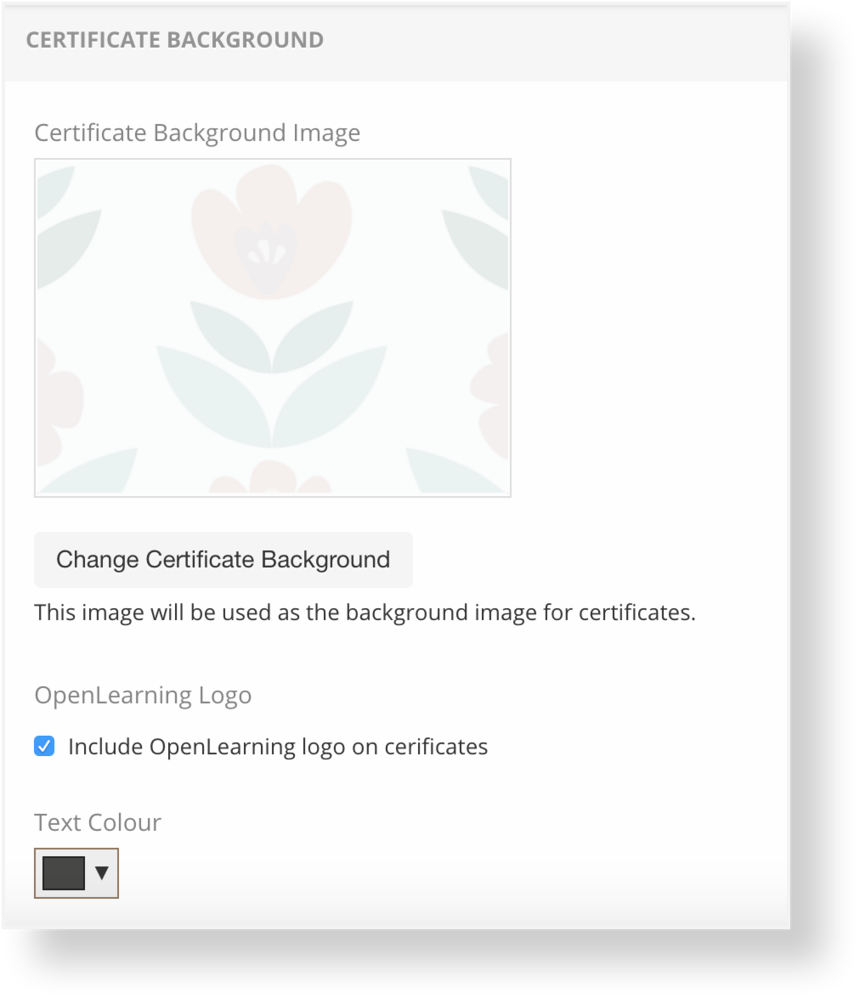
Image size should be:
3508px by 2480px
11.693inch by 8.267inch
The file type should be PNG or JPG
Step 3
To select your certificate background for a course:
Go to the course and select Credentials > Appearance
Select your custom certificate background
Set up the certificate
Preview your certificate

Previous Article
How to set up the portal footer?
Next Article
How to set up custom institution and course terminology
3 replies
-
I would like to know the recommended size to fit in. I want the logo, the signature and the name that signed it to be included in the background, so the teachers don't have to include them.
