3. Understanding course pages
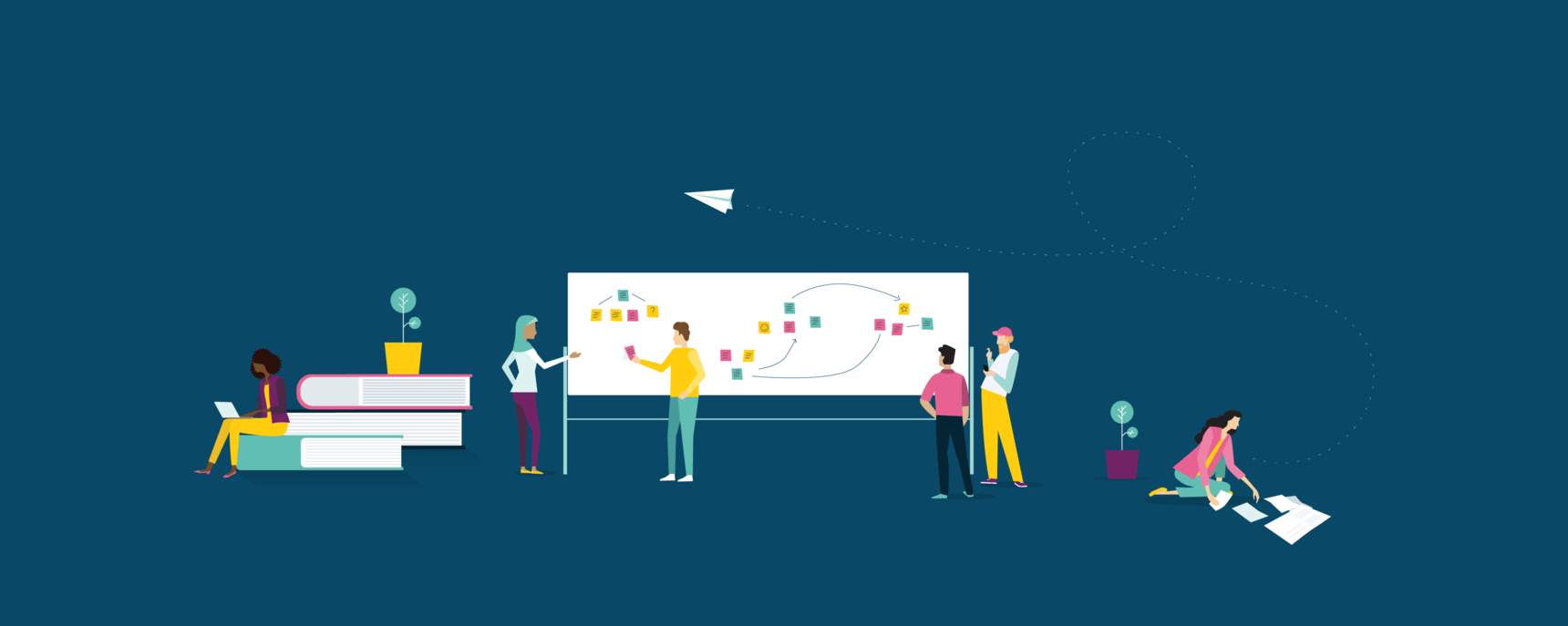
Guide: Content & Activities - Contents
- Start with learning outcomes
- Setting up your course modules
- Understanding course pages
- Adding content and resources
- Designing great activities
- Setting up your course homepage
- How do I use page templates and learning design patterns?
For example, in our example Sustainable Thinking course, Module 4: Sustainable Living might cover the following topics:
- Clothing
- Products and Services
- Plastic Packaging and Rubbish
- Water and Electricity Consumption
- Calculate your ecological footprint
Each of these topics within the module would then be fleshed out with relevant content, resources and activities.
How to create and edit pages in OpenLearning
The topics within a module would become Pages in OpenLearning. Pages are containers that allow you to add and arrange content, media, and activities. They are the main building blocks of courses.
Follow the steps below to set up pages within your modules.
Step 1
Go to Course Design > Content editor.
Step 2
Scroll down to the module you want to create or add a page in.
Step 3
To add an existing page, type in the name and select it from the dropdown.

To create a new page, type in the page name and press Enter.
(Page names are limited to 100 characters)
By default, "Count Towards Progress" is checked, meaning that this page's progress contributes to the course progress.

You will see a pie chart on each page tracking the page's progress.
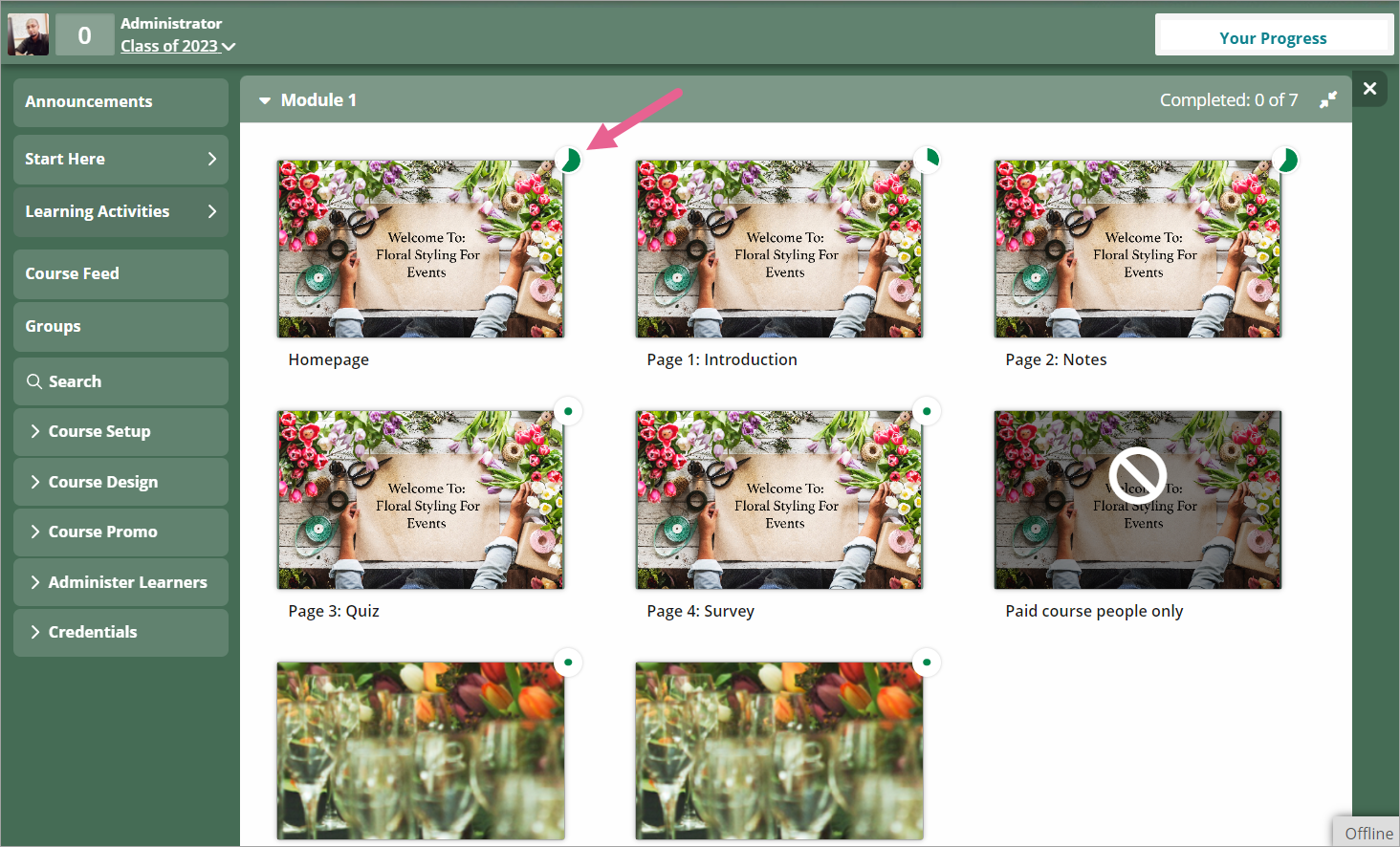
If you do not want the content and activities in this page to be part of the course progress, uncheck "Count Towards Progress."
Learners can check their overall progress on the Learner's Progress page. Please refer to the article "What is a learner's progress page?"

If the page has widgets that are marked towards completion however the page isn’t counted towards progress, it will have a Green star instead of a check mark to show when it has been completed.
If there are no widgets tracking completion on the page, there will be no completion to show, and the Green star will not display.
How to add a page thumbnail
Each page that is created is visible to learners from the Learning Activities tab.

Once you have created your page, it's important to add a page thumbnail, otherwise, your course will look like it is still a work in progress.
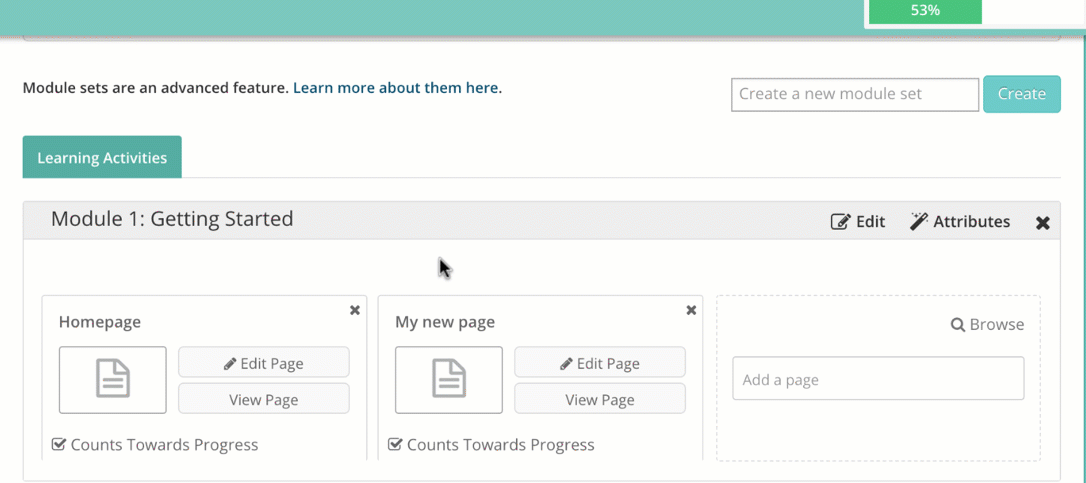
To add a page thumbnail, click on Edit to bring the page into edit mode.
Next, click on the thumbnail space and upload your thumbnail in the pop up form.

Alternatively, you can utilize our AI feature to generate one for you! For more details, please refer to the article here: OpenLearning AI Assistant - AI Thumbnails Generator
19 replies
-
How do I move pages to a different module?
-
I moved my pages around, but the navigation (prev/next) seems to be the old ones? Getting confused here :D
-
How do I add a test to the course?
-
I deleted a page after being reassured that it could be recovered. But now I am having trouble finding out how to recover the deleted page.
-
Where can I find guidelines on using multiple pages within a topic? One of our topics within one of the modules has a series of individual videos - should these all be placed in the one page or separate pages? How do the pages flow from one to the next is it seamless or another "step" for the learner? Thanks
-
I'll try understand the content more later




