4. Adding content and resources
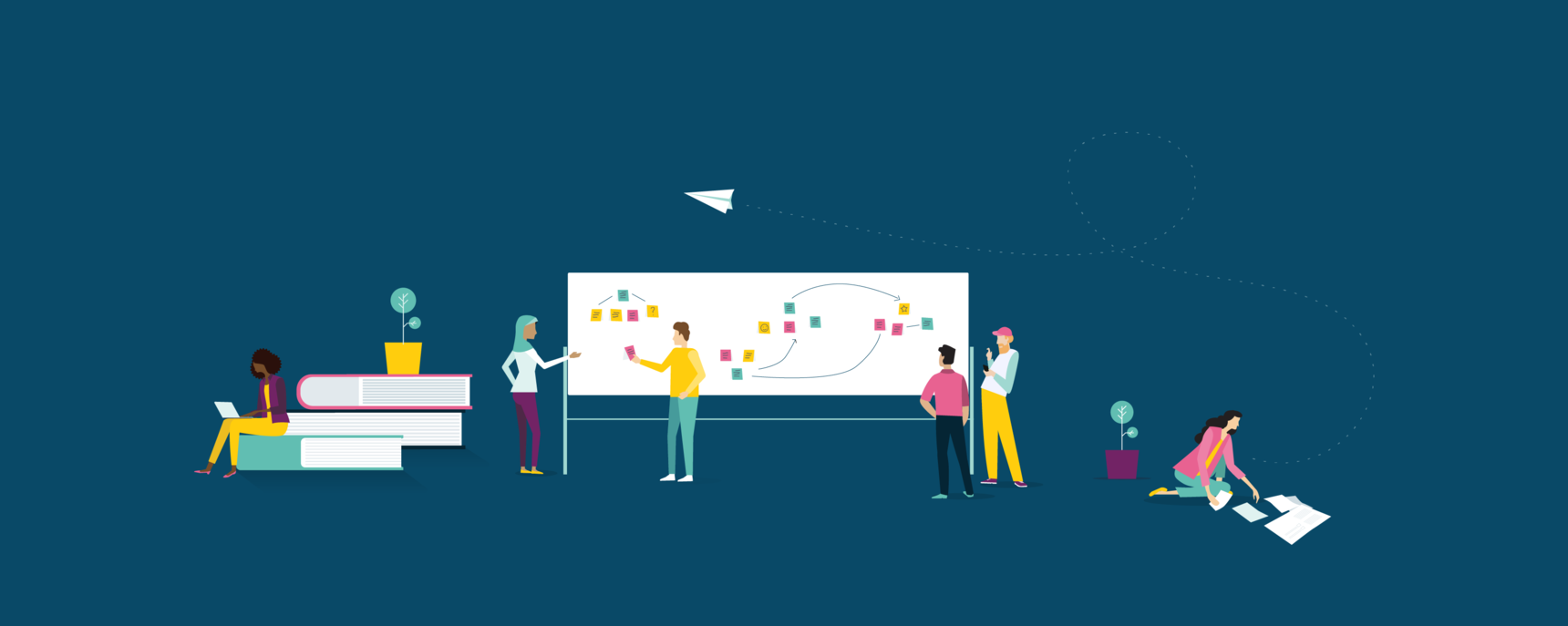
Guide: Content & Activities - Contents
- Start with learning outcomes
- Setting up your course modules
- Understanding course pages
- Adding content and resources
- Designing great activities
- Setting up your course homepage
- How do I use page templates and learning design patterns?
High quality content and resources:
- Are relevant to the learning outcomes
- Are relevant to module topics
- Are scaffolded and sequenced on pages in a way that maximises learning impact and learner engagement
- Use a variety of resources in meaningful ways (e.g. video, text, images, audio)
- OpenLearning Course Quality Criteria
Now that you have decided your learning outcomes, module structure and the page topics to go into each module, you're now ready to determine what content and resources you will share with your learners.
For example, in the Sustainable Thinking course, in Module 4: Sustainable Living, you want to find relevant resources and content for the page titled: "Plastic packaging and rubbish."
Content and resources that you might use on this page could be:
- A video on living rubbish-free
- Statistics and details about water and electricity consumption around the world
- Links to websites and written content that share innovative companies that are supporting environmental sustainability
- Articles on the life cycle of rubbish
- Podcasts by scientists, discussing the effects of rubbish on the environment
It goes without saying that the content and resources in your course need to be relevant to the learning outcomes, module topics and pages, and sequenced in a way that helps learners to learn the page topic best.
Imagine you are crafting an experience for your learners concerning your topic. Is there something interesting about the topic that will connect with learners? Start with that! Or can you relate the topic to your learners' lives in a fun or meaningful way?
The OpenLearning page layout has two sections: Content and Quiz.
Content: Container that can host all OpenLearning widgets except Quiz widgets.
Quiz: Container that can only host Quiz widgets such as:
Multiple choice
Short answer
Match it
Categorise
Fill in the blanks
Crossword
When a Quiz widget is added to a content section, the section splits into two, creating a new quiz section. This new section is specifically designed to host the quiz widget, ensuring a seamless and organised user experience.

How to add content and resources to pages in OpenLearning
You can include a range of resources on a page, including video, text, embedded articles and audio files.

Follow the steps below to add content to your page:
Step 1
Navigate to the page you would like to add content and click Edit.
Step 2
In the lefthand panel, there are a range of widgets you can add to your page. Select one of the Core > Content widgets and drag it into your page.
Step 3
Add the relevant content to the widget and customise the settings as required.
Step 4
Click the Save button to save your widget customisations and click View to save the changes on the page.
