6. Setting up your course homepage
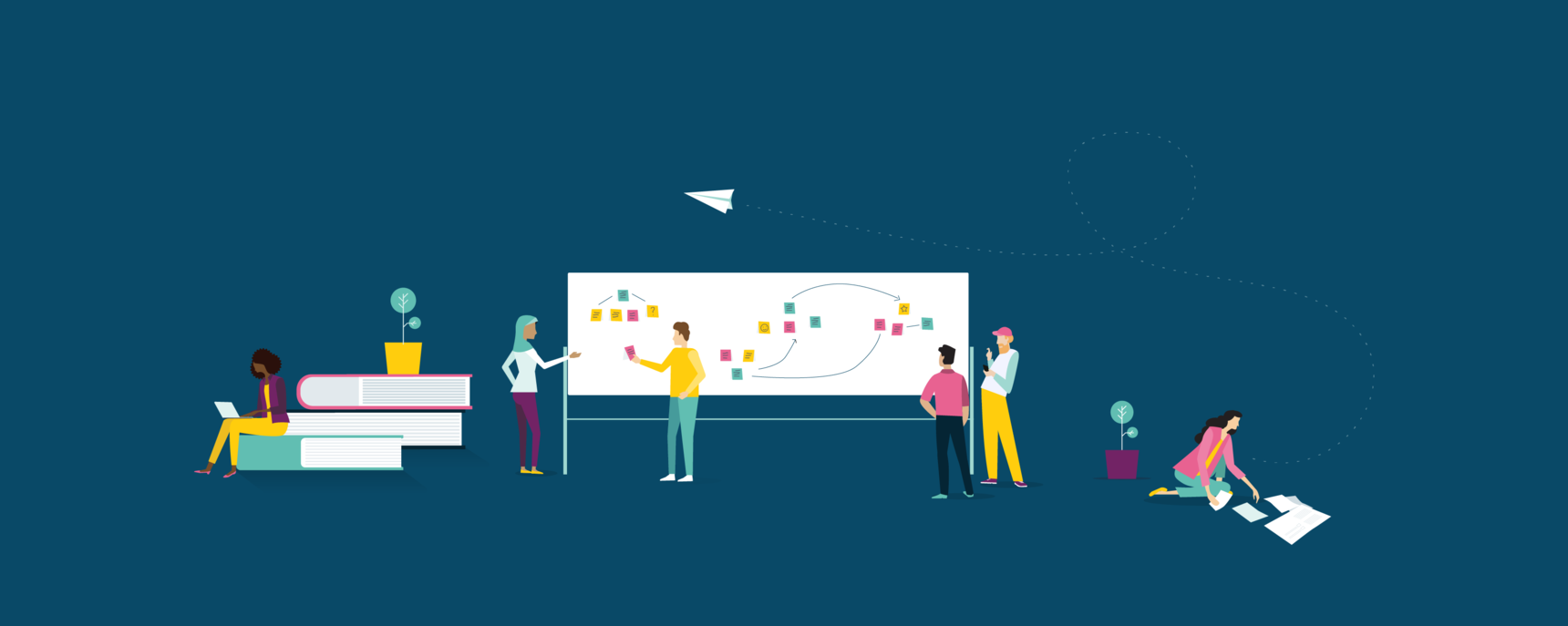
Guide: Content & Activities - Contents
- Start with learning outcomes
- Setting up your course modules
- Understanding course pages
- Adding content and resources
- Designing great activities
- Setting up your course homepage
- How do I use page templates and learning design patterns?
A high-quality course homepage:
1. Contains a message and/or tone that would make learners feel welcomed to the course community
2. Would attract learners' attention and interest through use of relevant examples, analogies, anecdotes etc
3. Contains an ice-breaker/welcome activity that is relevant to learners, invites them to share, and fosters a sense of rapport and community
-OpenLearning Course Quality Criteria
The course homepage is your first connection with learners - it is the first page the learners land on after they enrol! It's super important to get the homepage right, to ensure learners feel comfortable, safe to share and interested in your topic.
Your homepage should feel warm, inviting and friendly. You can create this feeling through the tone, language, information and images you use.
We recommend including a welcome message that excites learners about the topic, some basic course information, and an ice-breaker/introduce yourself activity.
What is an ice-breaker/introduce yourself activity?
An ice-breaker activity/introduce yourself activity is a fun and simple first activity (typically in the homepage comments) that gets learners sharing straight away into the community.
It helps learners to feel comfortable, valued, get familiar with posting and start to build rapport with their classmates.
The best ice-breakers are fun, relevant to your learner audience and encourage learners to interact with each other.
For example, in the Sustainable Thinking course, an ice-breaker activity on the homepage might be:
How to set up your homepage in OpenLearning
Step 1
Go to your homepage and click on Edit on the top. Use text widgets to write your content on your homepage.
Step 2
To change the comment header and placeholder text, go to Settings > Community. (top right of the page).

How to add your homepage to the Getting Started module
We recommend adding your homepage as the first page in your Getting Started module (or first module), so learners can navigate easily to the next page after they have introduced themselves.
Step 1
Go to Course Design > Content editor.
Step 2
Start typing "homepage" into the first module.
Step 3
When the homepage appears in the dropdown, select it and drag it to the first position.

Next: How do I use page templates and learning design patterns?
6 replies
-
Good stady note
-
s
-
Good
-
good
-
Nice learning
-
Good

