How do I assess learners?
Before assessing
Before assessing learners, please make sure the following has been done:
- Set up the correct permissions in roles. Learn more about roles.
- The tasks you would like to assess have been tagged. Learn more about tagging.
- A grade item has been created. Learn more about Gradebook and grade items.
- The learners have completed/submitted their work.
- Please make sure that you are able to see the Assessment tab in your course’s sidebar. The Assessment tab will appear to a Course Admin, Assessor and Assessment Designer

How do I assess the Outcomes report?
Step 1
Go to Assessment > Assess learners.

Step 2
On this page, you will find a table listing all your learners organised by their reports. Click on "Not graded" or "score" to access the detailed outcomes report.

Step 3
Inside, there will be a detailed report.
1) Outcomes report name displayed here.
2) Learner name displayed here.
3) Click the evaluation criteria to expand the report. Use the assessment type to score the criteria.
4) The weight assigned to the criteria and status of the evaluation are displayed here.
5) Find evidence of learning represented by a tagged collection of learner work here.
6) Locate the Focus page here.
7) You can further adjust the score here.
8) Total outcomes report score displayed here.
9) You can click this checkbox to withhold the report.
10) Click here to release the report for learner viewing.

![]()
Protip: If no learner work appears, check that the related activities have been tagged correctly. Learn more about outcome tags.
If a due date for the task was set up, and a learner submitted it late, this will be marked like this:

The assessor has the option to waive the overdue status:
... and/or perhaps adjust the score due to lateness:

Step 6
Once an assessor has finished evaluating the desired learner(s), they can release the results via the Release button on the learners' list. There are also options for releasing all results.

Step 7
When you release a report, the report results become accessible to the learner. The learner will receive a notification that their results are available. They can then access their report results from the notification or their progress page.

How do I assess Quiz activity
Step 1
Go to Assessment > Assess learners.

Step 2
You will now be able to see the learner's scores.
Quizzes will be automatically marked upon submission. The results will show on the Assess Learners page almost immediately. You will see "Not attempted" if the learner hasn't done the quiz yet.
Click on "score" to access the detailed quiz activity report.

Step 3
Inside, there will be a detailed report:
1) The quiz activity report name is displayed here.
2) The learner's name will appear here.
3) Access the page where the quiz is located here.
4) The quiz questions will be displayed here.
5) The score for each quiz question will appear here.
6) The evaluation status checkmark is located here.
7) You can adjust the score further here.
8) The total rubric report score is shown here.
9) Click this checkbox to withhold the report.
10) Click here to release the report for the learner's viewing.

Step 4:
Click on Release to make the results available to the learner. There are also options for releasing all results.
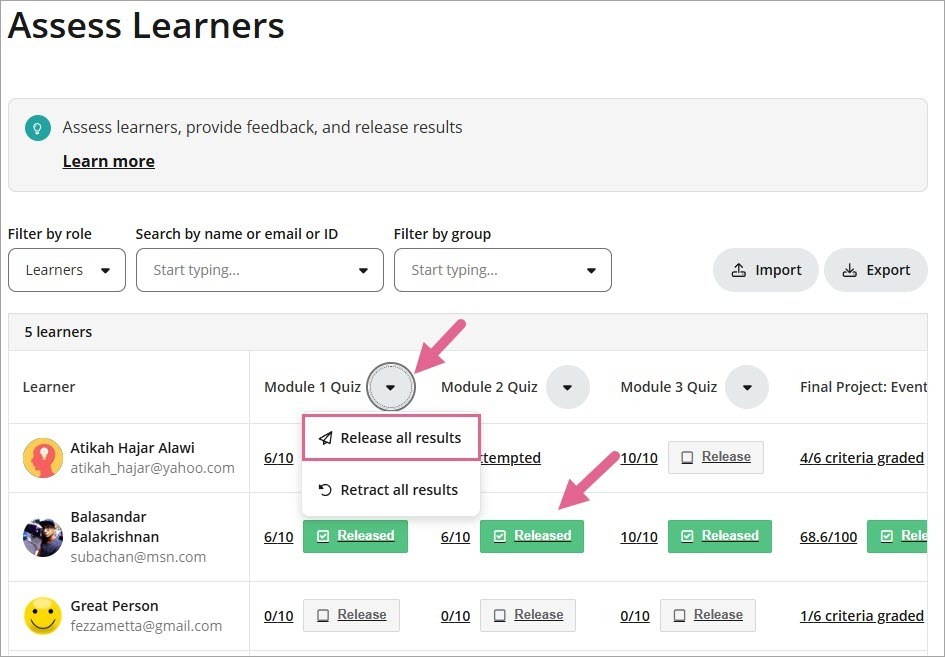
Note: If a quiz has multiple attempts, and the assessor has already released the results, and the learner attempts the quiz for the 2nd time. The score of the 2nd attempt will be reflected immediately in Assess Learners
How do I assess the Exam?
Step 1
Go to Assessment > Assess learners.

Step 2
You will now be able to see the learner's scores. The exam will be automatically marked upon submission. The results will show on the Assess Learners page almost immediately. You will see "Not attempted" if the learner hasn't attempted the exam.
Click on "score" to access the detailed exam report.

Step 3
Inside, there will be a detailed report:
1) The quiz activity report is displayed here.
2) Click here to view the learner's multiple attempts
3) The learner's name will appear in this section.
4) Under the Overview tab, you will find the learner's name, the exam start date and time, the exam finish date and time, the total time taken, submission status, submission method and the total score. You can click Adjust Score if you wish to modify the scoring.
5) Click this checkbox to withhold the report.
6) Click here to release the report for the learner's viewing.
7) You can provide optional feedback here.
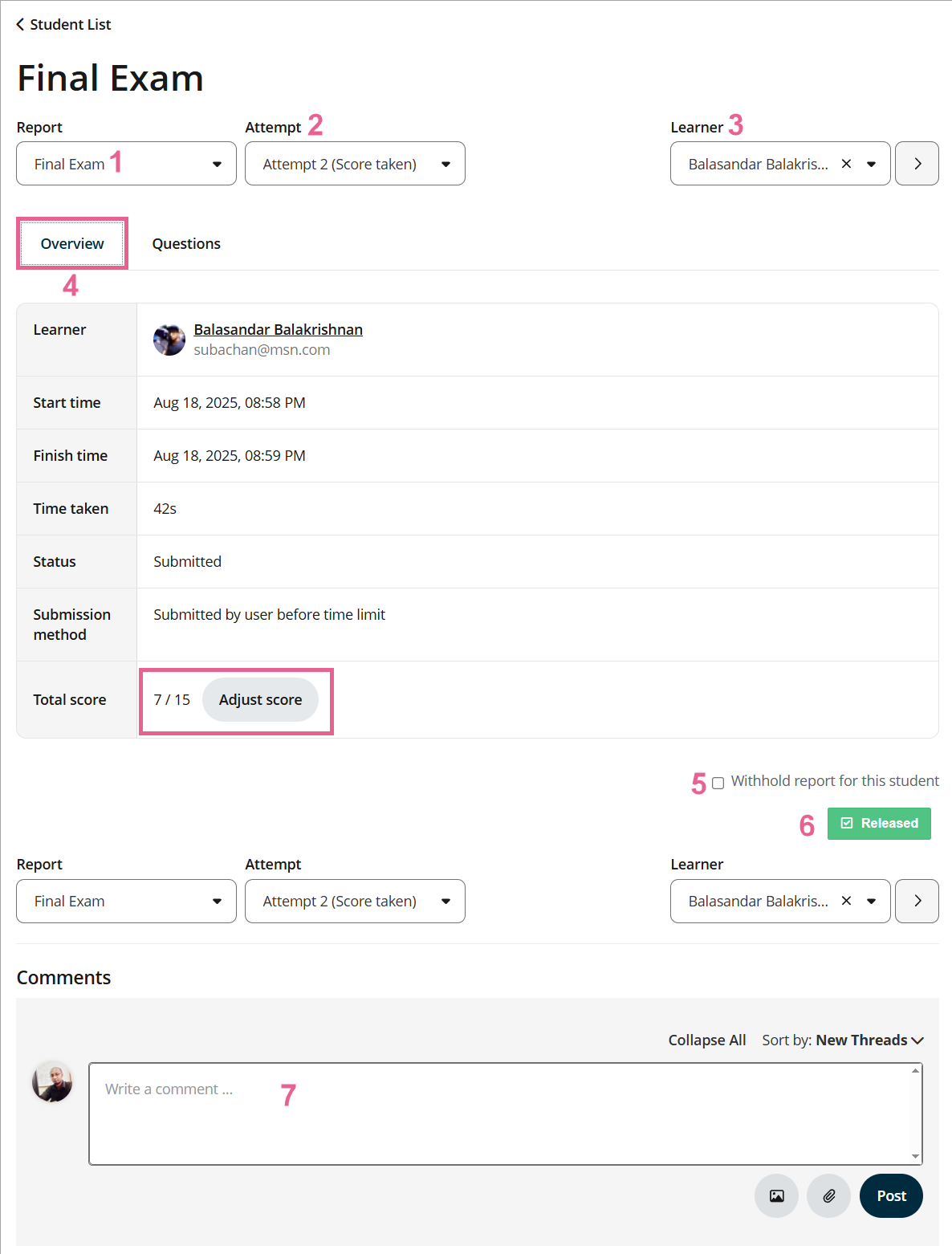
In the Question tab, you will find the scores for each exam section and the total score.

![]()
Protip: If the assessor wishes to reset the exam scores, they can still manually do so by clicking on the drop-down arrow next to the title of the exam, then select Reset exam scores.
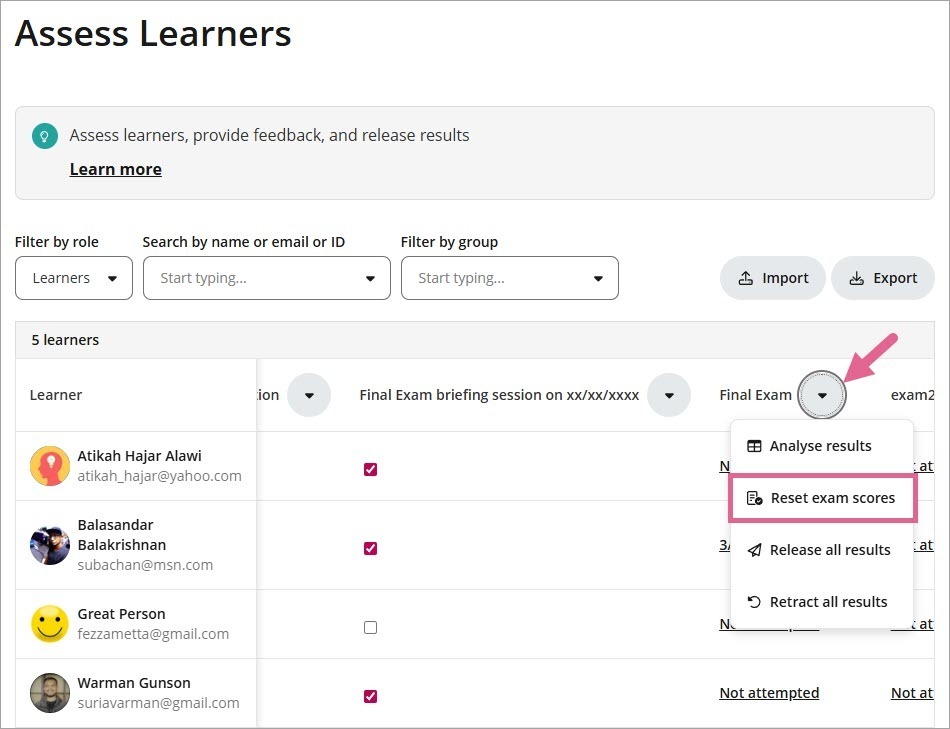
Step 4
Click on Release to make the results available to the learner.

There are also options for releasing all results.
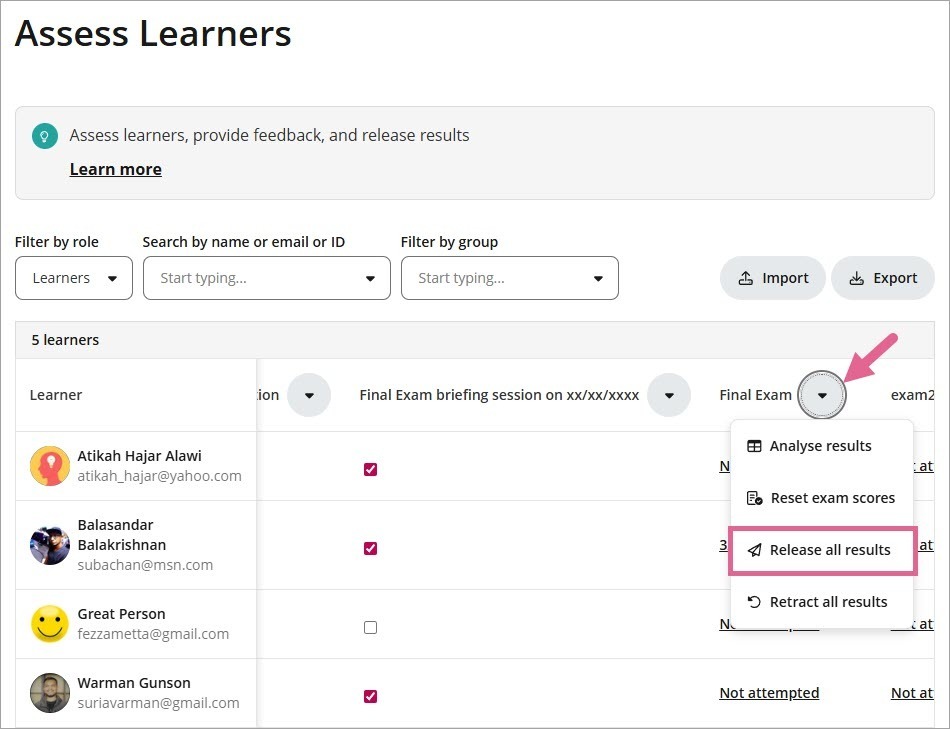
![]() Note: You can view each learner’s attempt history and question-level performance in Analyse results.
Note: You can view each learner’s attempt history and question-level performance in Analyse results.
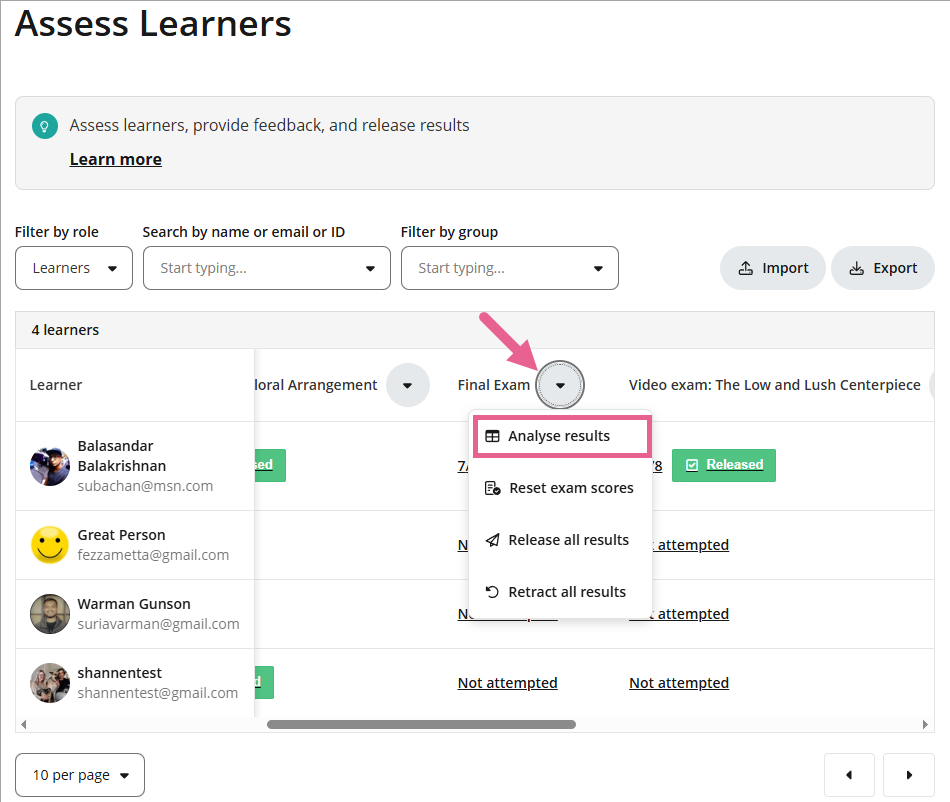
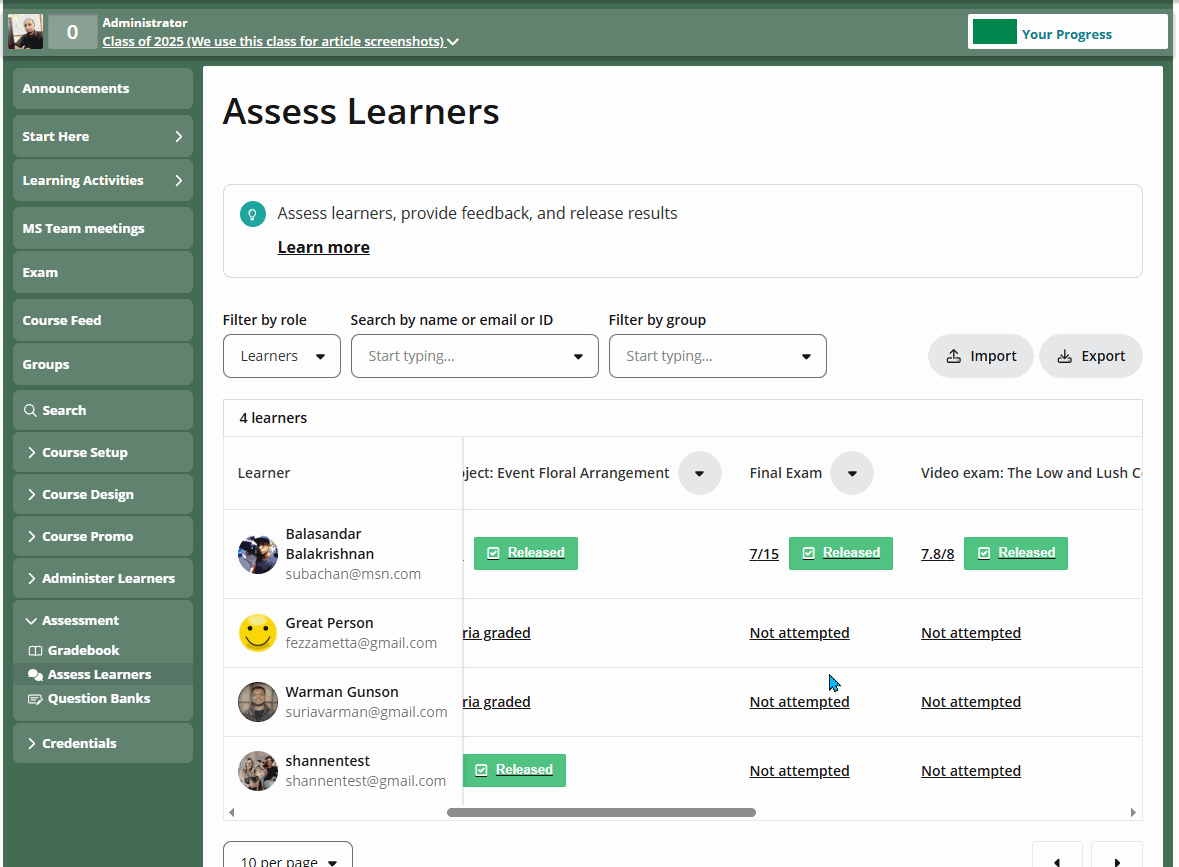
How do I assess the Checkbox?
Step 1
Go to Assessment > Assess learners.

Step 2
On this page, you will find a table listing all your learners organised by their reports. Find the checkbox report and tick to assess and release the report.

![]()
Protip: If the assessor wishes to release all results, they can still manually do so by clicking on the drop-down arrow next to the title of the checkbox and then selecting Release all results.

How do I assess the Score?
Step 1
Go to Assessment > Assess learners.

Step 2
On this page, you will find a table listing all your learners organised by their reports. Find the score report and click on "score" to access the detailed report.

Step 3
Inside, there will be a detailed report:
1) The score report name is displayed here.
2) The learner's name will appear here.
3) Total score will appear here. Click Adjust score if you wish to change the scoring
4) Click this checkbox to withhold the report.
5) Click here to release the report for the learner's viewing.
6) You can provide optional feedback here.

Step 4
Click on Release to make the results available to the learner.

Learn about how learners see the results from their end.
36 replies
-
Hi, I cannot find Design Assessment button even though i have rights as Facilitator, Assessor and Design Assessment. Please help.
-
Hi....for the group work, how do we assess the group work by assessing ONLY ONCE? and the marks are all goes the same to the other group member? Perhaps just give marks to the admin of the group only and the same marks will appear to all its respective members.
If not, I have to do marking for every individual student (like doing the marking for the individual task) and its really kill my time to do the assessment. Thank you.


