What is a Question Bank, and how do you use it to store and manage questions?
What is Question Bank
Question bank is a new feature on OpenLearning. Create, manage and import questions that can be reused in exams and quiz activities in the future.
Why is this important? How might it be relevant for my team?
Assessment designers no longer have to create questions in the course repeatedly
Assessment designers can seamlessly import questions into the question bank from other platforms or existing files used to manage questions
Assessment designers can easily add their questions to an exam, and in the future, to a quiz activity on the block page
Who can access the feature?
Course admins
Assessment designers
![]()
Each course will have a default bank that cannot be deleted. This is to ensure that when assessment designers design exams, they always have a bank to save questions to (if the questions are created from the exam)
Create new question
Step 1
Go to Assessment > Question Banks

Step 2
Click on Create new bank. Enter a name for your question bank and then click Create.

Step 3
Click the newly created Question bank from the list. Click on Add question > Create new question

![]()
Pro tip: If you want to import questions from CSV (Comma-Separated Values) or MBZ (Moodle Backup) files, refer to the article here.
Step 4
a) Enter a unique name for this question. This name is a unique identifier that helps you identify the question. It is not the question text.
b) Select a response type and add your question and answer.
c) Click Save to save the questions, and click Preview to see a preview of the questions.

Adding more response types
A question can support multiple response types to form a multi-part question.
To add a new response type, click on Add another response type.
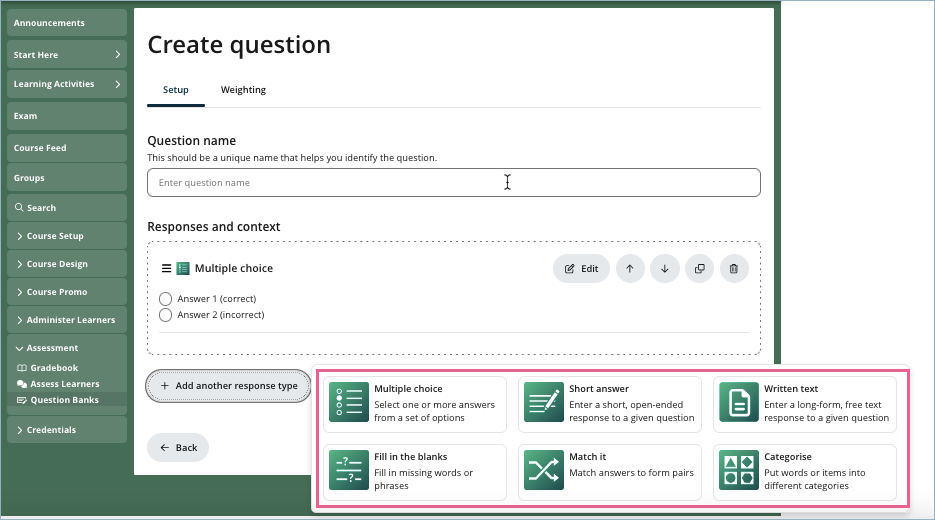
How do you set up each response type?
Please refer to the help articles below for instructions on how to set up the response type.
How to set up the Multiple-choice widget
How do I use the Short answer widget?
How do I use the Fill in the blanks widget?
How do I use the Match it widget?
How do I use the Categorise widget?
How do I use the Written Text response?
How do I use the Media Recording Response?
Adding context to a question
Context can also be added to a question with formatted text and media. Incorporating diverse media like videos and articles into questions creates a richer learning experience that enhances understanding, engagement, and knowledge retention.
To add context to a question, click on Add more context.

How do you set up each context widget?
Please refer to the help articles below for instructions on how to set up the context widget.
How do I use the text widget? How do I post text? How do I show text to students?
How do I use the audio widget?
Changing the points of each response type
By default, each response type will have a default point of 1 when added to the question.
To adjust the point of each response type in the question, go to the Weighting tab.
How are question points used in exams?
The points (or weights) stored at the question level determine how much each part of a question contributes to the learner’s score in the exam. This is especially important in multi-part questions.
In this example, the question consists of two response widgets — each worth 1 point in the Question Bank — so the total points of this question is 2.

When this question is added to an exam, it will have a default score of 2.
If the learner only answers one part correctly (e.g. the Multiple choice response) but not the other (e.g. Short Answer), they earn 1 out of 2 points for that question.
If this question is worth 10 marks in the exam, the learner’s score will be: (1 ÷ 2) × 10 = 5 marks
Understanding Question Bank and Exam points
Each question in the Question Bank has a point, and this point determines how much that question contributes to the exam grade item.
Even if you set points on the Exam page, the system still looks at the Question Bank point when calculating results.
If the Questions Bank is set to 0, that question contributes no marks — even if answered correctly.
To ensure scores are calculated correctly:
- Keep each question’s point greater than 0 (for example, 1).
- You can still use higher points (e.g. 2 or 3) for questions that should carry more marks.
Example:
Your Question Bank has 4 questions:
| Question | Question Bank point | Correct? | Weighted score |
| Q1 | 1 | ✅ | 1 |
| Q2 | 1 | ❌ | 0 |
| Q3 | 2 | ✅ | 2 |
| Q4 | 0 | ✅ | 0 |
| Total | 3 out of 4 weighted marks |
If the exam is worth 100 points total, the learner will get (3 ÷ 4) × 100 = 75 points.
If all points were 0, the learner would get 0/100, even with correct answers.
![]() Pro tip: Before adding questions to your exam, double-check that each question in your Question Bank has points set above 0.
Pro tip: Before adding questions to your exam, double-check that each question in your Question Bank has points set above 0.
Edit a question
To edit a question created in the question bank or imported from a file, select a bank and click Edit next to the question you want to edit.

Don't forget to click Save after you're done editing.
FAQs
Supported response types
Multiple-choice
Short Answer
Fill in the blanks
Match it
Categorise
Written text
Media recording
Note: The crossword widget is not included in the exam.
Supported context widget types
Text
Audio
Video
Note: Files are currently not supported. However, they will be added soon.
Are there any limitations to the number of response types or context widgets supported in a question?
There are no limitations to the number of response types or context widgets that can included in a question.
What happens when edits are made to the question after it has been added to an exam?
Assessment designers will see a message on the exam level notifying them that a change has been made to a question from the question bank.

Assessment designers can choose to review and update the question or keep the current version.

