EZProxy integration
Openlearning supports integration with OCLC EZProxy. This enables the insertion of authenticated EZProxy e-library links into courses using the Resource Links widget.
Setting up the EZProxy integration on your OCLC Configuration
The OpenLearning integration uses EZProxy Ticket Authentication. In the EZProxy user.txt, ensure the following ticket authentication is set up:
::Ticket TimeValid 10 SHA256 your_sha256_key Expired; Deny expired.html /Ticket
This ticket authentication block should follow the authentication block for the external authentication server that users log in to using their authentication credentials.
Setting Up the EZProxy integration on OpenLearning
1) Under Institution Settings > Integration scroll down to EZProxy Ticket Authentication

2) Enter the Base URL for your EZProxy service and the SHA256 Key (used above) and press Save.

Adding the EZProxy links to a course
Step 1
On your preferred course page, click on the Edit button to go into Edit mode.
Step 2
Go to the Widget menu and select Core from the category dropdown menu.
Step 3
Click or drag the Resource Link widget icon onto your page as with any other widget.

Step 4
Select the Setup tab and click on Add Link

Step 5
Adding an EZProxy link is the same as adding an ordinary External URL, however, EZproxy URL should be selected from the drop-down menu.
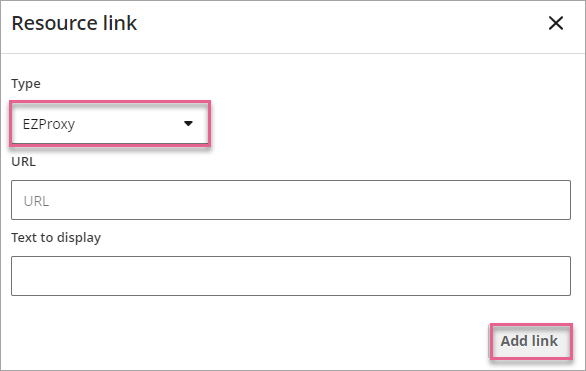
The link URL should be the URL of the resource you are linking to via EZProxy.
Click Save.
Following the Links
When a user follows one of the EZProxy links set up in this manner, a special EZProxy ticket authentication link will be used. This sends through the user's identity as the external institution ID if one exists for the user, otherwise, the user's OpenLearning ID is used.
