How do I add someone as Staff to my course and manage their roles?
 Before you begin, please note:
Before you begin, please note:
- Please ensure you have added the user as Institution staff to your institution by following the steps in the article: How do I add team members?
Step 1
Go to Course Setup > Staff Roles.

Step 2
To add users to your staff list you can type in their full name, profile name or email.
Ideally, to ensure you are adding the right account (some users have multiple accounts or there might be several users with the same name) you will do this by typing in their email.

Once a staff member has been added to the staff list, you can assign their additional roles (facilitate, assess, designs assessment) by ticking the appropriate box.
Step 3
If you have multiple classes, you will need to add the staff member to the specific class they will be facilitating.
Click Edit to bring up the edit classes modal.

Using this modal, you can add and remove classes for this user. Type the name of an existing class into the text box and select one of the auto-completed options to add the class for this user.
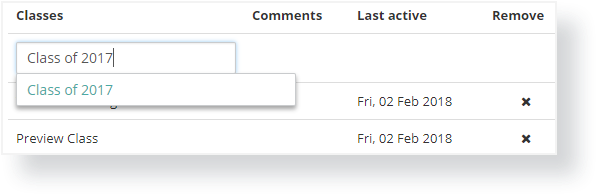
Close the modal once finished.
Step 4
Refresh the page for the changes to take effect.
Related:
