2. How do I request my course to be listed in OpenLearning Marketplace? How do I apply for my course to be listed as OpenCreds?
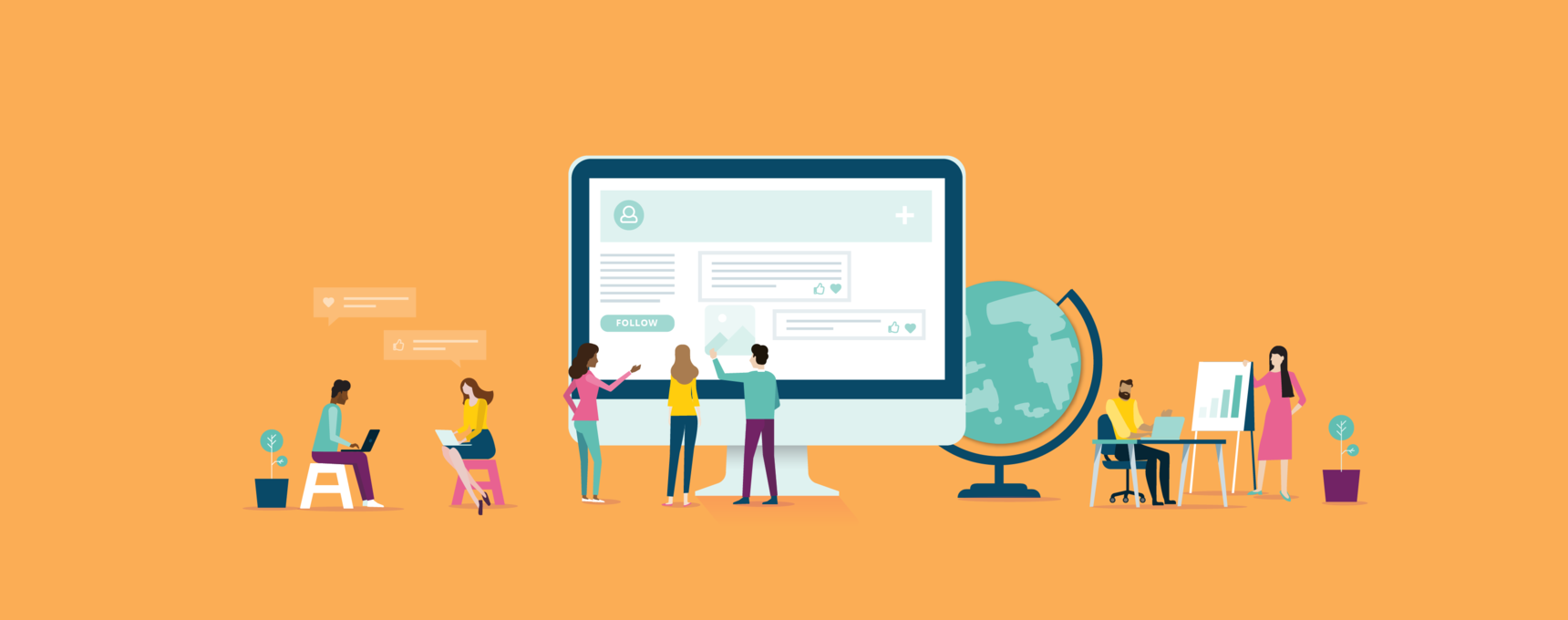
![]()
Before requesting to be listed in the Marketplace, we recommend you review our Course Quality Criteria (up next) and make sure you implement each element in your course design. Also, please choose a Course Type - you can take a look at this guide to help you select.
How do I request my course to be listed in OpenLearning Marketplace?
Go to Course Setup > Setup Wizard > Step 3 > click the Request to be listed button.

How do I apply for my course to be accredited as OpenCreds?
What is OpenCreds? OpenCreds is OpenLearning's micro-credential framework for lifelong learning. Click here to learn more.
Go to Course Setup > Setup Wizard > Step 3 > click the Apply button under Apply for OpenCreds. You will then need to fill out the following as shown in the screenshot right below. Click the Submit button when done.
- Course Description/Synopsis
- Type of Learning
- OpenCreds Classification
- OpenCreds Framework
- Learning Hours
- Pathway/Agreements in place
- OpenCreds Course Review Remarks (optional)
![]()
For a course to be considered as an OpenCreds, it must meet both the Course Quality Criteria and the OpenCreds Course Review process.

Note: If you are a self-accredited institution and are requesting a course to be listed as OpenCreds, you will go through the same process.
What is next?
The review status of your course will be Under review. You can see the review status in Step 3 of the Setup Wizard.

The Customer Success team will:
- Review your course against our Course Quality Criteria
- Notify you of the result via email when your review has been completed (in up to 5 business days)
When your course passes the course review, you will see the review status as Listed. Additionally, if you applied for OpenCreds, the status will be Listed.

However, if your course didn’t meet the criteria, any elements of your course that still require improvement before being listed in our Marketplace will be marked as Requires improvement.
Once you make additional changes to these elements, you can submit it for another review with us.
How to cancel the Course Review request and/or OpenCreds request
Go to Course Setup > Setup Wizard > under List your course on the Marketplace > Cancel
or
Go to Course Setup > Setup Wizard > under Apply for OpenCreds > Cancel

How to remove a listed course from the Marketplace and/or OpenCreds classification
Go to Course Setup > Setup Wizard > under List your course in the Marketplace > click Remove.
or
Go to Course Setup > Setup Wizard > under List your course in the Marketplace > click Remove.

2 replies
-
interesting to know...very helpful info
-
Done
